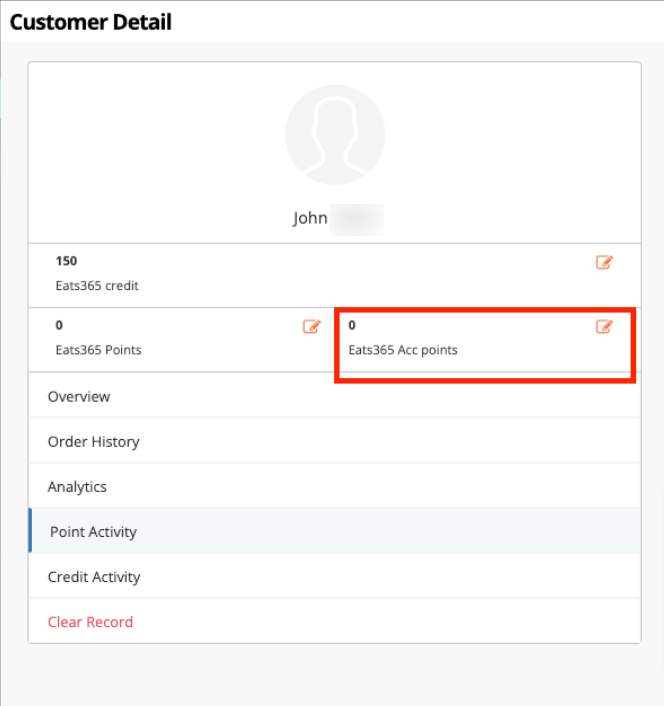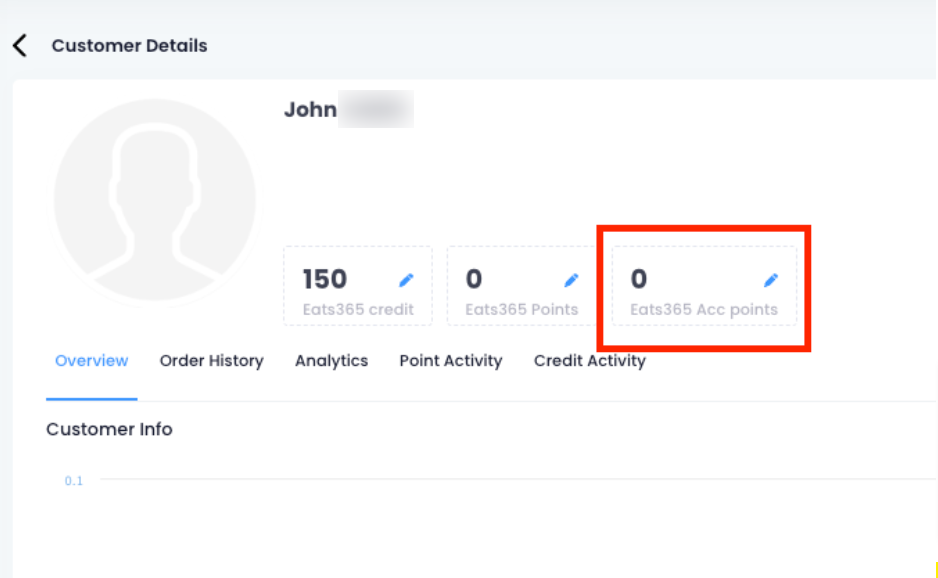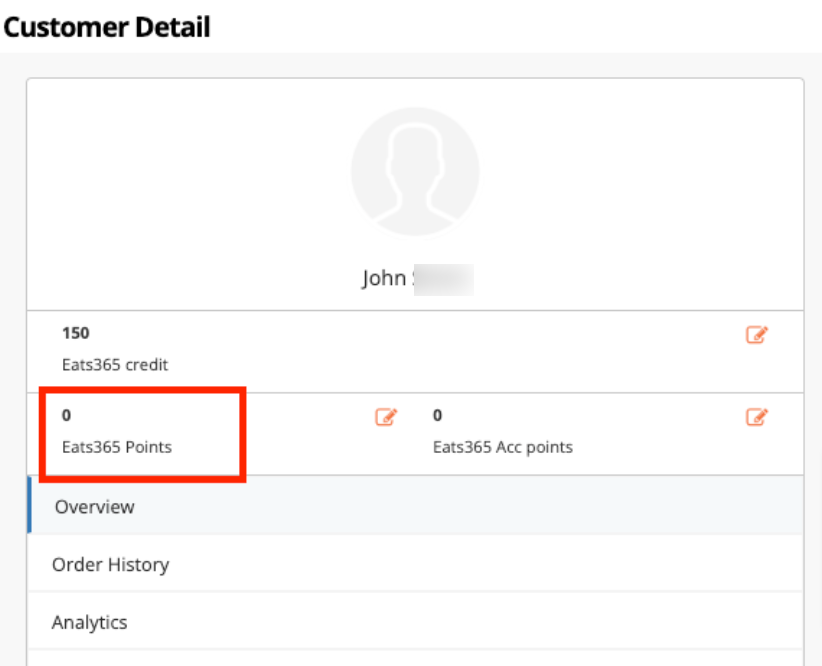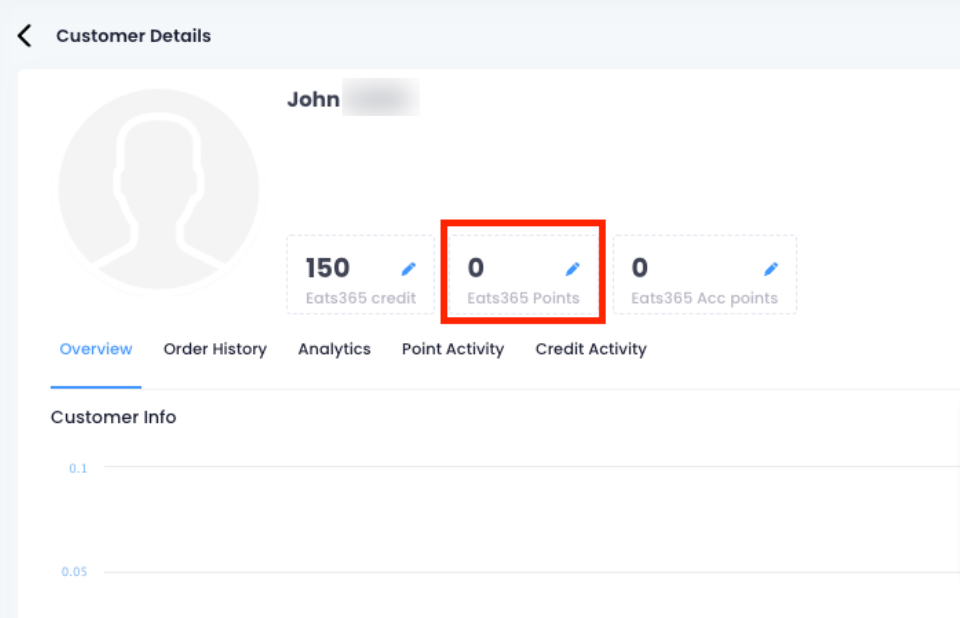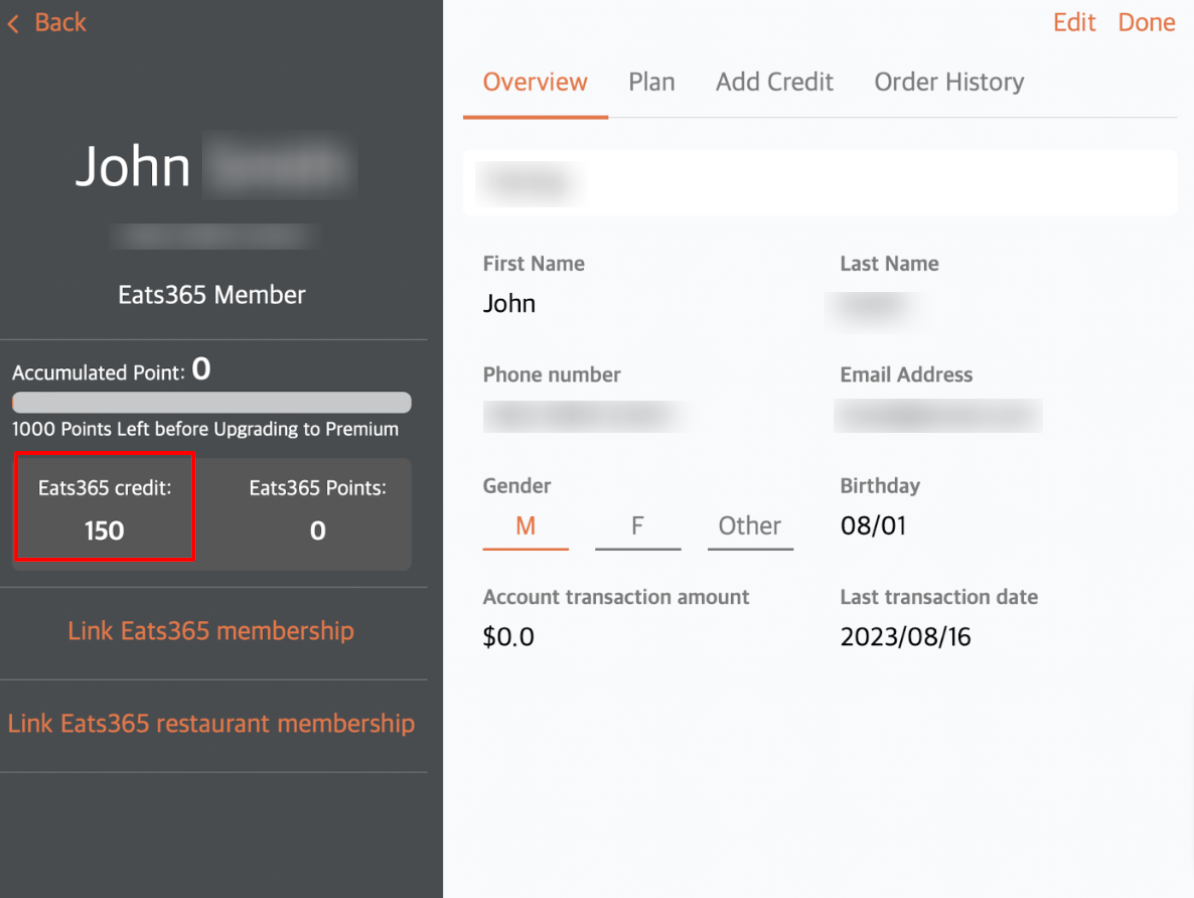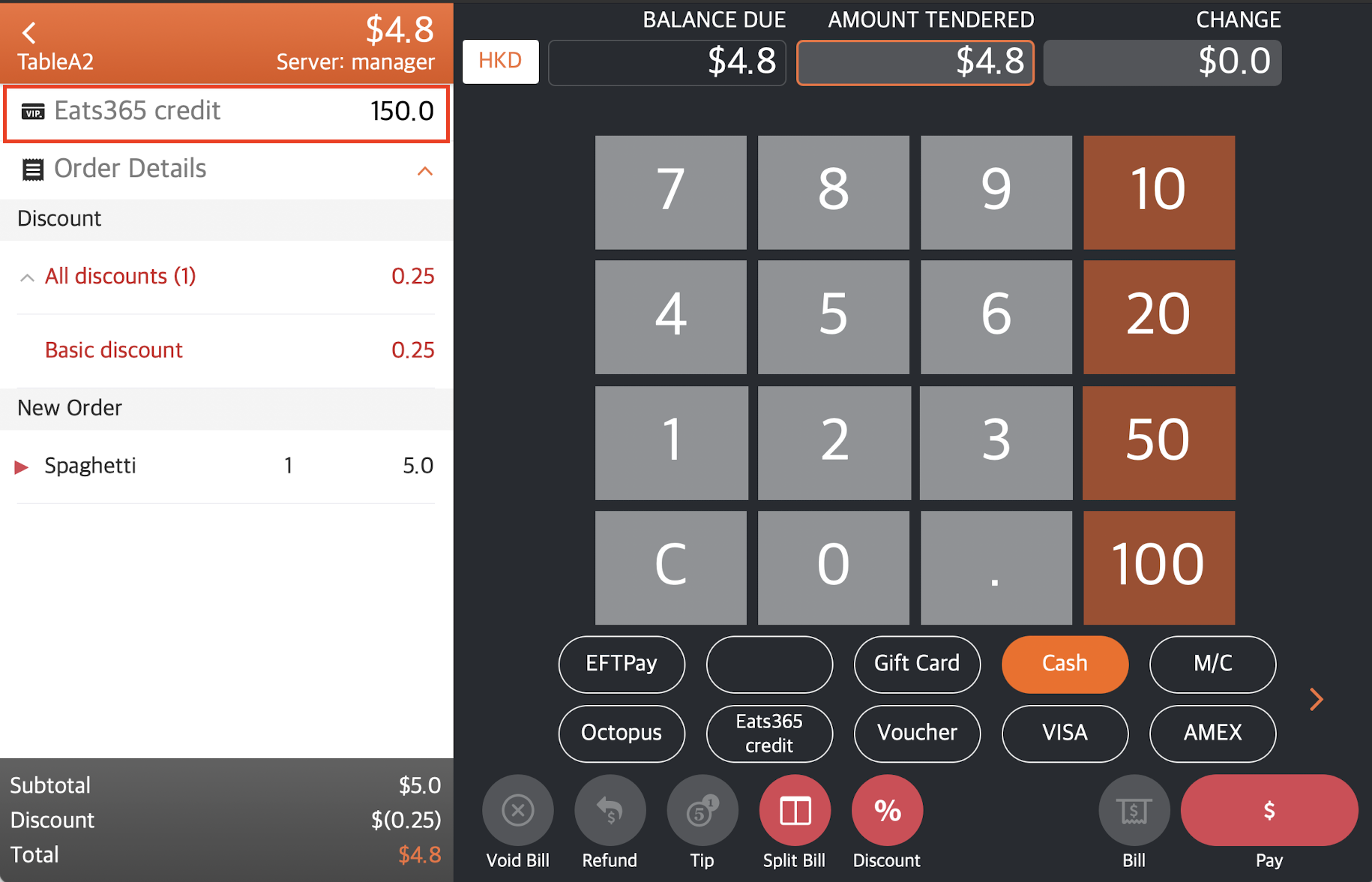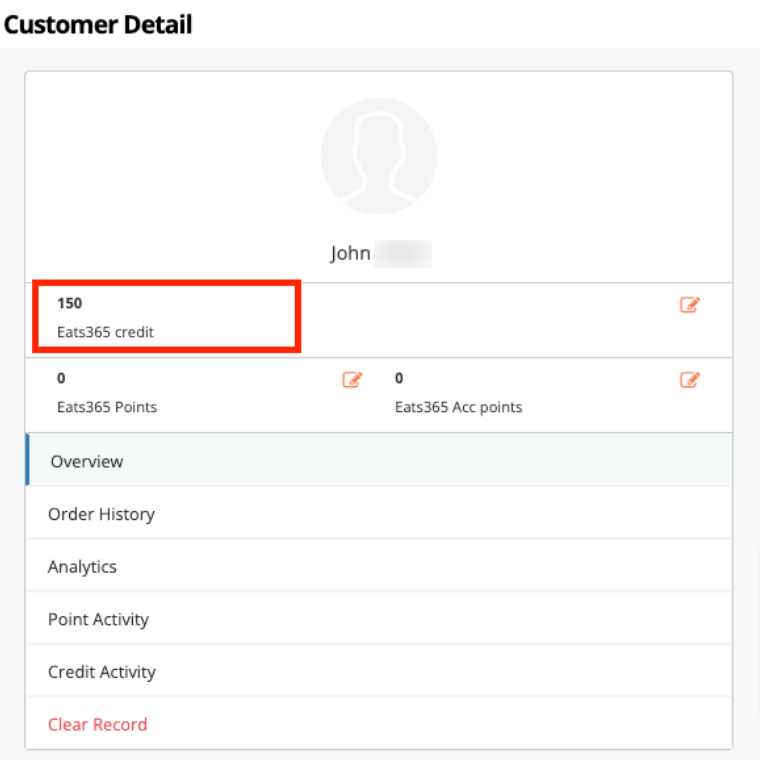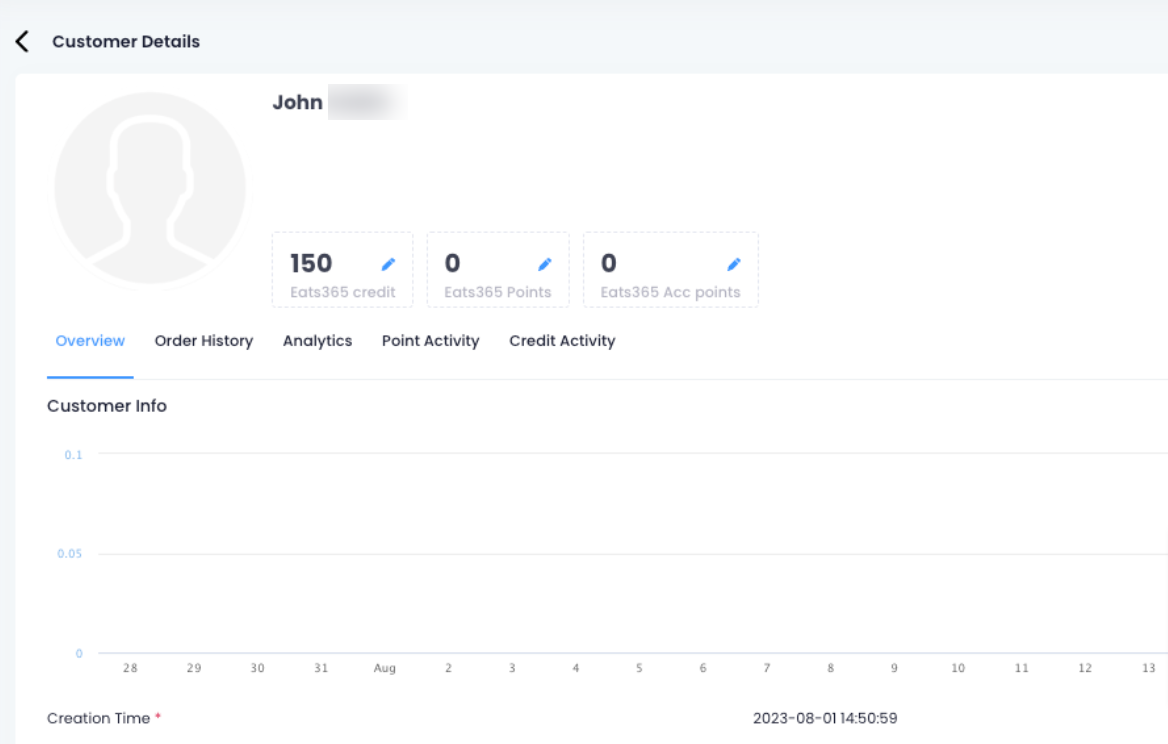会籍
All Product
Table of Contents
管理会员积分和信用
了解如何在Eats365 POS 和商户门户上检查和管理会员积分和信用额。
当顾客注册餐厅会员计划时,他们还可以注册特定计划。这些计划通常允许顾客赚取积分以享受订单折扣或购买可用于付款的信用额度。有关会员计划的更多信息,请参阅创建和管理会员计划。
在本文中,您将了解如何管理会员的积分和信用。
管理累积积分
累计积分是指客户购买会员计划后获得的总积分。这些积分可用于将会员计划升级或降级至不同等级。
查看累计积分
在会员页面,您可以查看会员累计的积分数。
请按照以下步骤查看会员的累积积分:
Eats365 POS
- 登录Eats365 POS。
- 点击右上角的会员
 。
。 - 输入会员的电话号码、名字或姓氏。
- 点击“搜索” 。
- 选择成员。
在概览选项卡上,您将看到会员的累计总积分以及升级到更高级会员计划所需的积分数。
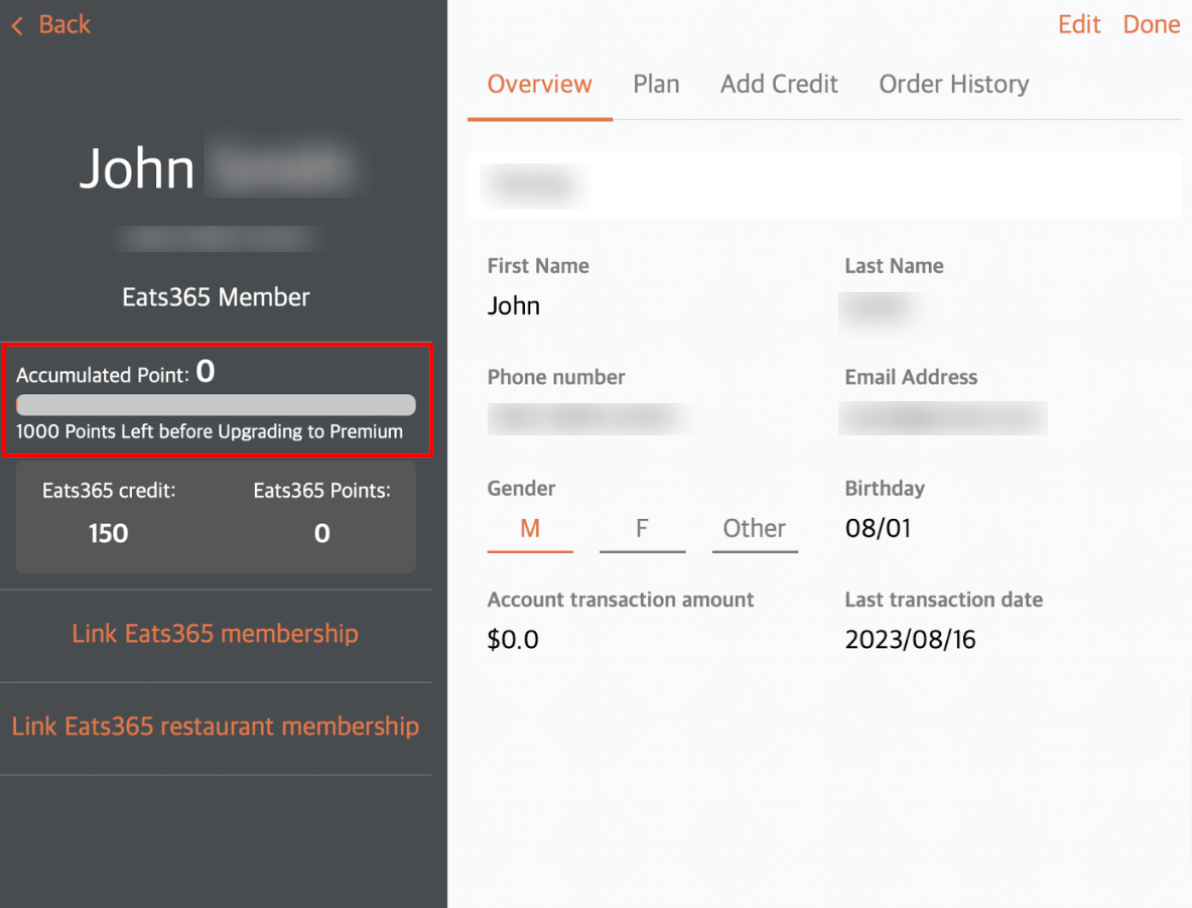
编辑累积积分
要增加或扣除累计总积分,请按照以下步骤操作:
商户门户(经典主题)
- 登录商户门户。
- 在左侧面板上,单击CRM 。然后选择客户列表。
- 从列表中选择成员。
- 在累计积分旁边,点击编辑
 。
。
注意:根据您设置累积积分的名称,累积积分名称会有所不同。 - 在操作旁边,选择您想要对会员累积积分应用的操作。
- 选择“添加”可为会员的累积积分余额添加更多积分。
- 选择扣除可以从会员累积积分余额中扣除积分。
- 输入您想要从总累积积分中增加或扣除的金额。
- 输入修改会员积分余额的原因。
- 单击“应用”进行确认。
商户门户 2.0
- 登录商户门户。
- 在左侧面板上,单击CRM 。然后选择客户列表。
- 从列表中选择成员。
- 在累计积分旁边,点击编辑
 。
。
注意:根据您设置累积积分的名称,累积积分名称会有所不同。 - 在规则名称旁边,选择您想要对会员累积积分应用的操作。
- 选择“添加”可为会员的累积积分余额添加更多积分。
- 选择扣除可以从会员累积积分余额中扣除积分。
- 输入您想要从总累积积分中增加或扣除的金额。
- 输入修改会员积分余额的原因。
- 单击“保存”确认。
管理会员积分
会员积分是指客户可以消费的积分数量。消费的积分可用于对订单申请折扣。
查看会员积分
请按照以下步骤查看会员积分:
Eats356 POS
- 登录Eats365 POS。
- 点击右上角的会员
 。
。 - 输入会员的电话号码、名字或姓氏。
- 点击“搜索” 。
- 选择成员。
在概览选项卡上,您会在积分余额下找到会员的总积分列表。
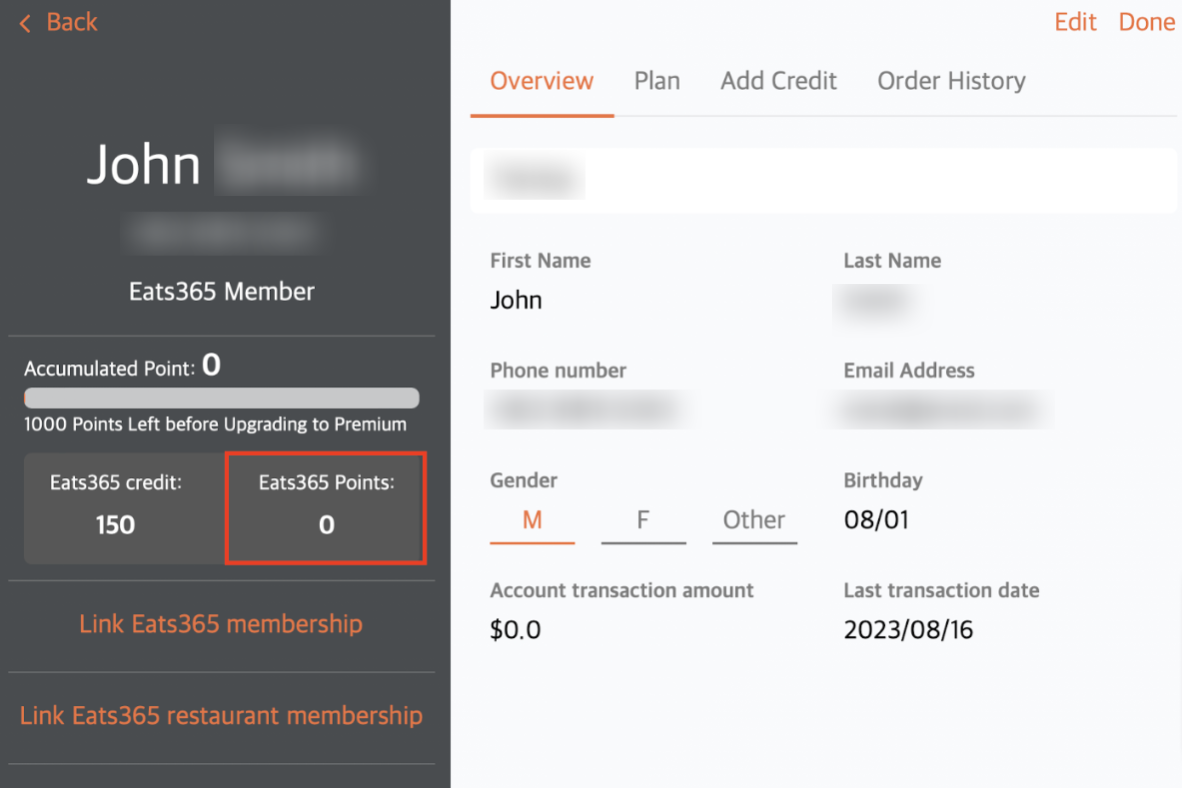
编辑会员积分
要增加或扣除会员积分余额,请按照以下步骤操作:
商户门户(经典主题)
- 登录商户门户。
- 在左侧面板上,单击CRM 。然后选择客户列表。
- 从列表中选择成员。
- 点击“积分余额”旁边的“编辑”
 。
。
注意:根据您设置的积分余额名称,会员积分名称会有所不同。 - 在“操作”旁边,选择您想要对会员积分应用的操作。
- 选择“添加”可为会员的积分余额添加更多积分。
- 选择“扣除”可从会员的积分余额中扣除积分。
- 输入您想要增加或扣除的会员积分金额。
注:增加会员积分不会影响会员已累积的积分。 - 如果您要添加积分,请在“到期”旁边选择您希望积分如何到期。
- 期限(月) - 输入添加的积分将在多少个月后过期。例如,如果您输入“2”,则添加的积分将在两个月后过期。
- 到期日期- 选择添加的积分到期的日期。
- 绝不
- 输入修改会员积分余额的原因。
- 单击“应用”进行确认。
商户门户 2.0
- 登录商户门户。
- 在左侧面板上,单击CRM 。然后选择客户列表。
- 从列表中选择成员。
- 点击“积分余额”旁边的“编辑”
 。
。
注意:根据您设置的积分余额名称,会员积分名称会有所不同。 - 在规则名称旁边,选择您想要应用于会员积分的操作。
- 选择“添加”可为会员的积分余额添加更多积分。
- 选择“扣除”可从会员的积分余额中扣除积分。
- 输入您想要增加或扣除的会员积分金额。
注:增加会员积分不会影响会员已累积的积分。 - 如果您要添加积分,请在“到期”旁边选择您希望积分如何到期。
- 期限(月) - 输入添加的积分将在多少个月后过期。例如,如果您输入“2”,则添加的积分将在两个月后过期。
- 到期日期- 选择添加的积分到期的日期。
- 绝不
- 输入修改会员积分余额的原因。
- 单击“保存”确认。
管理会员信用余额
信用额是客户可以用来支付订单的虚拟资金。可以充值信用额以增加客户信用余额。有关信用额的更多信息,请参阅设置和管理充值信用项目。
查看会员信用余额
您可以在会员页面、付款时或商户门户上查看会员的信用余额。
要检查会员的信用余额,请按照以下步骤操作:
编辑信用余额
要增加或扣除会员信用余额,请按照以下步骤操作:
商户门户(经典主题)
- 登录商户门户。
- 在左侧面板上,单击CRM 。然后选择客户列表。
- 从列表中选择成员。
- 点击“信用”旁边的“编辑”
 。
。
注意:根据您为信用余额设置的名称,信用余额名称会有所不同。 - 在“操作”旁边,选择您想要对会员信用余额应用的操作。
- 选择“添加”可为会员的总余额添加更多积分。
- 选择“扣除”可从会员的总余额中扣除信用额。
- 输入您想要添加或从信用余额中扣除的金额。
- 输入修改会员信用余额的原因。
- 单击“应用”进行确认。
 Eats365 产品
Eats365 产品 商家指南
商家指南 模块
模块 会员
会员 整合
整合 硬件
硬件 员工操作
员工操作 职级和权限
职级和权限 付款
付款 报表
报表 最新消息
最新消息 产品更新
产品更新 故障排除
故障排除 探索 Eats365 产品
探索 Eats365 产品 Eats365 POS 词汇表
Eats365 POS 词汇表 问题排解
问题排解