Eats365 Products
Table of Contents
Eats365 PhotoMenu
Explore PhotoMenu and its functionalities, and discover how it can enhance your restaurant's operations.
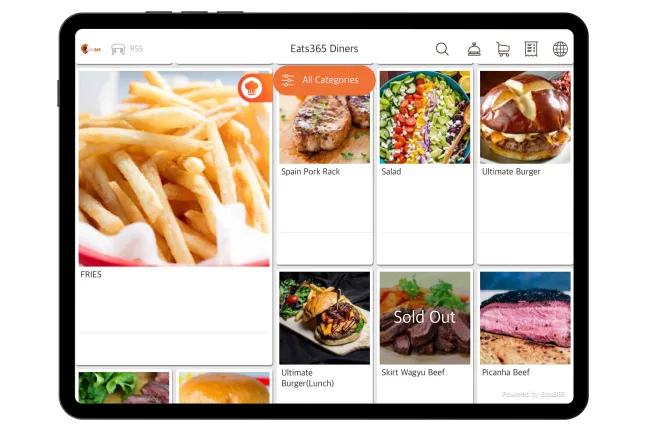
The PhotoMenu is an interactive digital menu that allows customers to select and place their own orders, right at their own tables. It is a customizable display that can show item information and images that help entice your customers’ appetites.
The PhotoMenu is synced with the Eats365 POS so any changes you make to your menu on the POS are automatically reflected on the PhotoMenu real-time. The PhotoMenu works together with the Eats365 POS seamlessly, reducing your staff’s workload and ultimately boosts the customer’s positive experience.
Feature highlights
Self-Order Solution
The PhotoMenu is part of our extensive self-order solution along with the Self-Order Kiosk and Pay Station. With the PhotoMenu, customers can place their own orders and enjoy the DIY ordering experience.
Modules that works with PhotoMenu: Aside from the Eats365 POS, other modules that work with the PhotoMenu includes the Self-Order Kiosk and the Pay Station, which uses the same application as the PhotoMenu.
PhotoMenu Modes
The PhotoMenu can be used as a Stationary eMenu or a mobile eMenu. Use the information below as a guide on which PhotoMenu mode works best for your restaurant:
Stationary eMenu
What is it: When the PhotoMenu is in stationary mode, the device where the PhotoMenu is installed is fixed to a table.
What it does: A Stationary eMenu allows customers to place their own orders right at their own tables, so customers can choose to add more items to their orders any time. Customers can also check and monitor their bills real-time.
Where it’s perfect for: It’s perfect for restaurants that promote a DIY experience for customers.
Restaurant types: Full service restaurants, bars, self-service restaurants, enterprise
To learn how to set up a stationary eMenu, refer to Set up PhotoMenu as a mobile or stationary eMenu.
DeleteMobile eMenu
What is it: Similar to a traditional menu, mobile eMenu can be handed out to customers so they can check the menu and place their own orders.
What it does: A mobile eMenu allows customers to place their own orders right at their own tables. Customers can also check if an item is available or out of stock, and see dietary information if available.
Where it’s perfect for: It’s perfect for restaurants that want to promote a DIY experience for customers, but doesn’t want the extra cost of buying multiple devices for each table.
Restaurant types: Full service restaurants, bars, self-service restaurants, enterprise
To learn how to set up a mobile eMenu, refer to Set up PhotoMenu as a mobile or stationary eMenu.
DeleteFrequently Asked Questions
Why do I need a PhotoMenu?
A PhotoMenu digitizes your restaurant’s menu which reduces your staff’s workload by allowing customers to place their own orders. It also boosts the customer’s positive experience as customer’s no longer need to wait for a wait staff to inform them of an item’s dietary information, or to check if an item is available or out of stock. The PhotoMenu can be customized to show this information and more!
DeleteHow is PhotoMenu different from a traditional menu?
Unlike a traditional menu that is printed, a PhotoMenu is digitized. Your menu can be placed on an iPad where customers can easily place their own orders. Also, unlike traditional menu where updating items is a hassle, with the PhotoMenu, you can sync your device with the POS to show item availability in real-time.
DeleteWill PhotoMenu work without the Eats365 POS?
The PhotoMenu needs to be paired with the Eats365 POS for it to work. All menu information are uploaded in the Eats365 POS and then synced with the PhotoMenu. Eats365 POS is the core module of Eats365 where all orders are processed, and the PhotoMenu is a module that works in conjunction with the Eats365 POS to upgrade the customer experience.
To learn how to pair the PhotoMenu to the Eats365 POS, refer to Set up and Install PhotoMenu.
DeleteHow does PhotoMenu work with the Eats365 POS?
The PhotoMenu is paired with the Eats365 POS to show menu information on a digital device. You’ll first need to upload menu items on the Eats365 POS, and customize menu information including, menu images, description, and inventory tracking, if needed. Once the menu is available, you can pair the PhotoMenu to the POS. For information on how to pair the PhotoMenu to the Eats365 POS, refer to Set up and Install PhotoMenu.
Updates made to the menu through the POS or the Merchant Portal, are automatically reflected on the Eats365 POS, thereby reducing the need to update each PhotoMenu manually.
Once the PhotoMenu is paired, customers can use the PhotoMenu to place their own orders, or check their own bills. Orders placed through the PhotoMenu will be processed in the Eats365 POS before it goes to the kitchen.
DeleteDo I need an internet connection to use the PhotoMenu?
Yes. The PhotoMenu should be connected to the same network that the Eats365 POS is connected to. Because the PhotoMenu is synced with the Eats365 POS, a stable internet connection is required so that all orders placed on the PhotoMenu goes through to the POS seamlessly, and so that updates made to menu items on the POS are reflected in the PhotoMenu.
DeleteWhat do I need to set up a PhotoMenu?
You only need an Eats365 POS, an iPad, and a PhotoMenu license to get things started. For more information about setting up a PhotoMenu, refer to Set up and install PhotoMenu.
DeleteDo I need to purchase a separate license for the PhotoMenu?
Yes. The PhotoMenu requires a separate license from the Eats365 POS. For each PhotoMenu device, you need one license.
DeleteHow many PhotoMenus can I have in my restaurant?
As many as you want! You can have as many PhotoMenu as you need, as long as you have a license for each PhotoMenu device. The PhotoMenu works seamlessly with the Eats365 POS so you don’t have to worry about customers’ orders getting lost in the process.
DeleteHow do I set up a PhotoMenu?
For detailed instructions on how to set up a PhotoMenu, refer to Set up and Install PhotoMenu.
DeleteDoes the PhotoMenu work on any device?
The PhotoMenu is currently only supported on Apple iPad devices. Refer to List of compatible devices to check if your device is supported.
DeleteHow do I extend my PhotoMenu license?
If you wish to extend your license or purchase additional PhotoMenu licenses, contact our Sales Team.
DeleteIf I update my menu on the Eats365 POS, does it automatically update the PhotoMenu?
Yes! The PhotoMenu is synced with the Eats365 POS, so whenever you make changes to your menu items on the Eats365 POS, the changes are automatically reflected in the PhotoMenu.
DeleteHow do I customize the images shown on the PhotoMenu?
For detailed instructions on customizing the PhotoMenu, refer to Configure PhotoMenu settings.
DeleteIf I have multiple PhotoMenu devices, can I customize each device differently?
Yes, you can. For detailed instructions on customizing the PhotoMenu, refer to Configure PhotoMenu settings.
DeleteGet started with the PhotoMenu
To get you started with using the PhotoMenu, here are some helpful links for you to explore:
 Eats365 Products
Eats365 Products Merchant Guide
Merchant Guide Modules
Modules Membership
Membership Integrations
Integrations Hardware
Hardware Staff Operations
Staff Operations Roles & Permissions
Roles & Permissions Payments
Payments Reports
Reports What’s New
What’s New Release Notes
Release Notes Troubleshooting
Troubleshooting Simulators
Simulators Glossary
Glossary Troubleshooter
Troubleshooter System Status
System Status