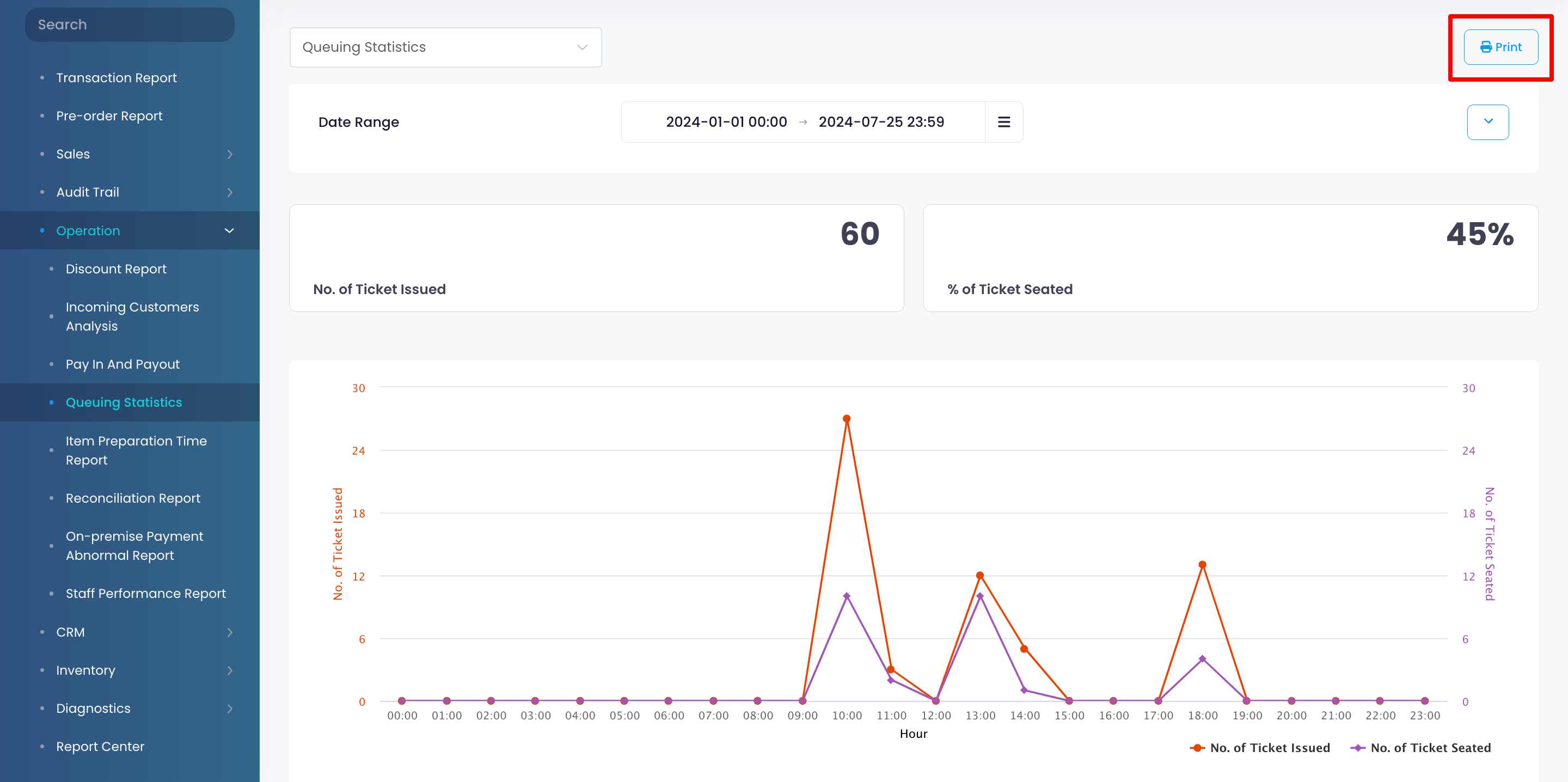Operation report
Table of Contents
View and manage Queuing Statistics report
Learn how to generate a Queuing Statistics report on the Merchant Portal.
The Queuing Statistics report provides an overview of the number of tickets issued compared to the number of guests seated within a specified period. It also shows the time each queuing ticket was issued and the corresponding number of guests seated during that time. This allows you to monitor the efficiency of your seating and ensure that guests are being seated in a timely manner.
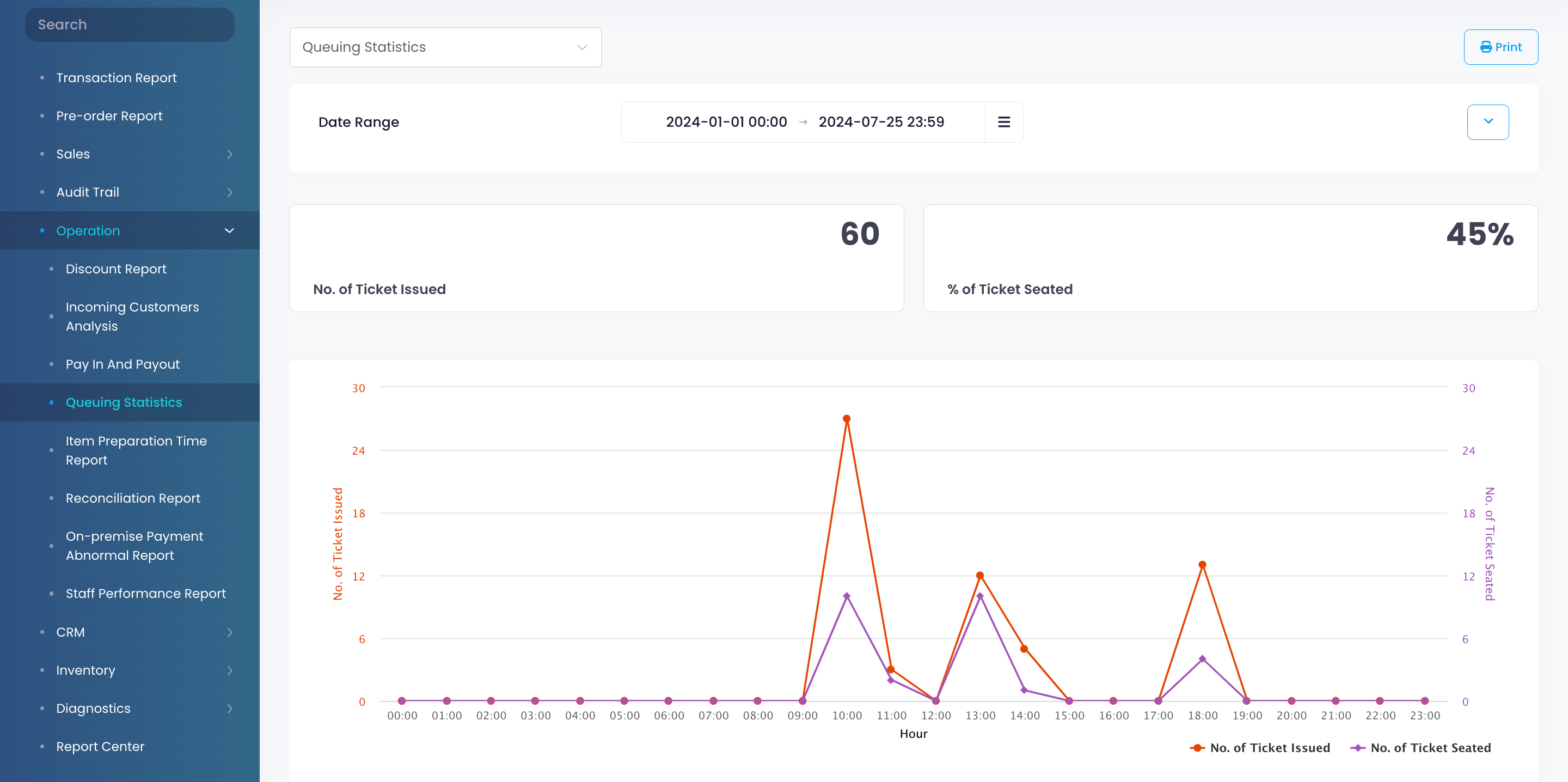 In this article, you’ll learn how to generate and print a Queuing Statistics report.
In this article, you’ll learn how to generate and print a Queuing Statistics report.
View Queuing Statistics report

To view your Queuing Statistics report, follow the steps below:
Merchant Portal (Classic Theme)
- Log in to the Merchant Portal.
- On the left panel, click on Reporting.
- Under "Sales," click on Queuing Statistics.
- Select the date range that you wish to include in the report.
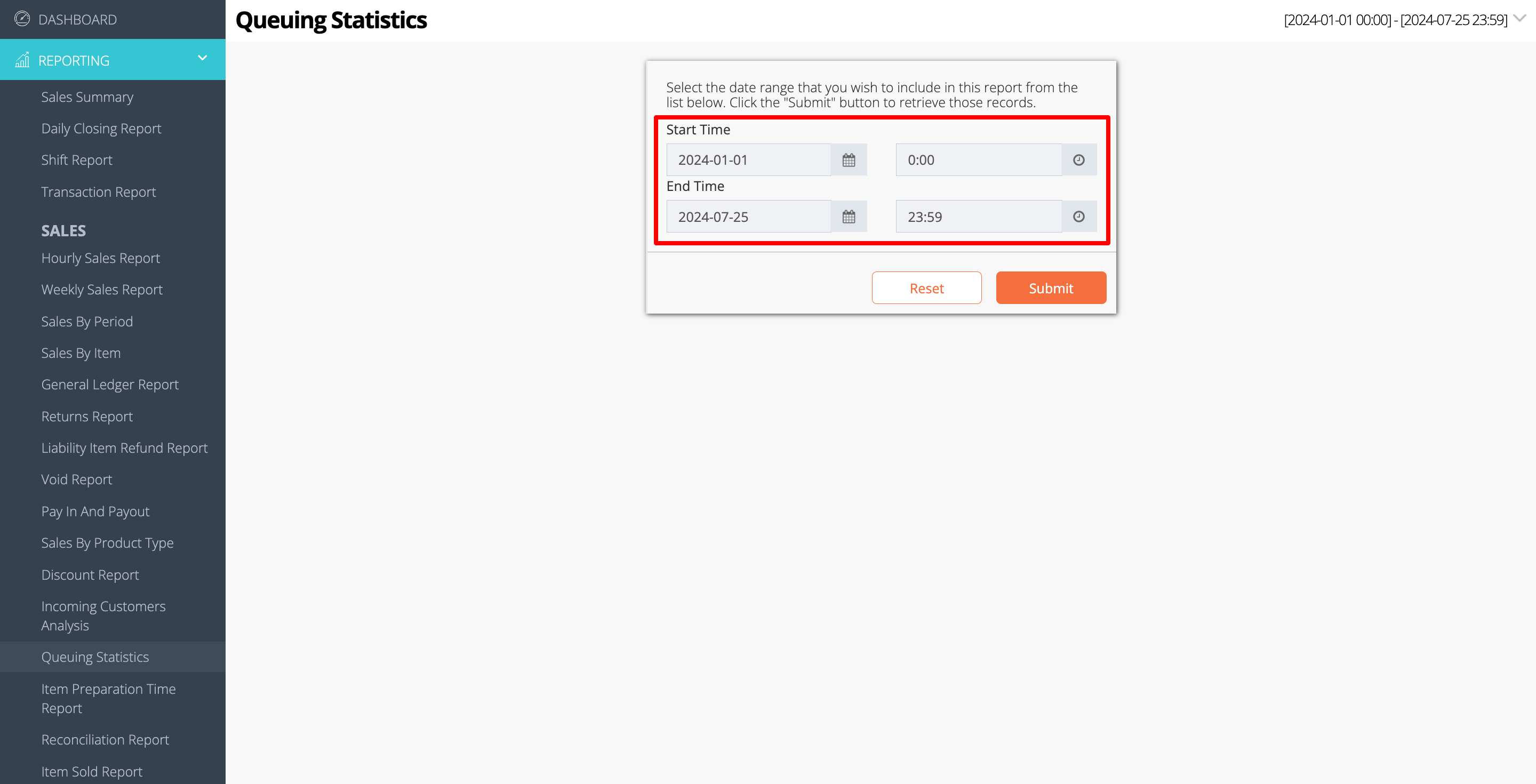
- Click on Submit to retrieve the records.
Merchant Portal 2.0
- Log in to the Merchant Portal.
- On the left panel, click on Reporting.
- Click on Operation. Then, select Queuing Statistics.
- Select the date range that you wish to include in the report.
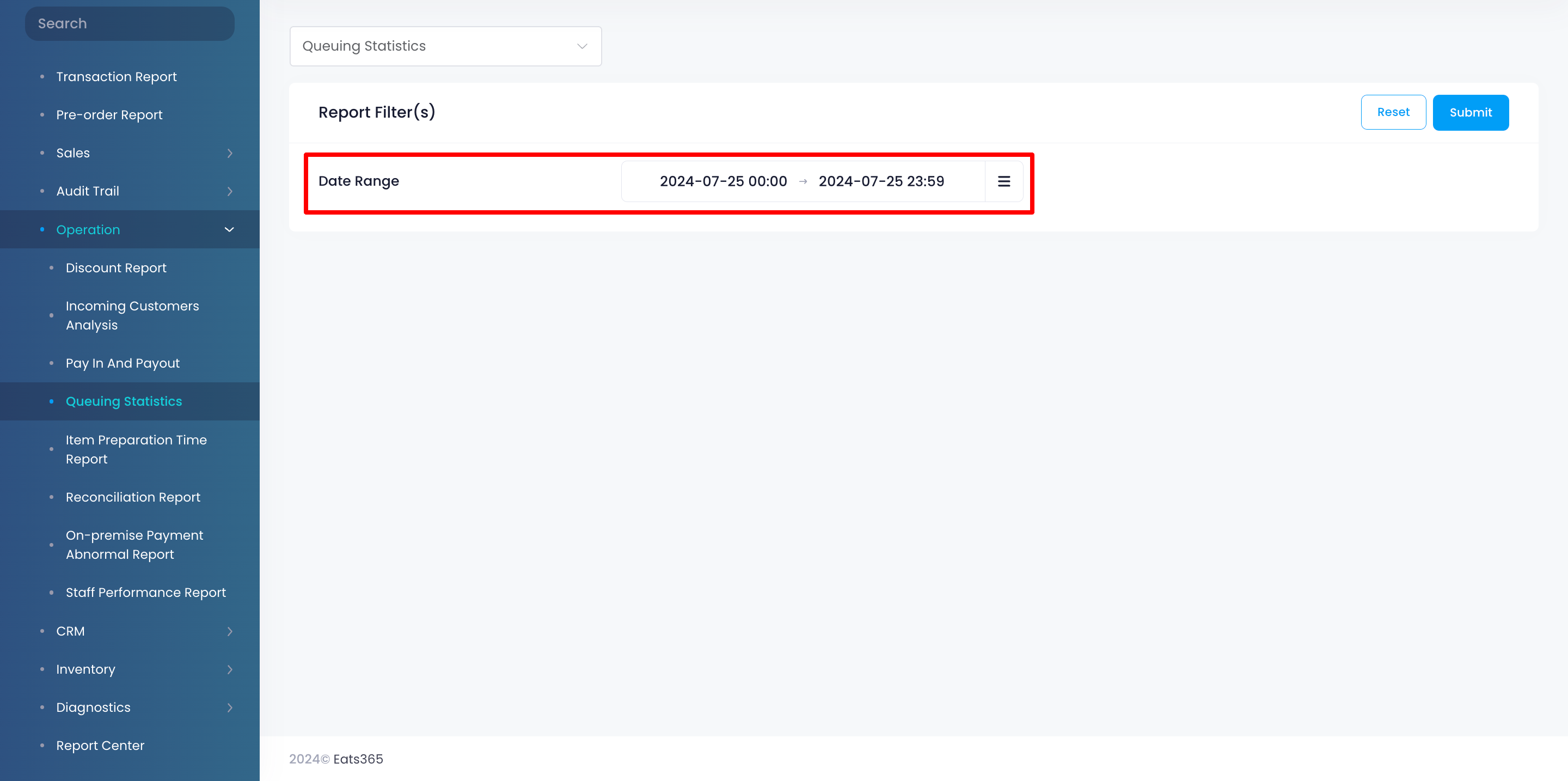
- Click on Submit to retrieve the records.
Print Queuing Statistics report
Merchant Portal (Classic Theme)
To print a Queuing Statistics report, from the Report Result, click on Print. Then, select the printer where you want to print the report. Click on Save to confirm.
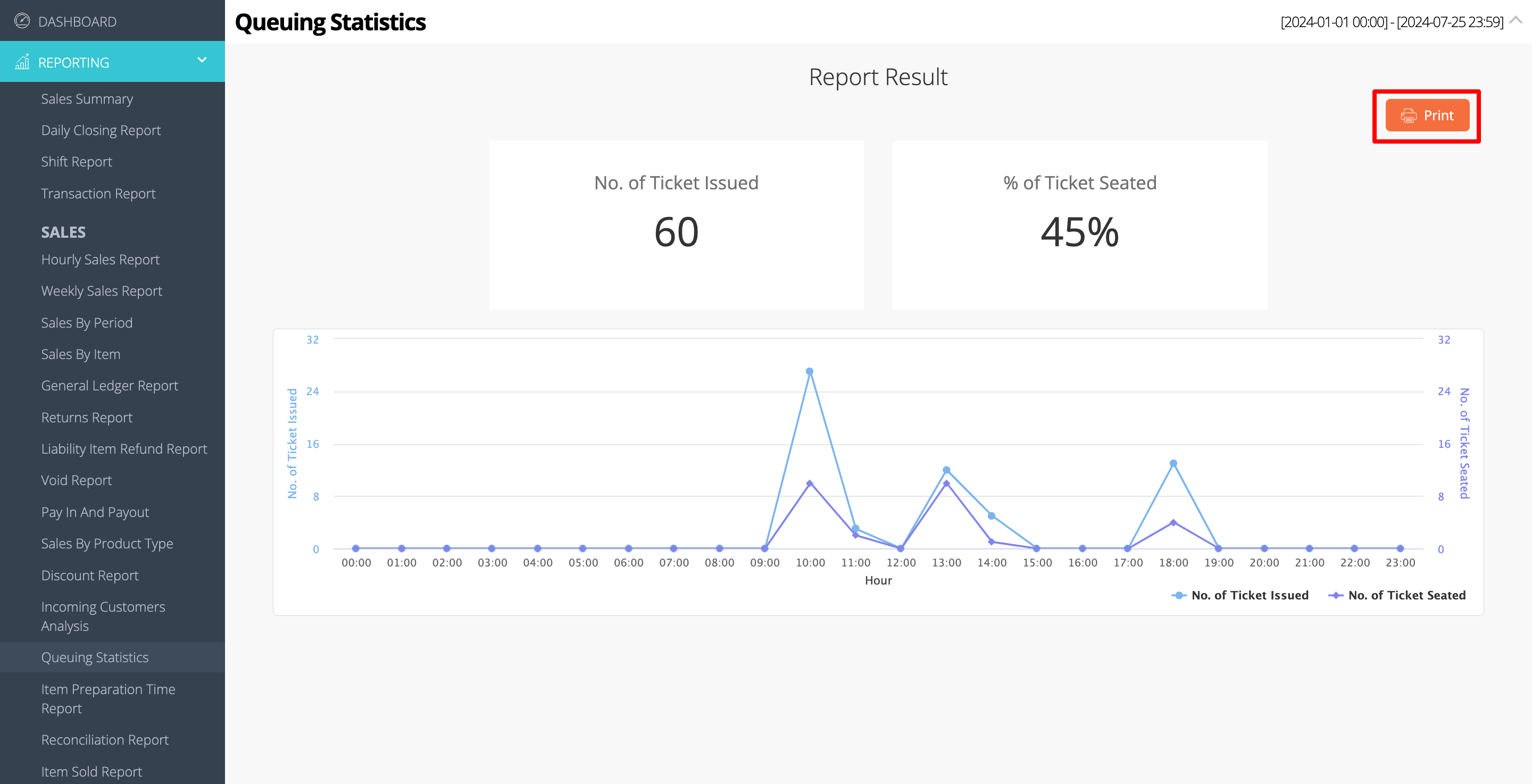
 Eats365 Products
Eats365 Products Merchant Guide
Merchant Guide Modules
Modules Membership
Membership Integrations
Integrations Hardware
Hardware Staff Operations
Staff Operations Roles & Permissions
Roles & Permissions Payments
Payments Reports
Reports What’s New
What’s New Release Notes
Release Notes Troubleshooting
Troubleshooting Simulators
Simulators Glossary
Glossary Troubleshooter
Troubleshooter System Status
System Status