365pay reports
Table of Contents
View and manage the Payouts History report
Learn how to generate and review the Payouts History report on the Merchant Portal.
The Payouts History report offers valuable insights into your earnings by providing a detailed breakdown of past payouts and a preview of your upcoming payout. This comprehensive report includes transaction-specific details such as refunds, commissions, and fees, which help streamline reconciliation efforts and enhance financial transparency.
In this article, you’ll learn how to generate the Payouts History report.
Important: To view 365pay payout information, your account must have the “Finance" and “Payout History” permissions enabled in the Portal role assigned to you.

Refer to Set up and manage Staff List to learn more.
DeleteView Payout details
Access the latest payout information for a selected date range.
To view the Payout details, follow the steps below:
- Log in to the Merchant Portal.
- On the left panel, click on Reporting. Then, click on Finance.
- Select Payouts History.
- Select your preferred payout date range that you want to check.

- Click on Submit to confirm.
The Payouts section includes the following details:
- Payout: The net amount transferred to the merchant’s bank account after all calculations (sales, refunds, fees, etc.)
- Total Sales: The total amount of successful customer transactions (gross sales) during the payout period
- Refunds: The total value of customer refunds processed during the payout period.
- Transfer In: The total amount of funds moving into your account from another source.
- Transfer Out: The total amount of funds moving out of your account to another destination.
- Total Transaction Fees: The sum of all transaction-related fees charged to your account for the payout period, such as acquiring fees, interchange fees, and markups
- Opening Balance: The amount of money left over in your account from previous periods, before the current period's sales and fees are added

View Payout History
Gain valuable insights into your business's financial performance by tracking payout trends over time. This visual summary allows you to identify patterns quickly, spot potential issues, and make informed decisions about your financial strategy.

View Payout Details
The report displays your payouts with relevant financial information such as:
- Payout Date: Date the payment 365pay sends the payout to your registered bank account.
- Status: Current progress of the payout.
- Opening Balance: The amount in your account before new sales, refunds, and fees are applied for the payout date.
- Total Sales: Total value of completed customer transactions for the payout.
- Tip: Total amount of gratuity garnered for the payout.
- Surcharge Collected: Total amount of surcharge collected for the payout.
- Transfer In: The total amount of funds that moved into your account from another source for the payout date.
- Transfer Out: The total amount of funds that moved out of your account to another destination for the payout date.
- Refunds: Total amount returned to customers for refunded transactions.
- Acquiring Fees: Amount charged by 365pay for handling card transactions.
- Interchange Fees: Fees paid by the acquiring bank to the customer’s card-issuing bank.
- Mark Up: Additional service fees charged by Eats365 on top of transaction costs.
- Payout: The final amount sent to your account after accounting for sales, refunds, fees, chargebacks, and reserves.
- Charge back: The total value of disputed transactions that is reversed back to customers.
- Reserved Balance: Funds temporarily held in your account to cover potential risks like chargebacks or fraud.
You can expand each payout to view details per payment method or transaction. Additional details can be found in the drop-down menu to gain a more granular view of your sales data.

Export Payout Details
To download the details of a payout in a spreadsheet format, on the payout date you want to save a copy of, click on Export 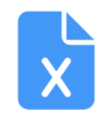 . This downloads a file to your device.
. This downloads a file to your device.

View Payout Summary
The Payout Summary includes the following details:
- Date Generated: The date and time of report generation
- Date Range: The operational period of the report

 Eats365 Products
Eats365 Products Merchant Guide
Merchant Guide Modules
Modules Membership
Membership Integrations
Integrations Hardware
Hardware Staff Operations
Staff Operations Roles & Permissions
Roles & Permissions Payments
Payments Reports
Reports What’s New
What’s New Release Notes
Release Notes Troubleshooting
Troubleshooting Simulators
Simulators Glossary
Glossary Troubleshooter
Troubleshooter System Status
System Status