Eats365 Products
Table of Contents
Eats365 Expedite Display
Explore Expedite Display and its functionalities, and discover how it can enhance your restaurant's operations.
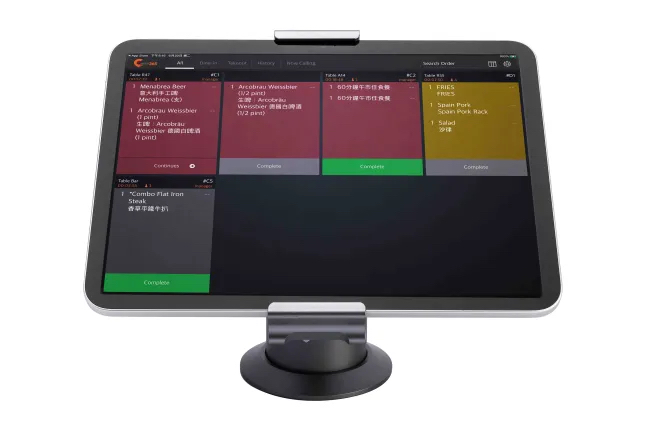
The Expedite Display is an interactive order management system that allows packers and expeditors to keep track of all completed orders that are ready to be served to customers. With the Expedite Display, you can make sure that your restaurant staff are up-to-date with all orders, so customers can receive their orders as soon as they’re ready.
Feature highlights
Paired with the Eats365 POS
The Expedite Display is synced with the Eats365 POS, ensuring that all orders placed and fired on the POS appear in real time on the Expedite Display. This helps packers and expeditors keep track of the status of all orders and keeps restaurant staff informed about which orders are ready to be served.
Modules that work with Expedite Display: Aside from the Eats365 POS, the Expedite Display also works closely with the Kitchen Display System to ensure that orders coming out of the kitchen get served to the customers quickly and efficiently. The Expedite Display can also connect to the eSignage to show orders that are ready for pickup. These Modules are essential in keeping your kitchen operations running smoothly.
Digitized order management
Instead of going through individually printed kitchen tickets to check orders, the Expedite Display allows packers and expeditors to manage all orders from a single display. From the Expedite Display, packers and expeditors can check order information, including a breakdown of items included in the order, the time the order was completed in the kitchen, and the order or table number for each order.
Timer Alert
The Expedite Display includes a timer alert feature that notifies expeditors when an order has been in the system for too long. When an order has exceeded a set time limit, its color on the Expedite Display changes, and it displays the time the order was placed on the Eats365 POS.
Automated Call for Pickup
The Expedite Display can be paired with a pager and a Pickup Display to quickly notify customers when their orders are ready for pickup.
Frequently Asked Questions
Why do I need an Expedite Display?
The Expedite Display equips your packers and expeditors with an interactive tool that helps manage orders that are ready to be served to customers. With the Expedite Display, staff can easily check order information, including a breakdown of the items in the order and the corresponding table or the order number where the items are supposed to go.
The Expedite Display also allows expeditors to quickly call an order for pickup, as the Expedite Display can be paired with the eSignage to display orders as soon as they are ready for pickup. You can also connect the Expedite Display with a pager to notify customers when their order is ready.
DeleteWill the Expedite Display work without the Eats365 POS?
The Expedite Display must be paired with the Eats365 POS for it to work. All orders need to be processed on the Eats365 POS first before the orders get sent to the kitchen. Once the order is sent to the kitchen, order information then shows up on relevant back of house modules, which include the Expedite Display and the Kitchen Display System.
Eats365 POS is the core module of Eats365 where order management is done, and the Expedite Display is a module that works in conjunction with the Eats365 POS to upgrade the customer experience.
To learn how to pair the Expedite Display with the Eats365 POS, refer to Set up and Install Expedite Display.
DeleteHow does the Expedite Display work with the Eats365 POS and other Modules?
The Expedite Display is paired with the Eats365 POS to allow packers and expeditors to prepare and manage orders placed on the POS. The Expedite Display also works with other Modules, which include the Kitchen Display System and eSignage, to perform both back of house and front of house operations, such as completing orders and calling orders for pickup.
Once an order is placed on the POS, restaurant staff can manually fire the order or automatically send the order to the kitchen. The order is then transmitted to the Kitchen Display and the Expedite Display for order completion. When the order is complete, the Expedite Display then connects to the eSignage as a Pickup Display to show orders that are ready for pickup.
DeleteHow is the Expedite Display different from the Kitchen Display System?
The Kitchen Display System manages all orders that need to be prepared by the kitchen. The Kitchen Display System is used by kitchen staff to prepare the items included in an order. If the restaurant has multiple kitchen stations set up, each kitchen station can have its own Kitchen Display System, which can be configured to only show items relevant to their station. For more information about the Kitchen Display System, refer to Explore the Eats365 Kitchen Display System.
Meanwhile, the Expedite Display keeps track of all orders that are ready to be served to customers. Once items on an order are prepared, expeditors and kitchen packers can tick off the items from the Expedite Display to make sure that all items are complete before calling an order for pickup. Unlike the Kitchen Display which can be configured to only show items relevant to a kitchen station, the Expedite Display shows complete order information, including a breakdown of items per order, as well as the order number or table number where the order should go to.
DeleteDo I need to manually pair the Expedite Display with the Kitchen Display System?
No. The Expedite Display only needs to be paired manually with the Eats365 POS. Once the Expedite Display is connected to the POS, it will automatically sync to other relevant Modules including the Kitchen Display System and the eSignage.
DeleteWhat do I need to set up an Expedite Display?
You only need the following to get things started:
- An iPad connected to a stable internet connection
- An Expedite Display license
- An Eats365 POS terminal
For more information about setting up the Expedite Display, refer to Set up and Install Expedite Display.
DeleteDo I need to purchase a separate license for the Expedite Display?
Yes. The Expedite Display requires a separate license from the Eats365 POS. For each Expedite Display, you need one license.
DeleteHow many Expedite Displays can I have in my restaurant?
As many as you need. The Eats365 POS can be paired with multiple Expedite Displays as long as you have a license for each device.
DeleteHow do I set up the Expedite Display?
For detailed instructions on how to set up the Expedite Display, refer to Set up and Install Expedite Display.
DeleteDoes the Expedite Display work on any device?
The Expedite Display is currently only supported on iPad devices. To check if your device is compatible, refer to List of compatible devices.
DeleteHow do I extend my Expedite Display license?
If you wish to extend your license or purchase additional Expedite Display licenses, contact our Sales Team.
DeleteHow do I customize the Expedite Display?
For detailed instructions on customizing the Expedite Display, refer to Configure Expedite Display settings.
DeleteIf I have multiple Expedite Displays, can I customize each device differently?
Yes, you can. For detailed instructions on customizing the Expedite Display, refer to Configure Expedite Display settings.
DeleteGet started with the Expedite Display
To get you started with using the Expedite Display, here are some helpful links for you to explore:
 Eats365 Products
Eats365 Products Merchant Guide
Merchant Guide Modules
Modules Membership
Membership Integrations
Integrations Hardware
Hardware Staff Operations
Staff Operations Roles & Permissions
Roles & Permissions Payments
Payments Reports
Reports What’s New
What’s New Release Notes
Release Notes Troubleshooting
Troubleshooting Simulators
Simulators Glossary
Glossary Troubleshooter
Troubleshooter System Status
System Status