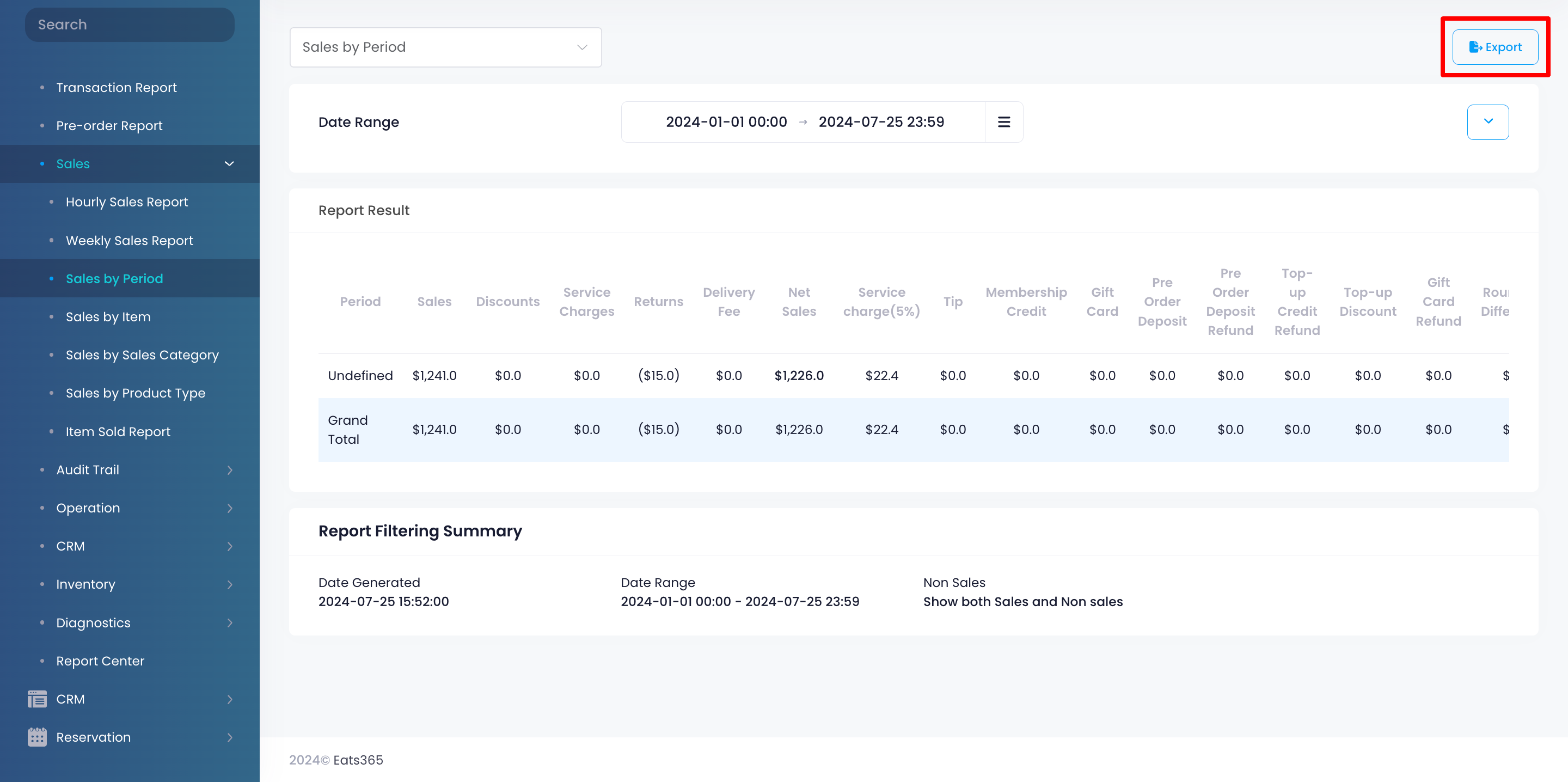Sales report
Table of Contents
View and manage Sales by Period report
Learn how to generate a Sales by Period report on the Merchant Portal.
The Sales By Period report summarizes all sales, categorized by customizable reporting periods. For example, you could create reporting periods for "Lunch" from 12:00 to 14:00 and "Happy Hour" from 17:00 to 18:00. The report will then display sales figures specifically for those time frames.
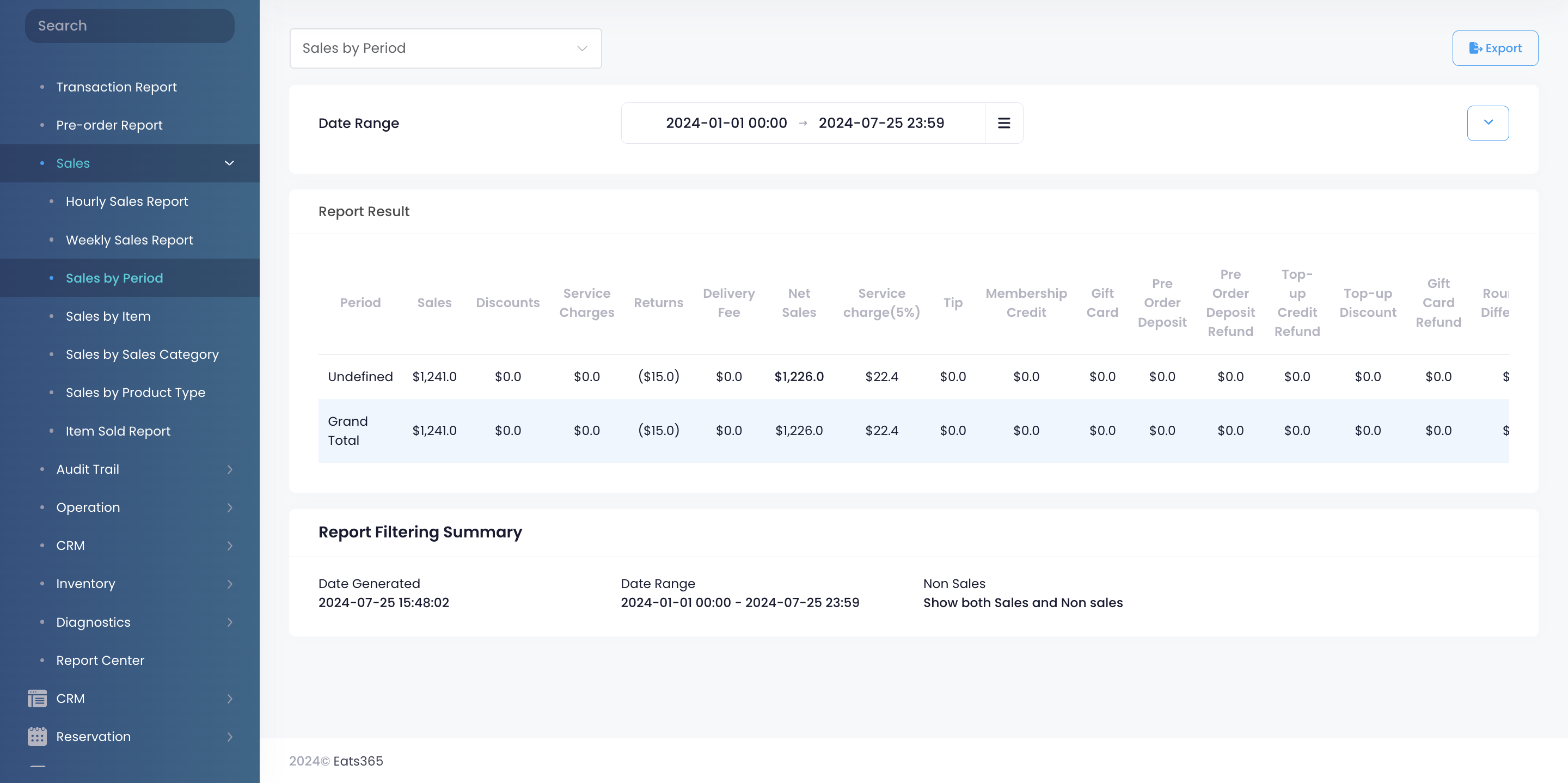
In this article, you’ll learn how to generate and export a Sales by Period report.
View Sales by Period report
To view your Sales by Period report, follow the steps below:
Merchant Portal (Classic Theme)
- Log in to the Merchant Portal.
- On the left panel, click on Reporting.
- Under "Sales," click on Sales By Period.
- Select the date range that you wish to include in the report.
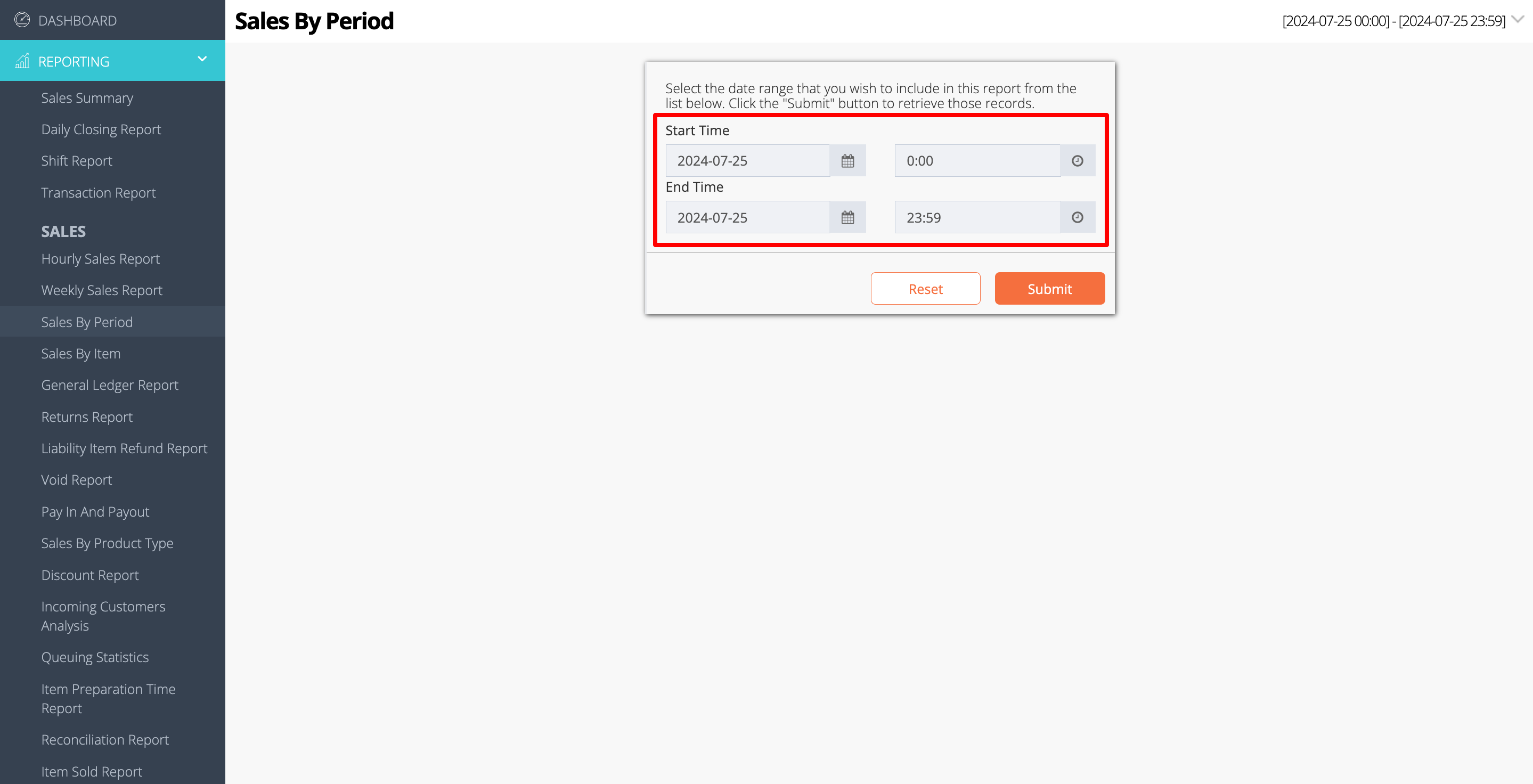
- Click on Submit to retrieve the records.
Merchant Portal 2.0
- Log in to the Merchant Portal.
- On the left panel, click on Reporting.
- Click on Sales. Then, select Sales by Period.
- Select the date range that you wish to include in the report.
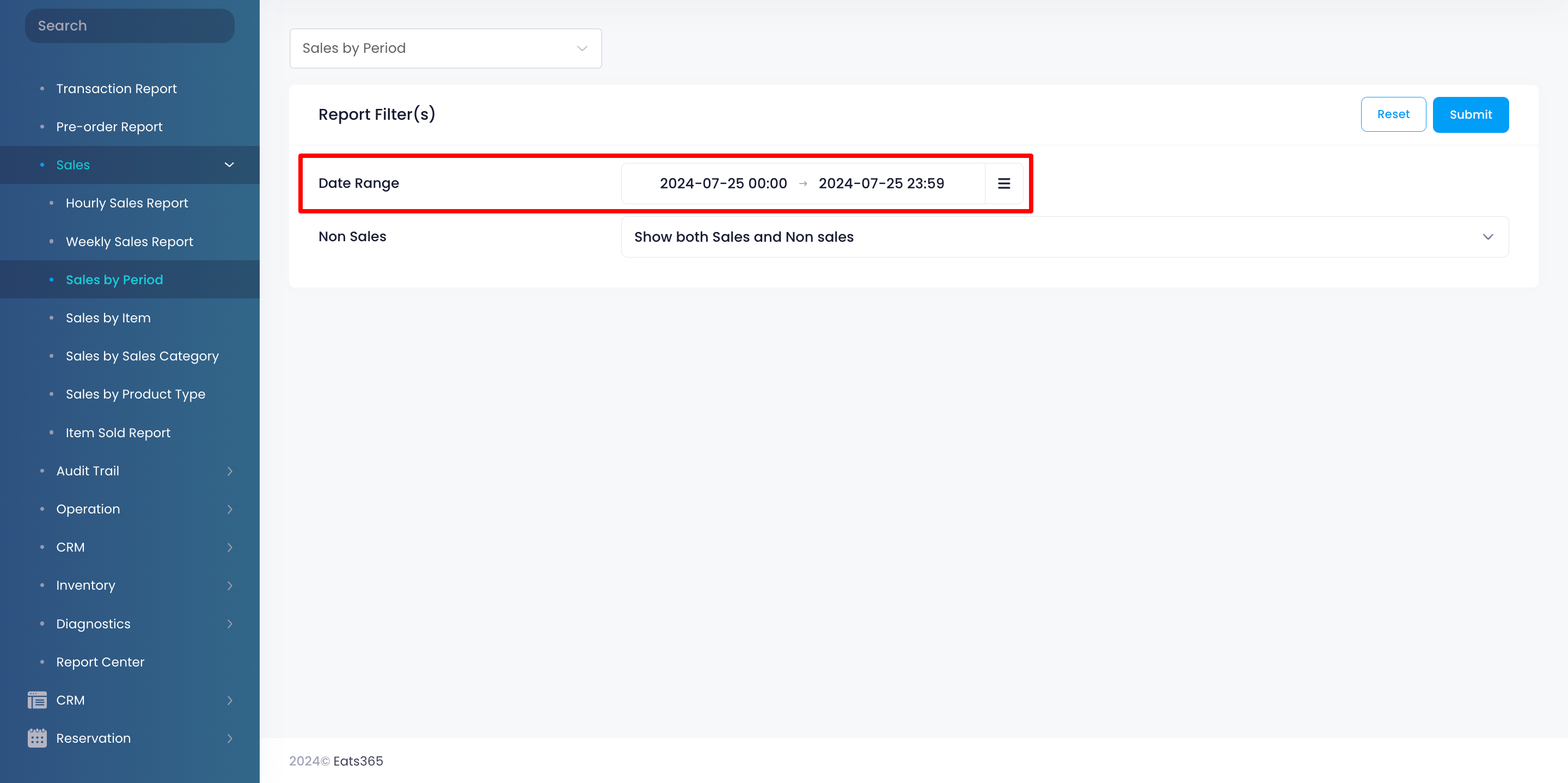
- Select if you want to include sales items only, non-sales items only, or show both.
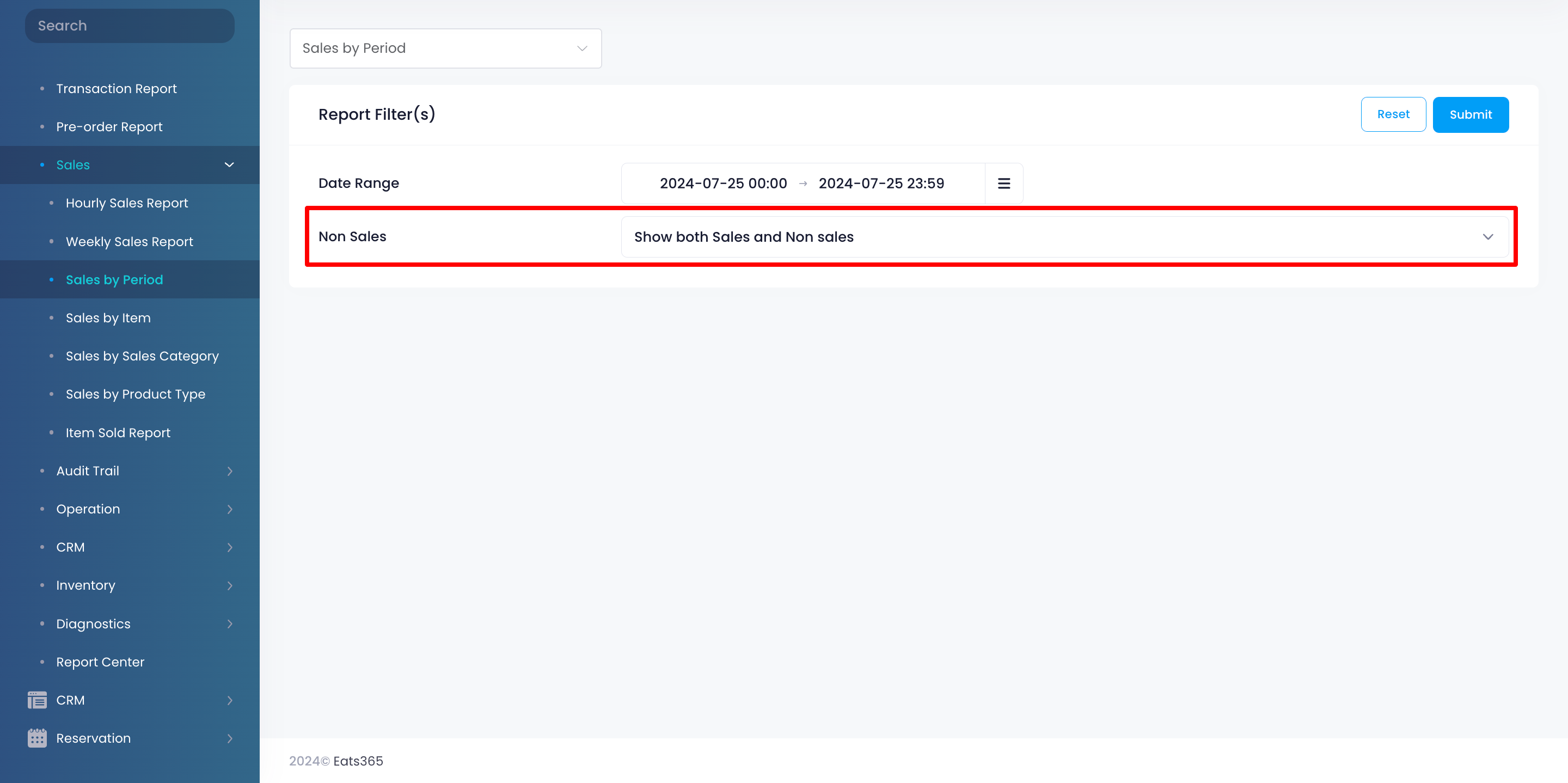
- Click on Submit to retrieve the records.
Export Sales by Period report
Merchant Portal (Classic Theme)
To export a Sales by Period report, click on Export. An Excel file of the report gets downloaded to your computer. Open the file to view your exported report.
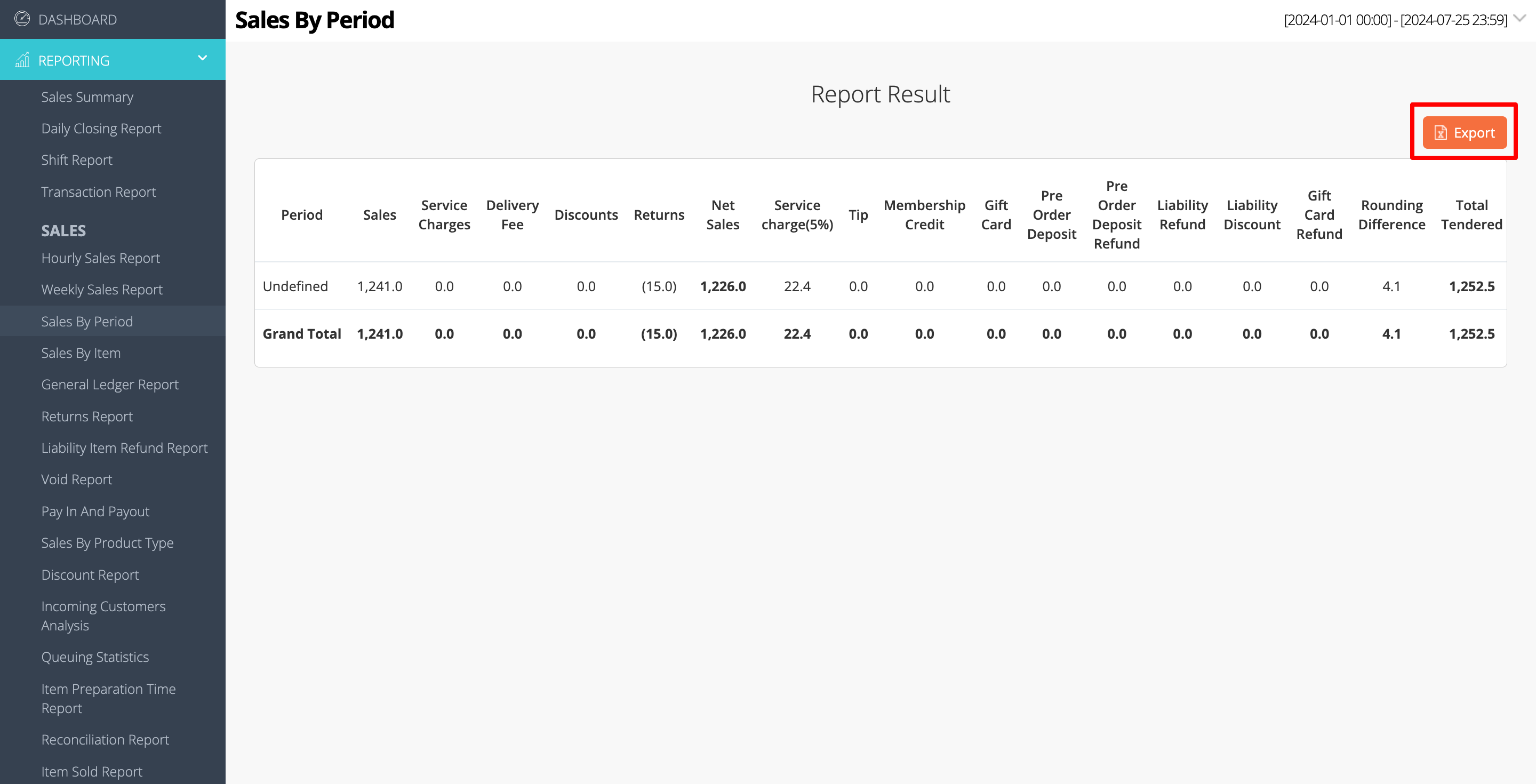
 Eats365 Products
Eats365 Products Merchant Guide
Merchant Guide Modules
Modules Membership
Membership Integrations
Integrations Hardware
Hardware Staff Operations
Staff Operations Roles & Permissions
Roles & Permissions Payments
Payments Reports
Reports What’s New
What’s New Release Notes
Release Notes Troubleshooting
Troubleshooting Simulators
Simulators Glossary
Glossary Troubleshooter
Troubleshooter System Status
System Status