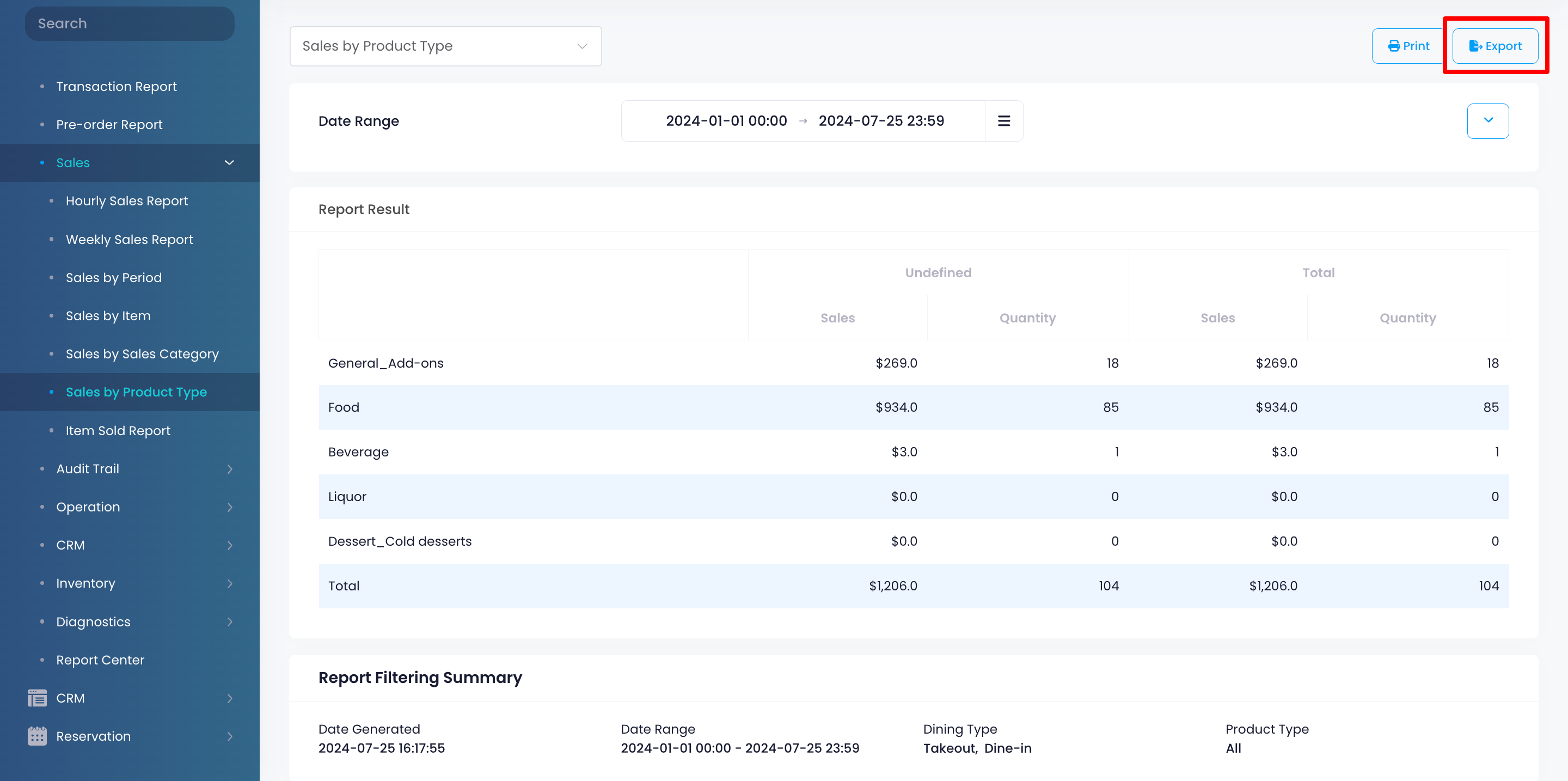Sales report
Table of Contents
View and manage Sales by Product Type report
Learn how to generate a Sales by Product Type report on the Merchant Portal.
The Sales By Product Type report provides a summary of all sales, categorized by product type, over a selected period. The report includes an overview of the total amount of sales per product type, which is classified according to reporting period.

In this article, you’ll learn how to generate, print, and export a Sales by Product Type report.
View Sales by Product Type report
To view your Sales by Product Type report, follow the steps below:
Merchant Portal (Classic Theme)
- Log in to the Merchant Portal.
- On the left panel, click on Reporting.
- Under "Sales," click on Sales By Product Type.
- Select the date range that you wish to include in the report.

- You can filter your search further by clicking on Advanced Filtering. Then, select a Service Type and a Product Type.

- Click on Submit to retrieve the records.
Merchant Portal 2.0
- Log in to the Merchant Portal.
- On the left panel, click on Reporting.
- Click on Sales. Then, select Sales by Product Type.
- Select the date range that you wish to include in the report.
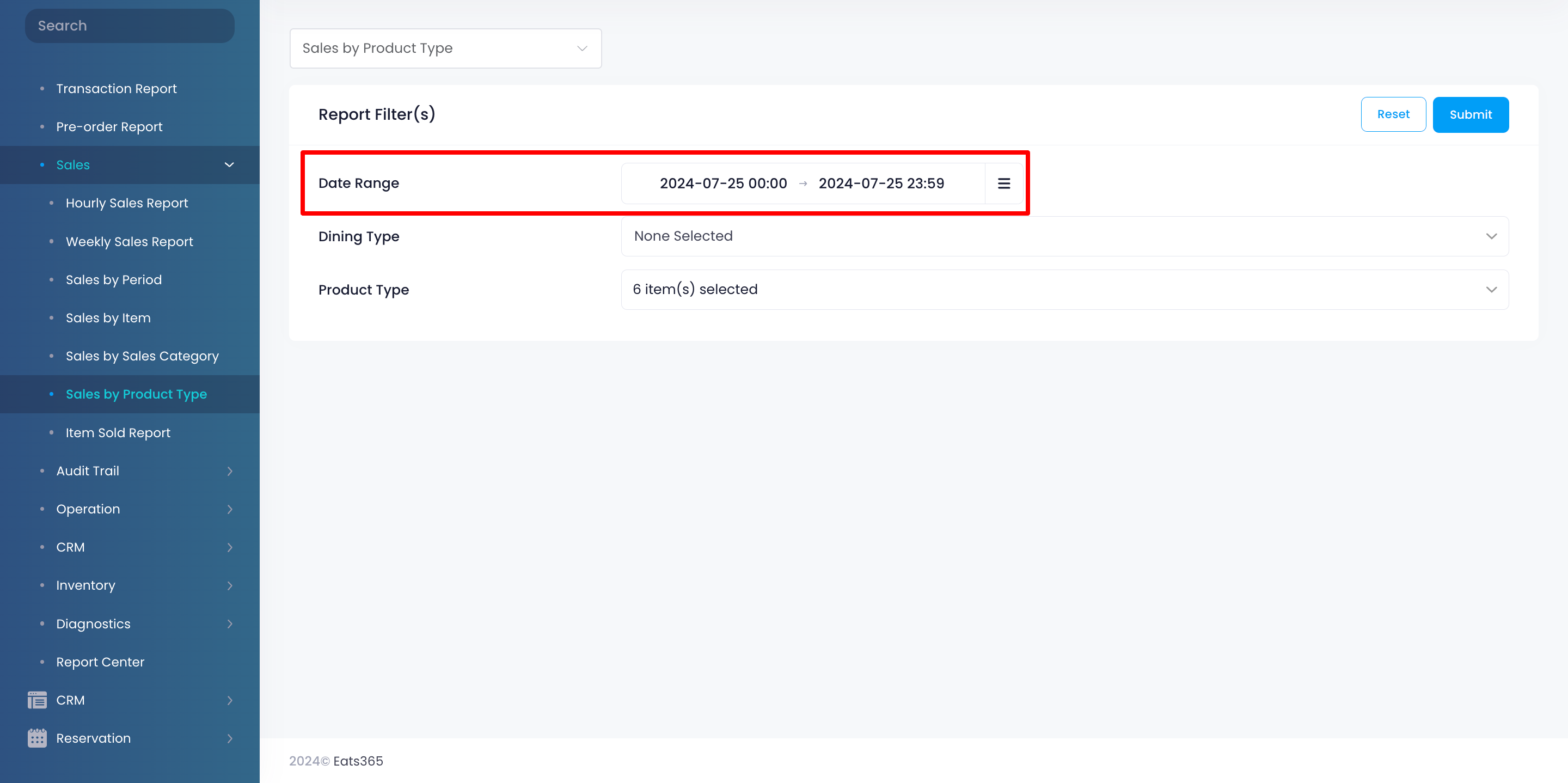
- You can filter your search further by selecting a Dining Type and a Product Type.
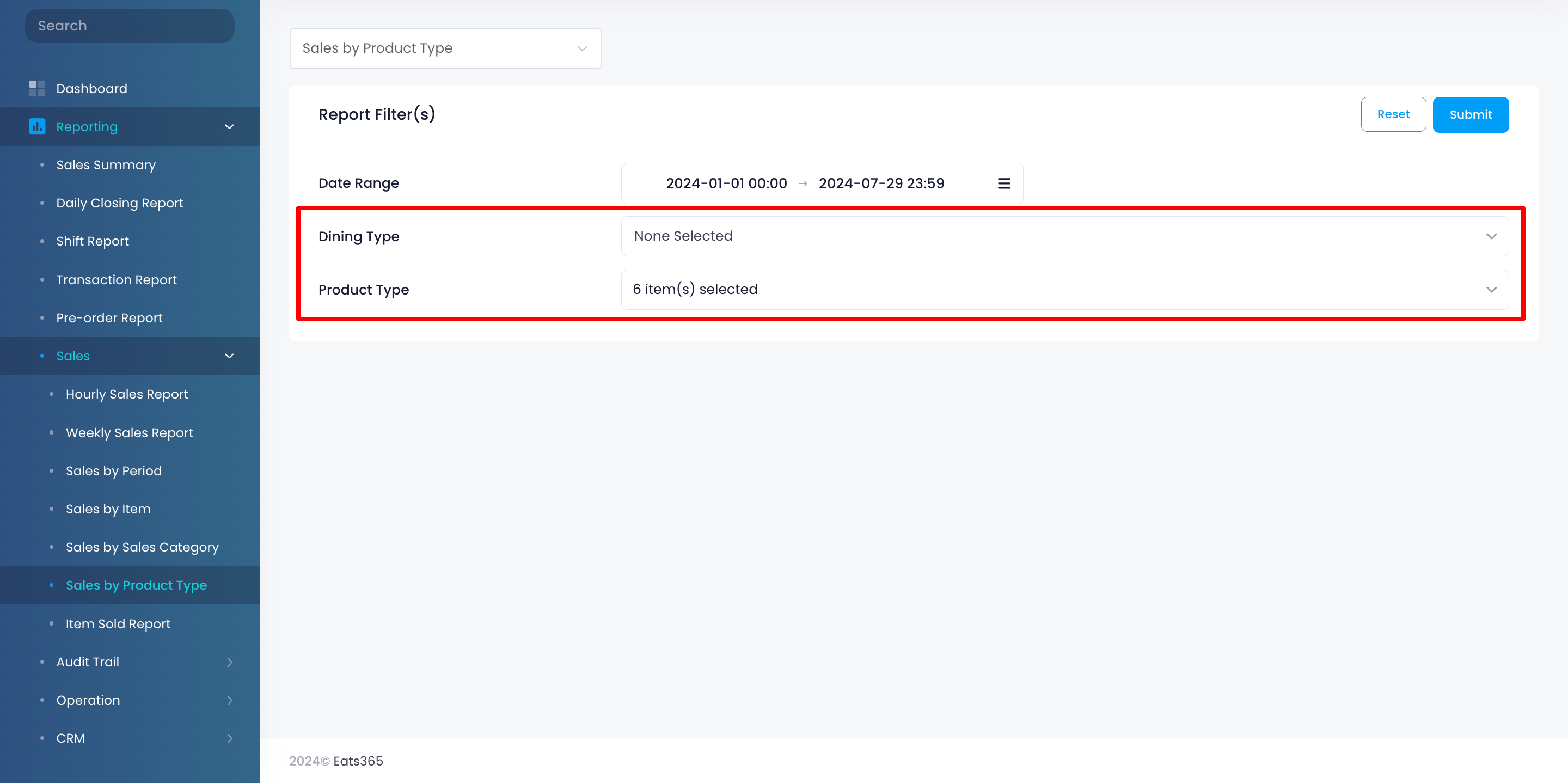
- Click on Submit to retrieve the records.
Print Sales by Product Type report
Merchant Portal (Classic Theme)
To print a Sales by Product Type report, click on Print. Then, select the printer where you want to print the report. Click on Save to confirm.

Merchant Portal 2.0
To print a Sales by Product Type report, click on Print. Then, select the printer where you want to print the report. Click on Save to confirm.

Export Sales by Product Type report
Merchant Portal (Classic Theme)
To export a Sales by Product Type report, click on Export. An Excel file of the report gets downloaded to your computer. Open the file to view your exported report.

 Eats365 Products
Eats365 Products Merchant Guide
Merchant Guide Modules
Modules Membership
Membership Integrations
Integrations Hardware
Hardware Staff Operations
Staff Operations Roles & Permissions
Roles & Permissions Payments
Payments Reports
Reports What’s New
What’s New Release Notes
Release Notes Troubleshooting
Troubleshooting Simulators
Simulators Glossary
Glossary Troubleshooter
Troubleshooter System Status
System Status