Eats365 Products
Table of Contents
Eats365 Self Order Kiosk
Explore the Self Order Kiosk and its functionalities, and discover how it can enhance your restaurant's operations.
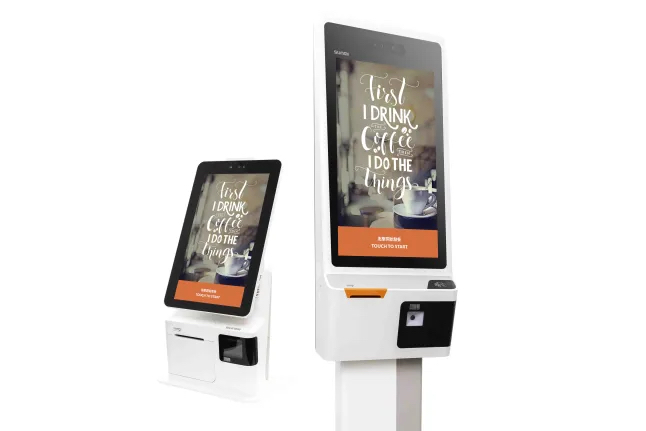
The Self Order Kiosk is a self-service ordering module that allows customers to quickly place and pay for their own orders. The Self Order Kiosk helps automate your restaurant’s order processing workflow, requiring minimal effort from restaurant staff, which results in better service and improved staff efficiency.
Feature highlights
Paired with the Eats365 POS
The Self Order Kiosk is synced with the Eats365 POS, so any changes you make to your menu on the POS are automatically reflected on the Self Order Kiosk, and any orders placed on the Self Order Kiosk are sent to the POS.
Modules that work with Self Order Kiosk: Aside from the Eats365 POS, other modules that work with the Self Order Kiosk include the PhotoMenu and the Pay Station.
Self Order Kiosk modes
The Self Order Kiosk can be set up and used on a dedicated kiosk as well as on iPad devices. Use the information below as a guide on which Self Order Kiosk works best for your restaurant:
Android Self Order Kiosk
What is it: The Android Self Order Kiosk is an all-in-one self-ordering system that is equipped with a built-in display, a ticket printer, and an integrated payment system.
What it does: The Android Self Order Kiosk allows customers to place their own orders and pay for them, and then get their order tickets all in the same place without needing the assistance of a restaurant staff.
Where it’s perfect for: Ideal for restaurants that prioritize a contactless guest experience for customers.
Restaurant types: Quick Service restaurants, Self-service restaurants food court, enterprise
DeleteiPad Self Order Kiosk
What is it: The iPad Self Order Kiosk is a downloadable self-ordering system that is available on compatible iPad devices. This is a more compact and affordable option compared to the Android Self Order Kiosk as it only requires an iPad and the SelfServ app to get things started.
What it does: The iPad Self Order Kiosk allows customers to place their own orders and get their own order tickets. A separate ticket printer must be connected to the Self Order Kiosk to print order tickets.
Where it’s perfect for: Ideal for small businesses with limited floorspace, as the iPad Self Order Kiosk is compact and adaptable to various restaurant layouts.
Restaurant types: Quick Service restaurants, Self-service restaurants, food courts, and enterprise.
DeleteIntuitive interface
The Self Order Kiosk has a simple and intuitive interface that makes it easy for customers to place their own orders, without needing the assistance of a staff. All Items shown on the Self Order Kiosk can be customized through the Eats365 POS and then synced to the Self Order Kiosk.
Automated ordering process
With the Self Order Kiosk, you can fully automate your restaurant’s self-ordering process by configuring its settings, so orders go straight to the kitchen without requiring a staff to manually accept orders from the POS.
Frequently Asked Questions
Why do I need a Self Order Kiosk?
A Self Order Kiosk can help automate your restaurant’s ordering process as it allows customers to place and pay for their own orders, without requiring any assistance from your staff. You can even configure the POS to automatically accept orders so staff no longer need to manually send orders to the kitchen every time an order comes in from the Self Order Kiosk.
DeleteWill the Self Order Kiosk work without the Eats365 POS?
The Self Order Kiosk needs to be paired with the Eats365 POS for it to work. All menu information is uploaded to the Eats365 POS and then synced with the Self Order Kiosk. Once an order is placed on the Self Order Kiosk, the order information is then transmitted to the POS so the kitchen can prepare the order.
Eats365 POS is the core module of Eats365 where all orders are processed, and the Self Order Kiosk is a module that works in conjunction with the Eats365 POS to upgrade the customer experience.
To learn how to pair the Self Order Kiosk to the Eats365 POS, refer to Set up and Install Self Order Kiosk.
DeleteHow does Self Order Kiosk work with the Eats365 POS?
The Self Order Kiosk is paired with the Eats365 POS to allow customers to place their own orders without assistance. You’ll first need to upload menu items on the Eats365 POS and customize menu information including, menu images, description, and inventory tracking, if needed. Once the menu is available, you can pair the Self Order Kiosk to the POS. For information on how to pair the Self Order Kiosk to the Eats365 POS, refer to Set up and Install Self Order Kiosk.
Orders placed from the Self Order Kiosk come through to the POS as a New Order. Restaurant staff needs to manually accept the order to send the order to the kitchen, or the POS can be configured to automatically accept all orders from the Self Order Kiosk.
Customers will receive an order ticket once the order is successfully placed. They can then pay for their orders through the Self Order Kiosk or through a separate Pay Station, if available.
DeleteDo I need an internet connection to use the Self Order Kiosk?
Yes. The Self Order Kiosk should be connected to the same network as the Eats365 POS. Since the Self Order Kiosk is synced with the Eats365 POS, a stable internet connection is required so that all orders placed on the Self Order Kiosk go through to the POS seamlessly, and so that updates made to menu items on the POS are reflected in the Self Order Kiosk.
DeleteWhat do I need to set up a Self Order Kiosk?
You only need the following to get things started:
Note: If you’re setting up the Android version of a Self Order Kiosk, the installer handles the setup of the app.
- An iOS device connected to a stable internet connection
- A standalone Self Order Kiosk or an iPad with the SelfServ app installed
- A Self Order Kiosk license
- An Eats365 POS terminal
- A receipt printer
For more information about setting up a Self Order Kiosk, refer to Set up and Install Self Order Kiosk.
DeleteDo I need to purchase a separate license for the Self Order Kiosk?
Yes. The Self Order Kiosk requires a separate license from the Eats365 POS. For each Self Order Kiosk, you need one license.
DeleteHow many Self Order Kiosks can I have in my restaurant?
As many as you need. The Eats365 POS can be paired with multiple Self Order Kiosks as long as you have a license for each device.
DeleteHow do I set up a Self Order Kiosk?
For detailed instructions on how to set up a Self Order Kiosk, refer to Set up and Install Self Order Kiosk.
DeleteHow do I pair the Self Order Kiosk with a Pay Station?
The Self Order Kiosk doesn’t need to be paired with a Pay Station. If you’re not using an Android Self Order Kiosk with a built-in payment option, you can instead pair a Pay Station with the Eats365 POS to allow customers to pay for their own orders. A Pay Station is a standalone device that requires a separate license to operate. For more information about Pay Station, refer to Explore the Eats365 Pay Station.
DeleteDoes the Self Order Kiosk work on any device?
Yes. The Self Order Kiosk is supported on compatible Android and iPad devices. To check if your device is compatible, refer to List of compatible devices.
DeleteHow do I extend my Self Order Kiosk license?
If you wish to extend your license or purchase additional PhotoMenu licenses, contact our Sales Team.
DeleteIf I update my menu on the Eats365 POS, does it automatically update the Self Order Kiosk?
Yes. The Self Order Kiosk is synced with the Eats365 POS, so whenever you make changes to your menu items on the Eats365 POS, the changes are automatically reflected in the Self Order Kiosk.
DeleteHow do I customize the images shown on the Self Order Kiosk?
For detailed instructions on customizing the Self Order Kiosk, refer to Configure Self Order Kiosk settings.
DeleteIf I have multiple Self Order Kiosks, can I customize each device differently?
Yes, you can. For detailed instructions on customizing the Self Order Kiosk, refer to Configure Self Order Kiosk settings.
.
DeleteGet started with the Self Order Kiosk
To get you started with using the Self Order Kiosk, here are some helpful links for you to explore:
 Eats365 Products
Eats365 Products Merchant Guide
Merchant Guide Modules
Modules Membership
Membership Integrations
Integrations Hardware
Hardware Staff Operations
Staff Operations Roles & Permissions
Roles & Permissions Payments
Payments Reports
Reports What’s New
What’s New Release Notes
Release Notes Troubleshooting
Troubleshooting Simulators
Simulators Glossary
Glossary Troubleshooter
Troubleshooter System Status
System Status