Daily Closing report
Check Cash Voucher information on reports
Learn how cash voucher information are generated on various reports.
When a customer uses a cash voucher as the payment method for their orders, the cash voucher transaction information is automatically generated on various reports including the Daily Closing Report, Shift Report, and Transaction Report. Depending on the action performed on the order where the cash voucher was used, the information are displayed differently in the reports.
Use the guide below to understand how cash voucher information is generated on different reports when a cash voucher has been used for payment or voided.
Cash voucher used for payment
Upon successfully scanning and processing a cash voucher for payment, the total amount tendered is automatically displayed on various reports.
Fully paid order using cash voucher
For this scenario, let’s assume that the total order amount is $50. The customer then used the cash voucher to pay for the whole amount of the order.

Daily Closing Report
The paid amount shows up in the Daily Closing Report as a sales item and the tender method used shows up as a Voucher.
Sample report:
The amount also appears under Dine-In.

Shift Report
The paid amount shows up in the Shift Report as a sales item and the tender method used shows up as a Voucher.
Sample report:
The amount also appears under Dine-In Summary.

Transaction Report
The Transaction Report shows the Order Status as “Paid” and the Payment Type used as “Voucher”. You can also view the complete payment details from the Transaction Details page by clicking on the order number. For more information about what’s included in a transaction report, refer to View and manage Transaction Report.
Sample report:
Partially paid order using cash voucher
For this scenario, let’s assume that the the total order amount is $50. The customer then used both the cash voucher and cash to pay for the whole amount of the order.

Daily Closing Report
The paid amount shows up in the Daily Closing Report as a sales item and the tender method used shows up as both Voucher and Cash.
Sample report:
The amount also appears under Dine-In.

Shift Report
The paid amount shows up in the Shift Report as a sales item and the tender method used shows up as both Voucher and Cash.
Sample report:
The amount also appears under Dine-In Summary.
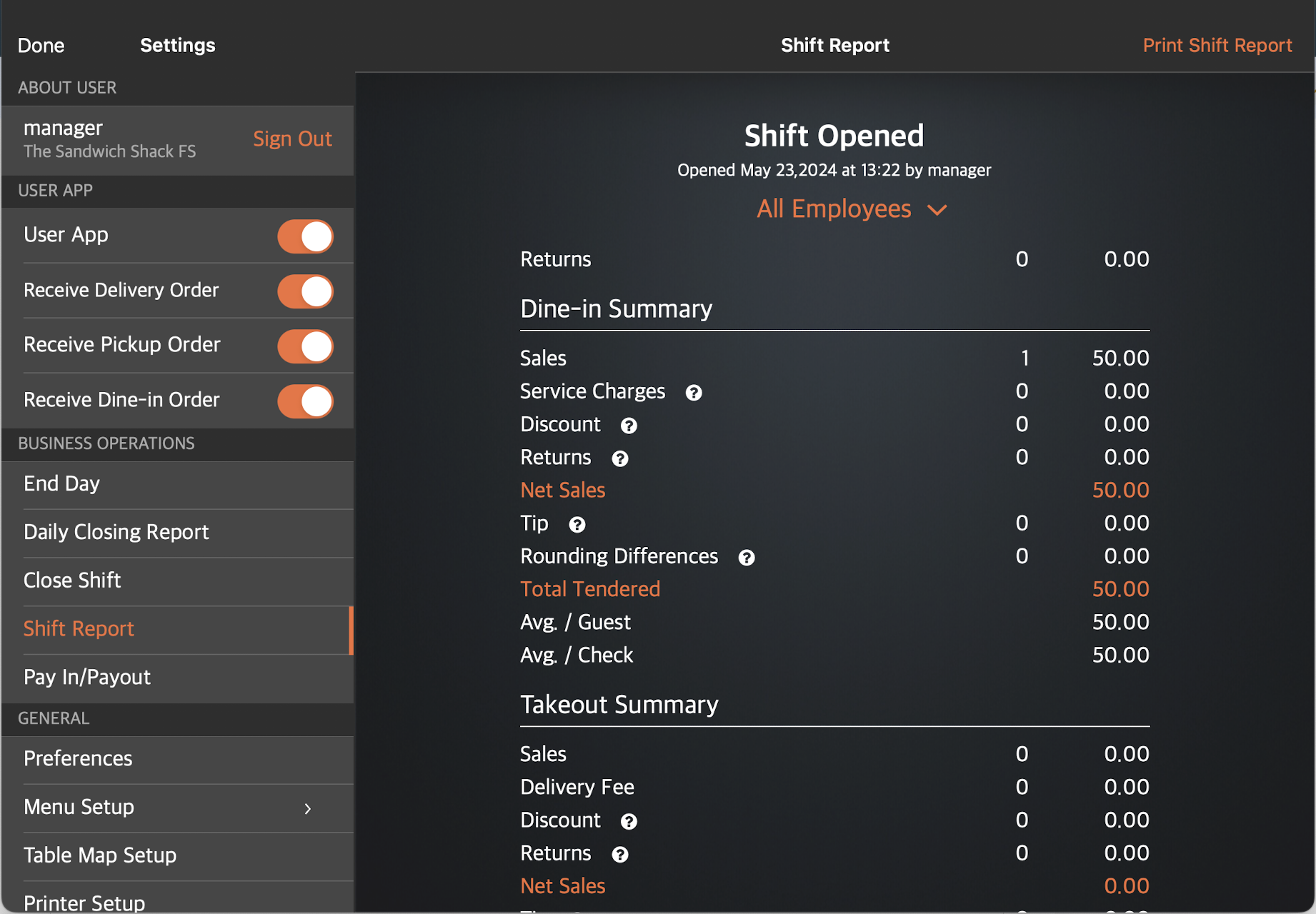
Transaction Report
The Transaction Report shows the Order Status as “Paid” and since the transaction was paid using both voucher and cash, Payment Type appears as “Multiple". You can also view the complete payment details from the Transaction Details page by clicking on the order number. For more information about what’s included in a transaction report, refer to View and manage Transaction Report.
Sample report: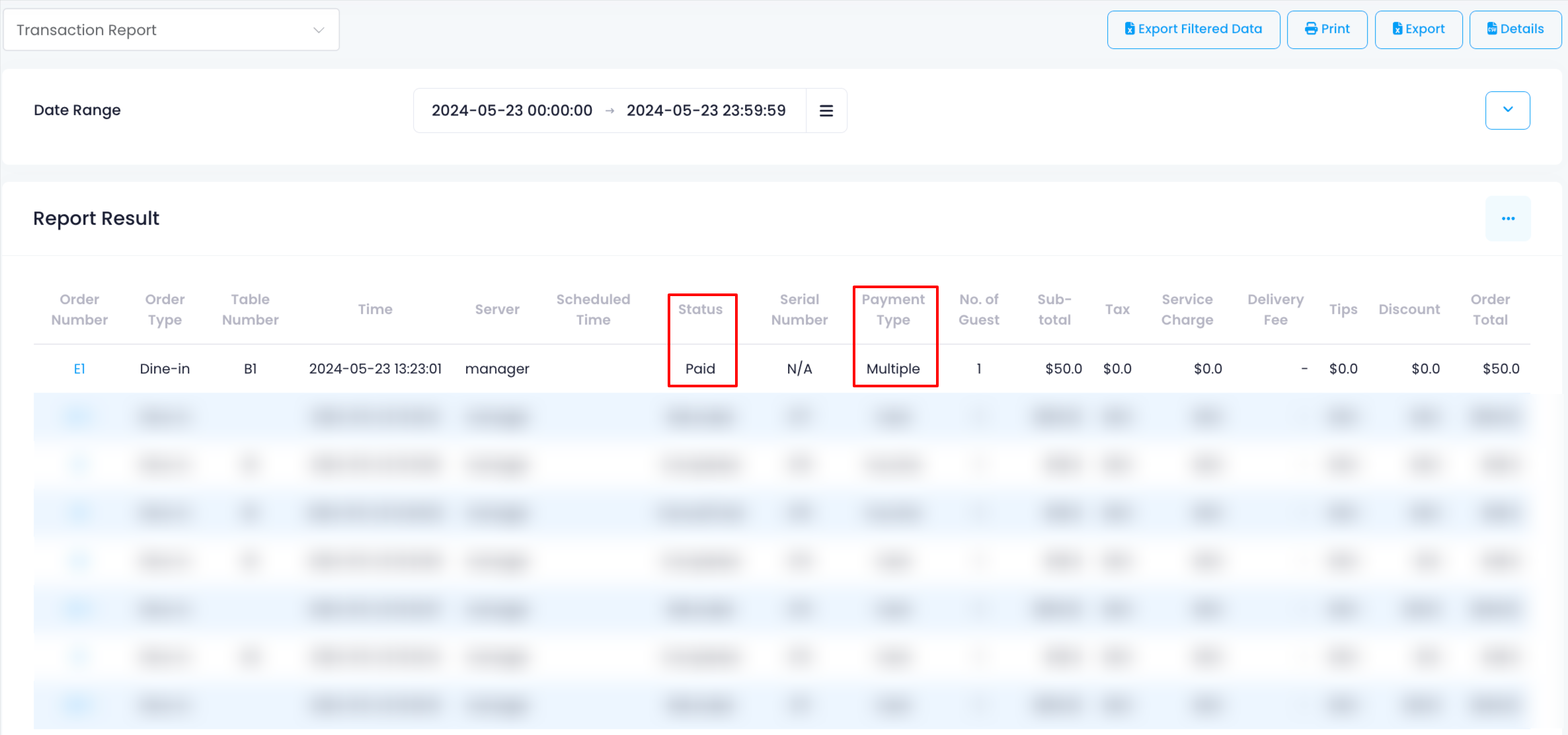
Void paid order
For this scenario, let’s assume that the total order amount of $50 paid using a cash voucher was canceled or voided. Since the order is already paid, the customer is entitled to a refund of their payment upon voiding of order.

Daily Closing Report
The refunded amount appears both under Sales and Returns to serve as an offset. The sales amount is then removed from the Voucher section under Tender.
Sample report: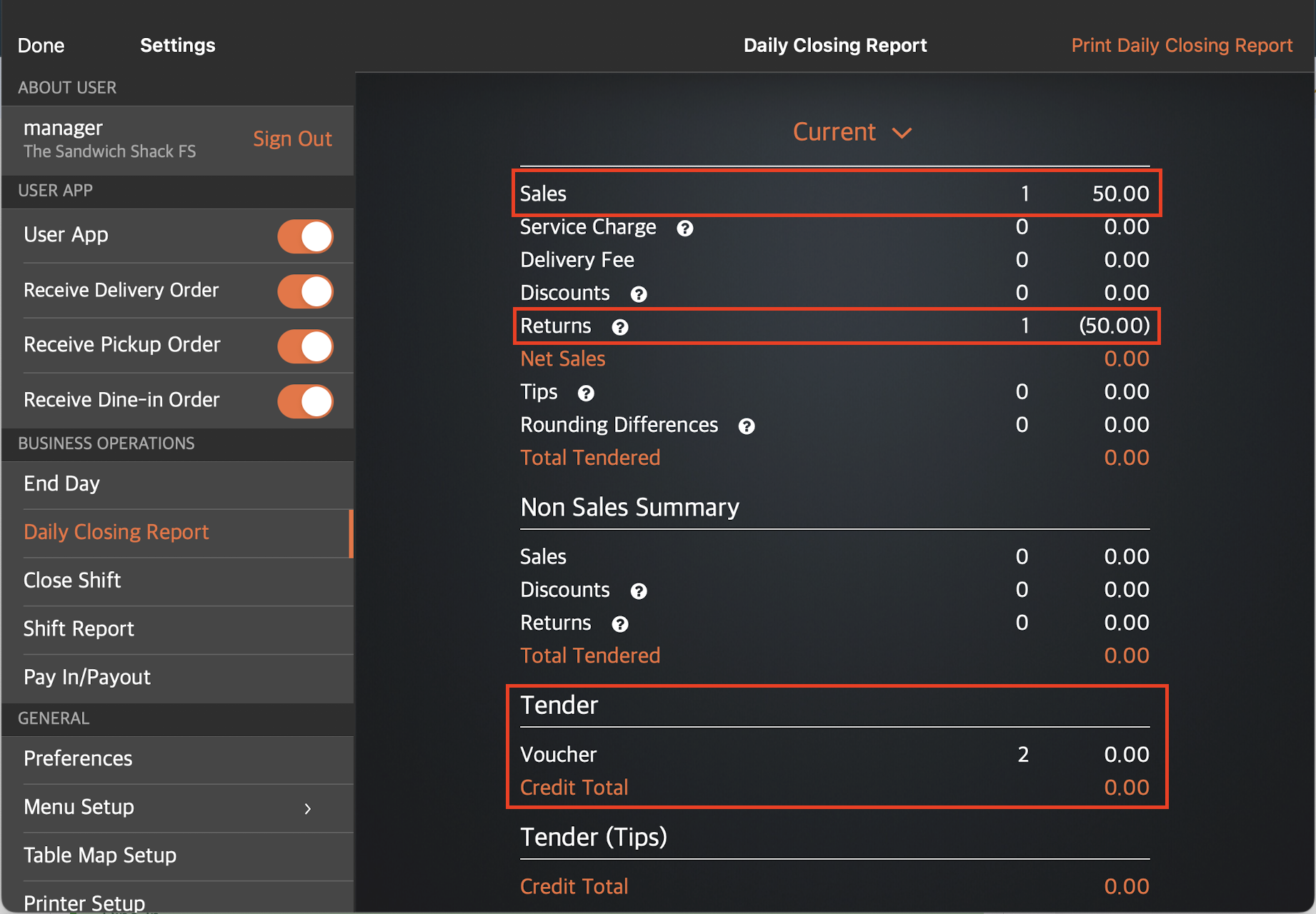
The amount also appears under Dine-In and Audit Trail.

Shift Report
The refunded amount appears both under Sales and Returns to serve as an offset. The sales amount is then removed from the Voucher section under Sales by Tender.
Sample report:
The amount also appears under Dine-In Summary and Audit Trail.

Transaction Report
The Transaction Report shows the Order Status changed from “Paid” to “Cancel/Void.” To view the order summary from the Transaction Details page, click on the order number. For more information about what’s included in a transaction report, refer to View and manage Transaction Report.
Sample report:
Returns Report
The Returns Report shows the transaction information of a voided order. For more information about Returns Report, refer to View and manage Void and Returns Report.
Sample report:
Refund paid order
For this scenario, let’s assume that the total order amount of $50 paid using a cash voucher was refunded. Since the order is already paid, the customer is entitled to a refund of their payment. The refunded value won’t be returned to the cash voucher, but instead will be returned in the form of cash or another tender method preferred by the customer.
For more information about refunding orders paid using a cash voucher, refer to Cancel or void gift cards and coupons.

Daily Closing Report
The refunded amount appears both under Sales and Returns to serve as an offset. The refunded amount then shows up under the tender method used to refund the payment.
Sample report:
The amount also appears under Dine-In and Audit Trail.

Shift Report
The refunded amount appears both under Sales and Returns to serve as an offset. The refunded amount then shows up under the tender method used to refund the payment.
Sample report:
The amount also appears under Dine-In Summary and Audit Trail.

Transaction Report
The Transaction Report shows a separate transaction for the refund. The Order Status shows up as “Refunded.” To view the order summary from the Transaction Details page, click on the order number. For more information about what’s included in a transaction report, refer to View and manage Transaction Report.
Sample report: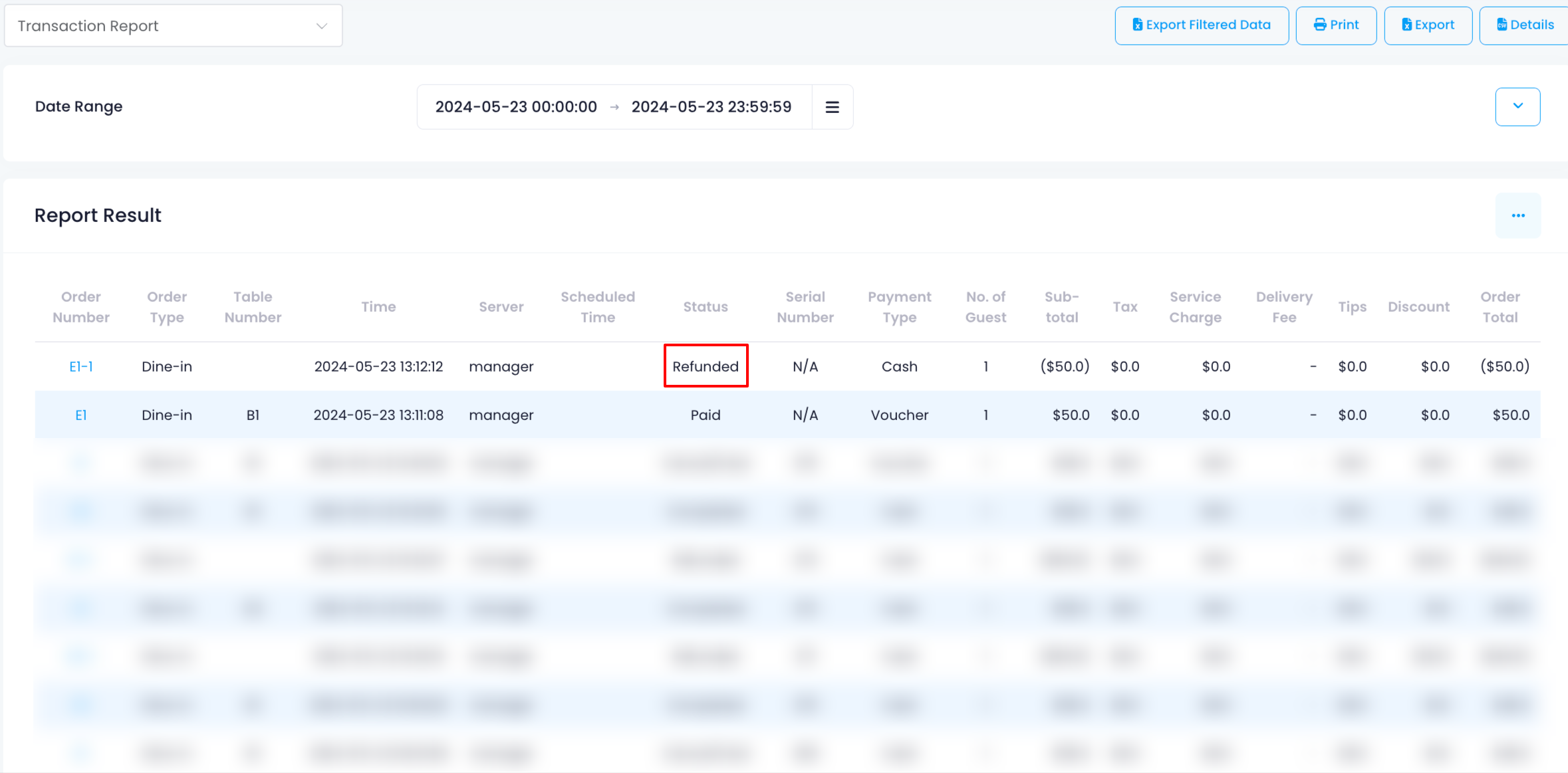
Returns Report
The Returns Report shows the transaction information of a refunded order. For more information about Returns Report, refer to View and manage Void and Returns Report.
Sample report: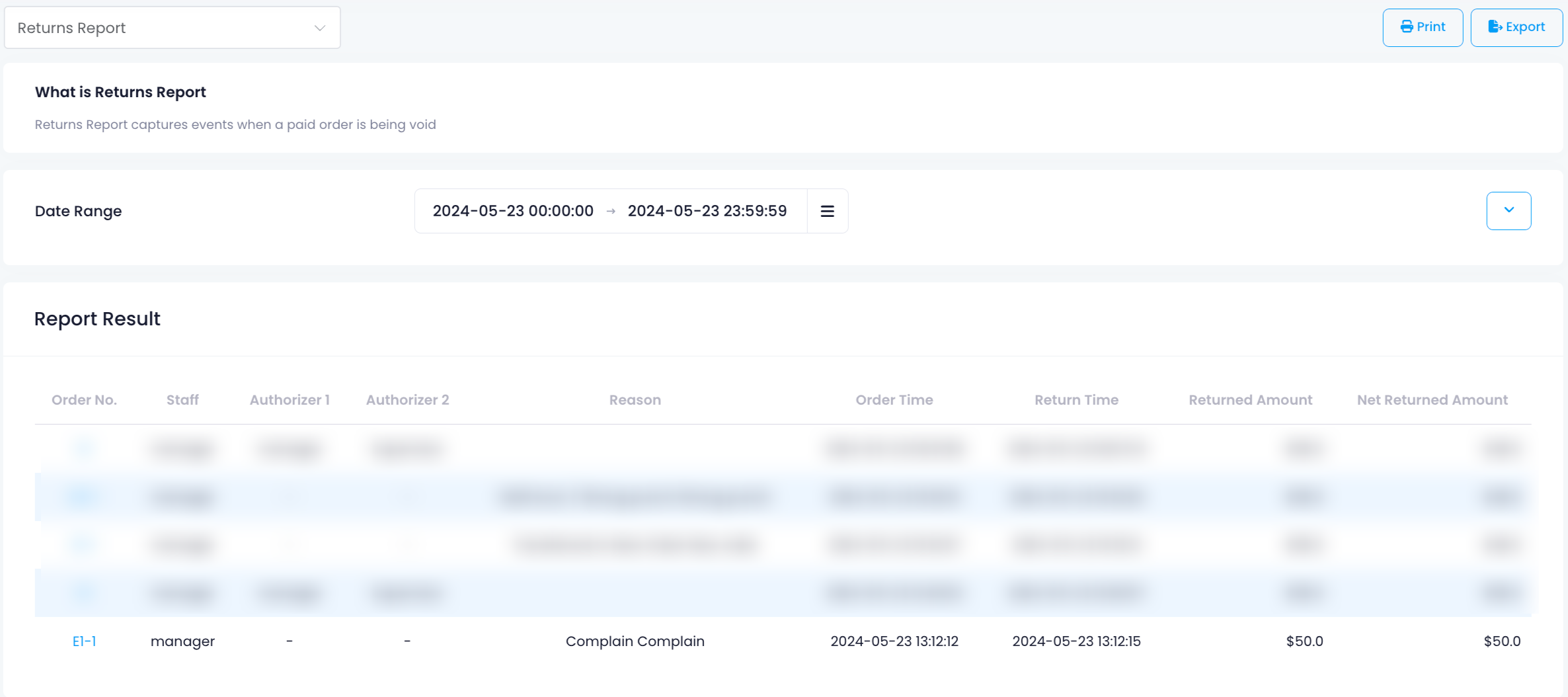
 Eats365 Products
Eats365 Products Merchant Guide
Merchant Guide Modules
Modules Membership
Membership Integrations
Integrations Hardware
Hardware Staff Operations
Staff Operations Roles & Permissions
Roles & Permissions Payments
Payments Reports
Reports What’s New
What’s New Release Notes
Release Notes Troubleshooting
Troubleshooting Simulators
Simulators Glossary
Glossary Troubleshooter
Troubleshooter System Status
System Status