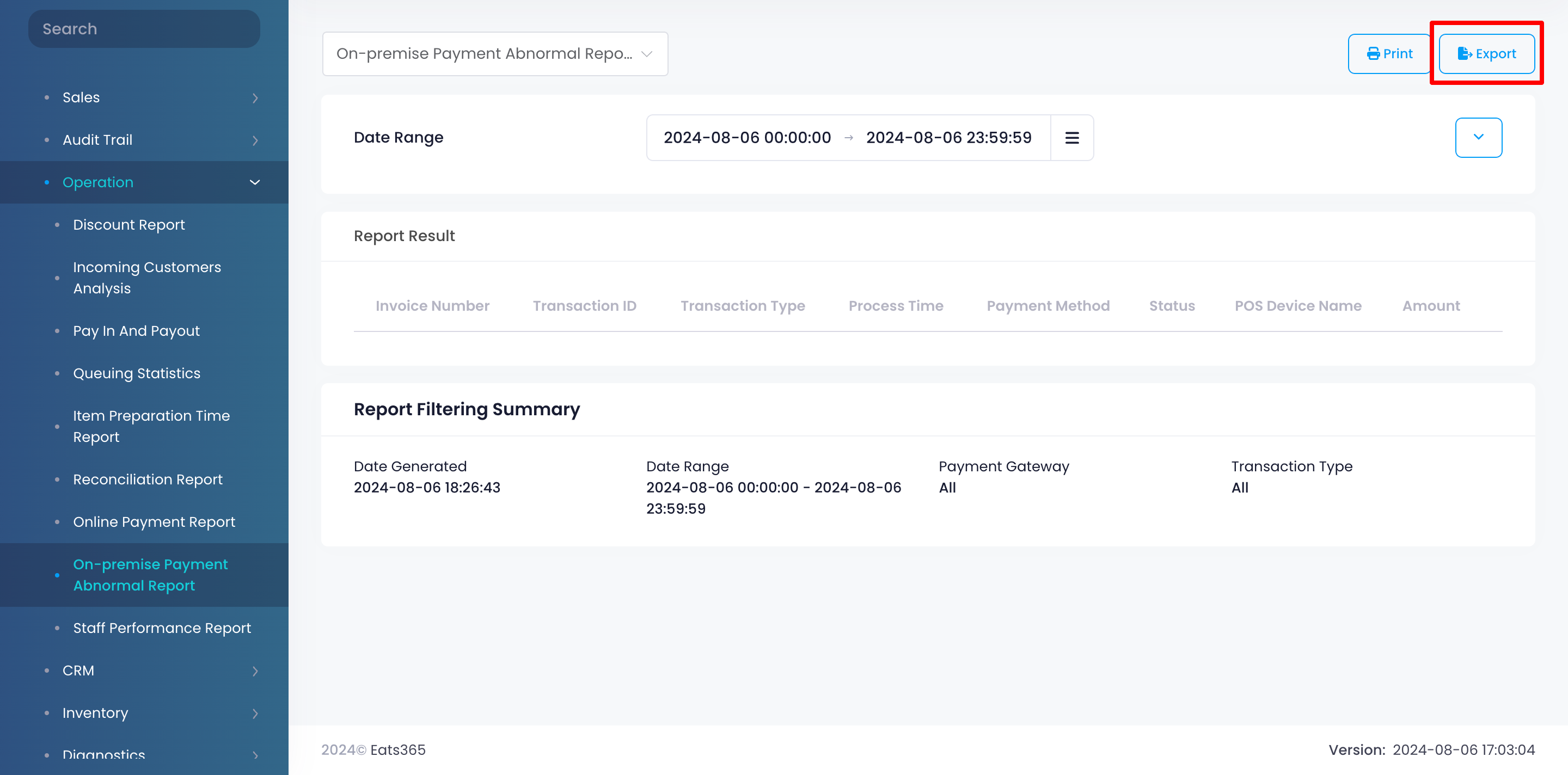Operation report
Table of Contents
View and manage On-Premise Payment Abnormal Report
Learn how to generate an On-Premise Payment Abnormal Report on the Merchant Portal.
The On-Premise Payment Abnormal Report (also known as the Abnormal Payment Report) serves as a log specifically for payment transactions that encounter errors during processing. This report functions as a diagnostic tool, highlighting any irregularities or issues that arise during payment processing, such as failed transactions, declined cards, or communication errors with payment gateways. If there are no errors, the report will remain empty, indicating that all payment transactions were processed successfully.
In this article, you’ll learn how to generate, print, and export an On-Premise Payment Abnormal Report.
View On-Premise Payment Abnormal Report
To view your On-Premise Payment Abnormal Report, follow the steps below:
Merchant Portal (Classic Theme)
- Log in to the Merchant Portal.
- On the left panel, click on Reporting.
- Under "Sales," click on Abnormal Payment Report.
- Select the date range that you wish to include in the report.
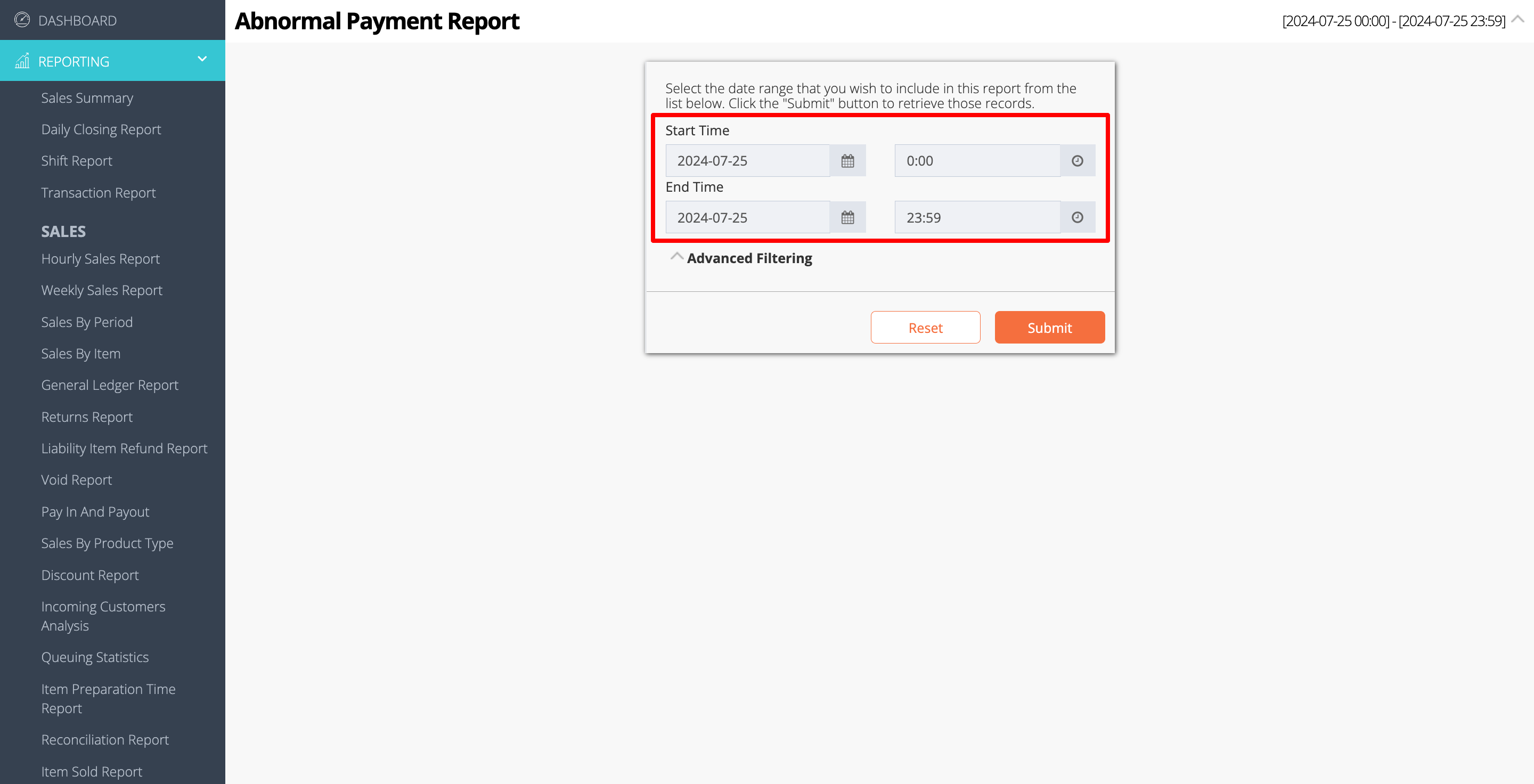
- You can filter your search further by clicking on Advanced Filtering. Then, enter the information in the following filter options:
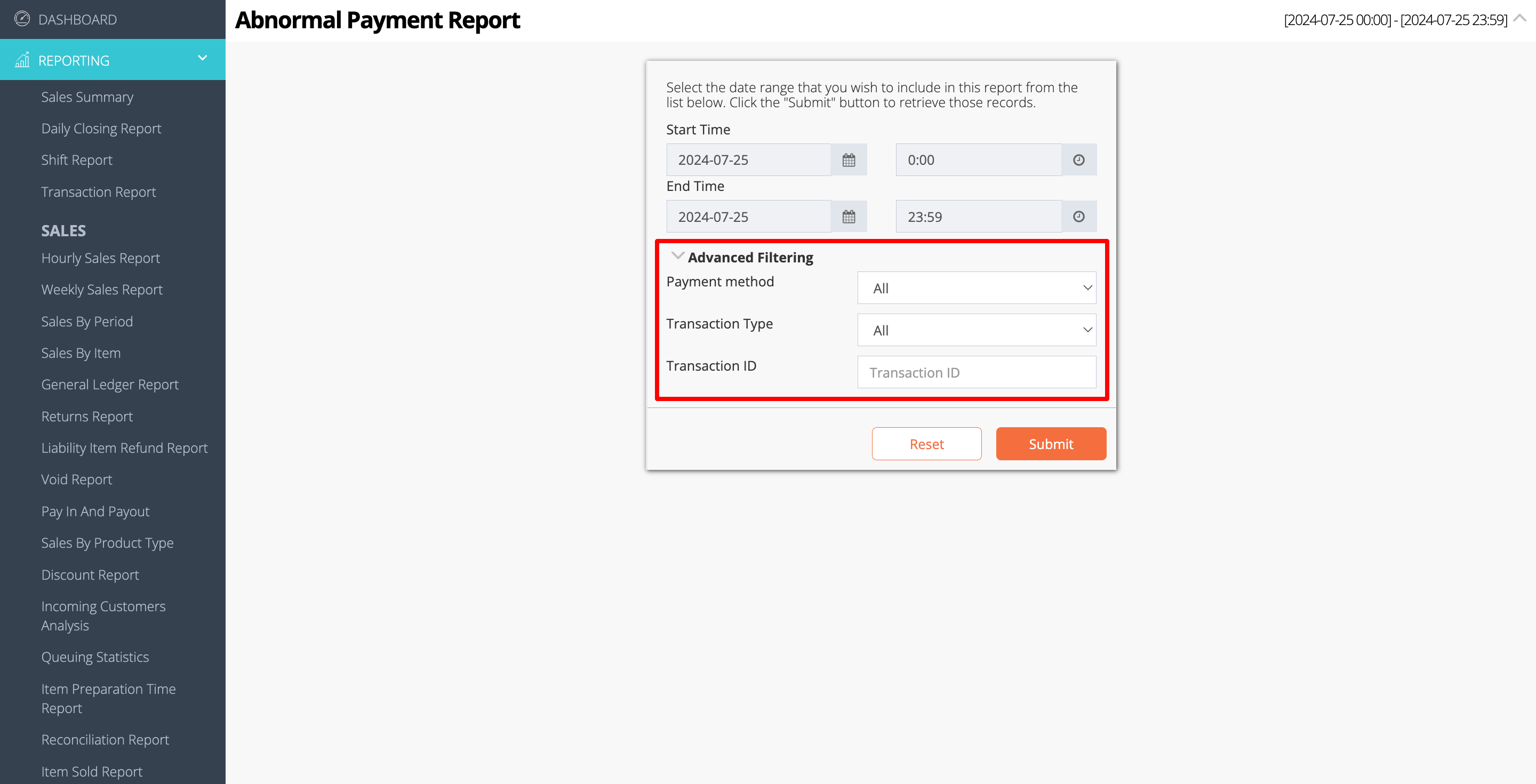
- Payment method
- Transaction Type
- Transaction ID
- Click on Submit to retrieve the records.
Merchant Portal 2.0
- Log in to the Merchant Portal.
- On the left panel, click on Reporting.
- Click on Operation. Then, select On-Premise Payment Abnormal Report.
- Select the date range that you wish to include in the report.
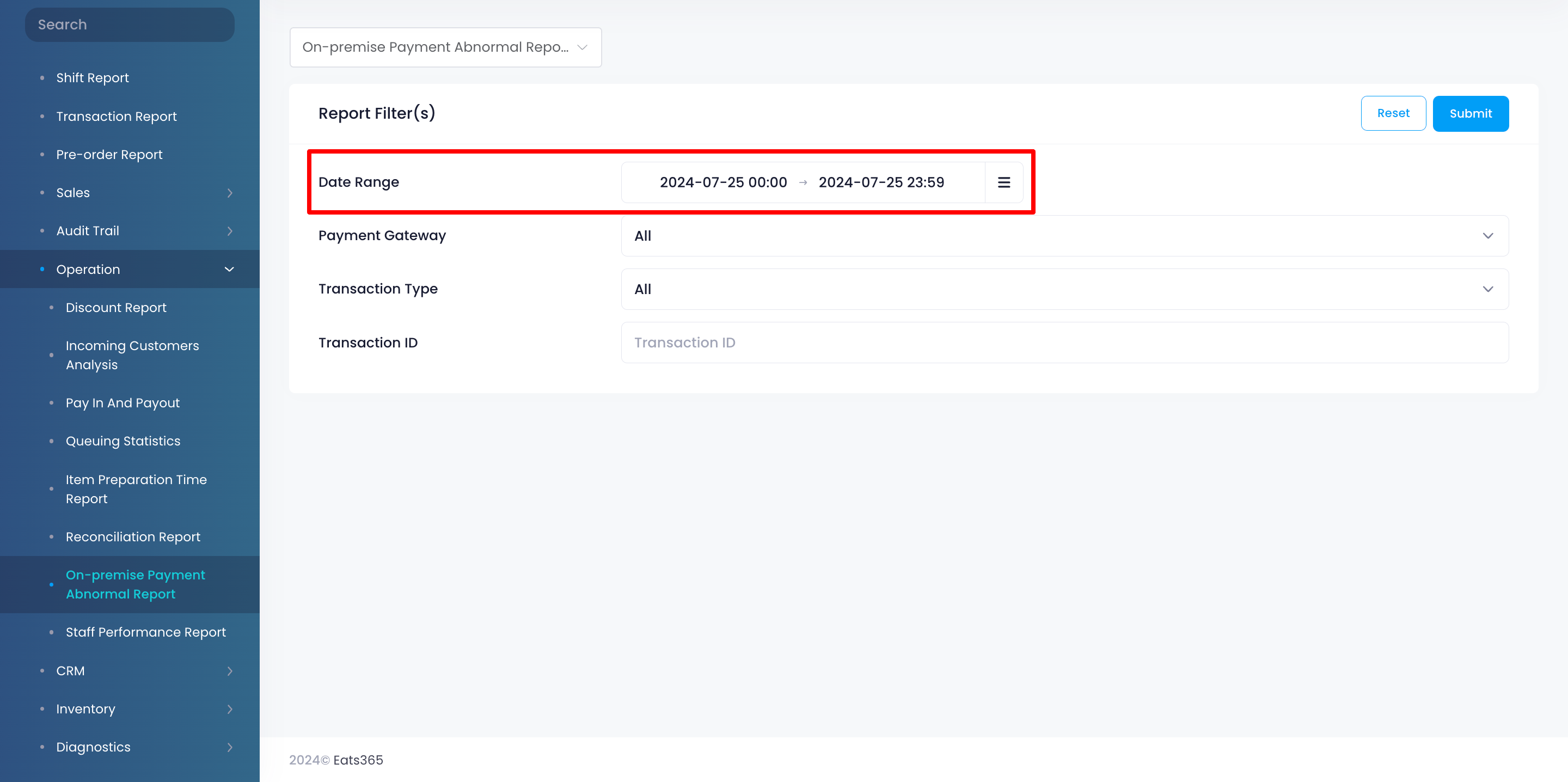
- You can filter your search further by entering the information in the following filter options:
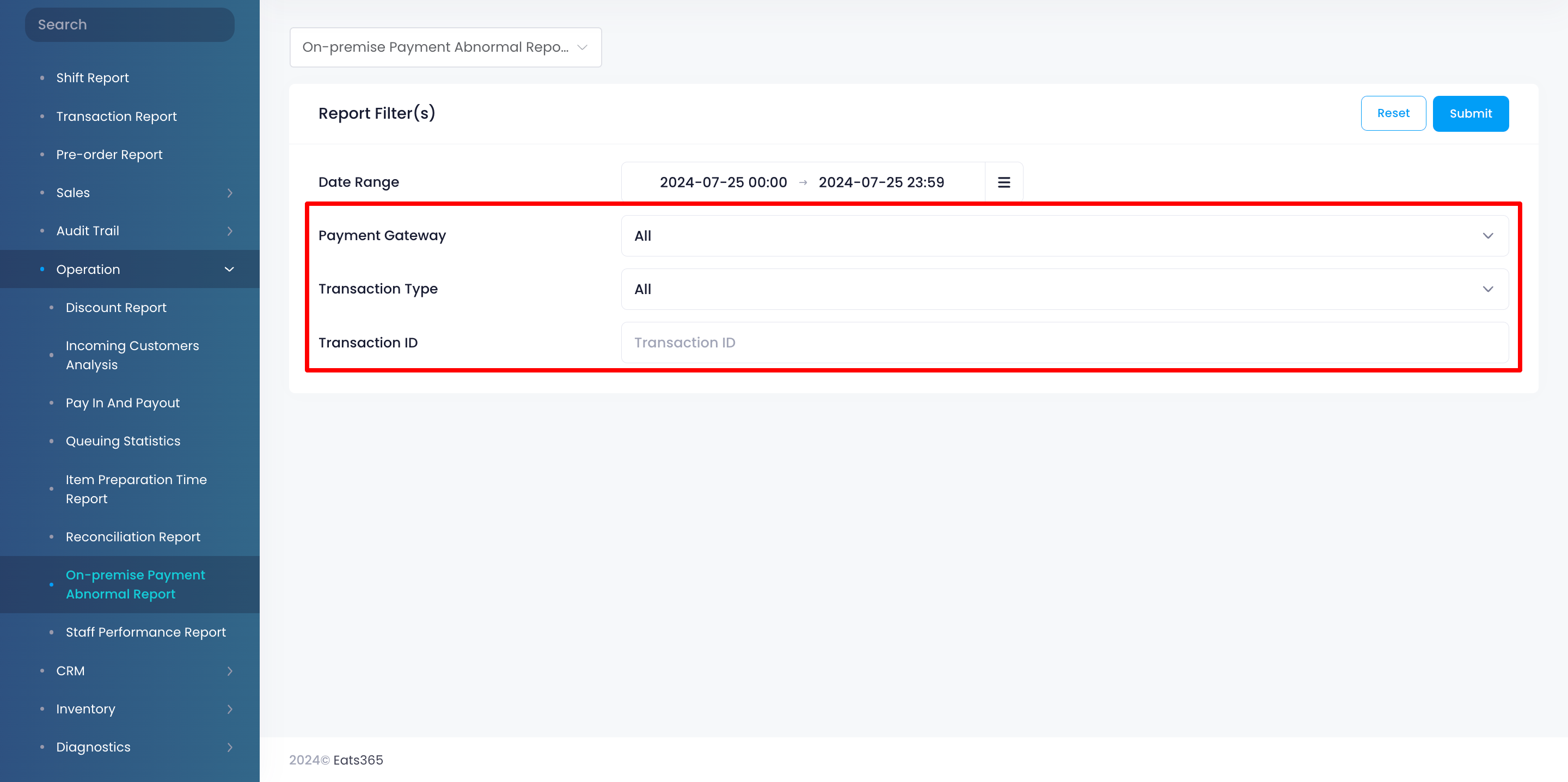
- Payment Gateway
- Transaction Type
- Transaction ID
- Click on Submit to retrieve the records.
Print On-Premise Payment Abnormal Report
Merchant Portal (Classic Theme)
To print an On-Premise Payment Abnormal Report, click on Print. Then, select the printer where you want to print the report. Click on Save to confirm.
DeleteMerchant Portal 2.0
To print an On-Premise Payment Abnormal Report, click on Print. Then, select the printer where you want to print the report. Click on Save to confirm.
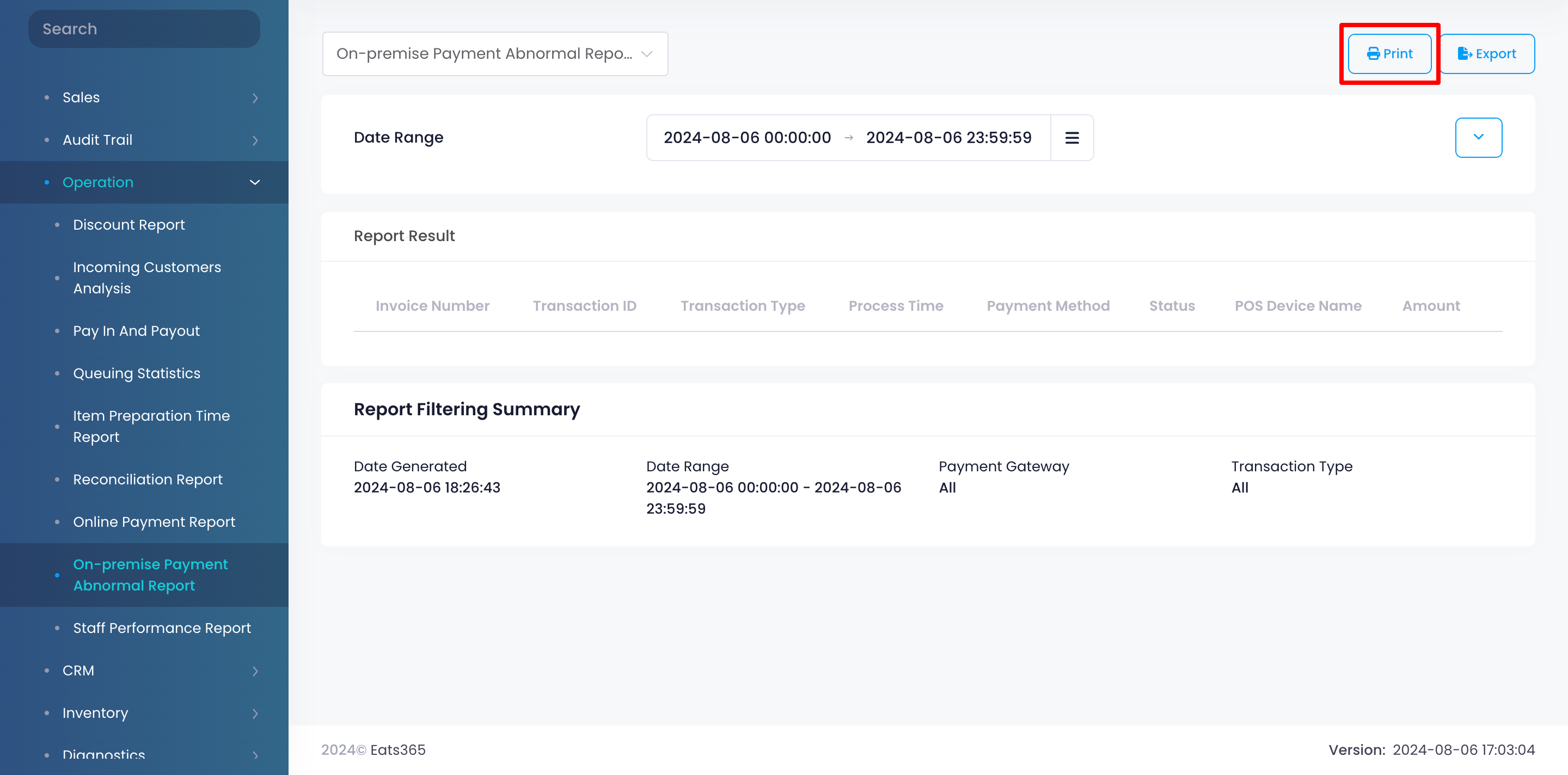
Export On-Premise Payment Abnormal Report
Merchant Portal (Classic Theme)
To export an On-Premise Payment Abnormal Report, click on Export. An Excel file of the report gets downloaded to your computer. Open the file to view your exported report.
Delete Eats365 Products
Eats365 Products Merchant Guide
Merchant Guide Modules
Modules Membership
Membership Integrations
Integrations Hardware
Hardware Staff Operations
Staff Operations Roles & Permissions
Roles & Permissions Payments
Payments Reports
Reports What’s New
What’s New Release Notes
Release Notes Troubleshooting
Troubleshooting Simulators
Simulators Glossary
Glossary Troubleshooter
Troubleshooter System Status
System Status