Pre-order report
Table of Contents
View and manage Pre-order Report
Learn how to generate a Pre-order Report on the Merchant Portal.
The Pre-order Report shows a summary of all pre-orders placed and processed in advance through the Eats365 POS. You can generate the Pre-order Report from the Merchant Portal 2.0. This report allows you to anticipate demand, adjust staffing levels, and ensure a smooth fulfillment process for those pre-placed orders.
In this article, you’ll learn how to generate a Pre-order report, as well as, print and export the report.
View Pre-order Report
To view a Pre-order Report, follow the steps below:
- Log in to the Merchant Portal.
- On the left panel, click on Reporting.
- Click on Pre-order Report.
- Select if you want to filter pre-orders by the time the order was created or by when it was scheduled. Then, set the date range that you wish to include in the report.
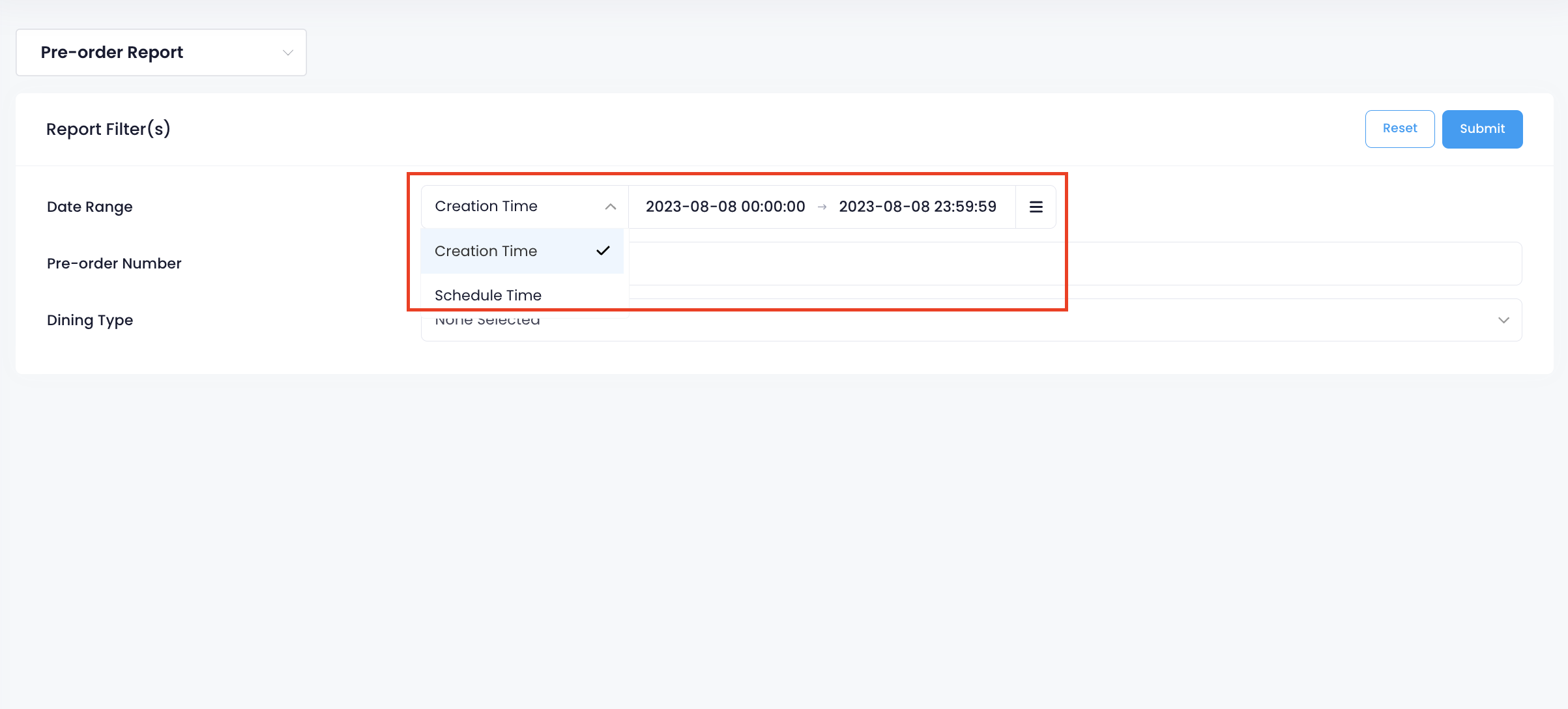
- If you know the "Pre-order Number" of the order that you want to include in the report, enter the pre-order number.
- Select the "Dining Type" of the order. You can choose from Takeout, Catering - Pickup, and Catering - Delivery.
- To retrieve the records, click on Submit. The screen shows a list of the selected date’s pre-orders.
Customize the report result
You may customize which information you’d like to display on the report. To do this, click on More  . Then, select the information that you’d like to include in the report result. Click on Save to confirm.
. Then, select the information that you’d like to include in the report result. Click on Save to confirm.
Print Pre-order Report
To print a Pre-order Report, from the Report Result, click on Print. Then, select the printer where you want to print the report. Click on Save to confirm.
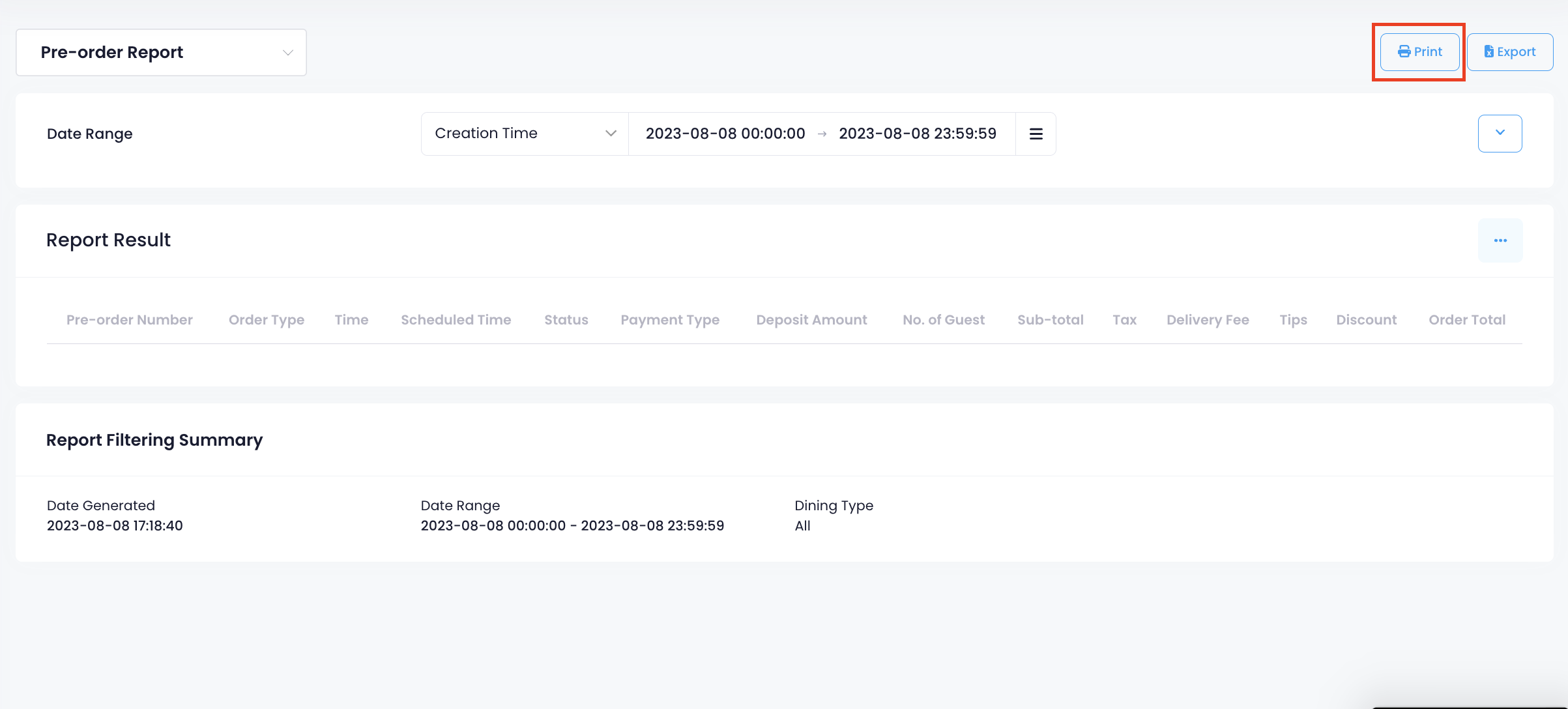
Export Pre-order Report
To export a Pre-order Report, from the Report Result click on Export. An Excel file of the report gets downloaded to your computer. Open the file to view your exported Pre-order Report.
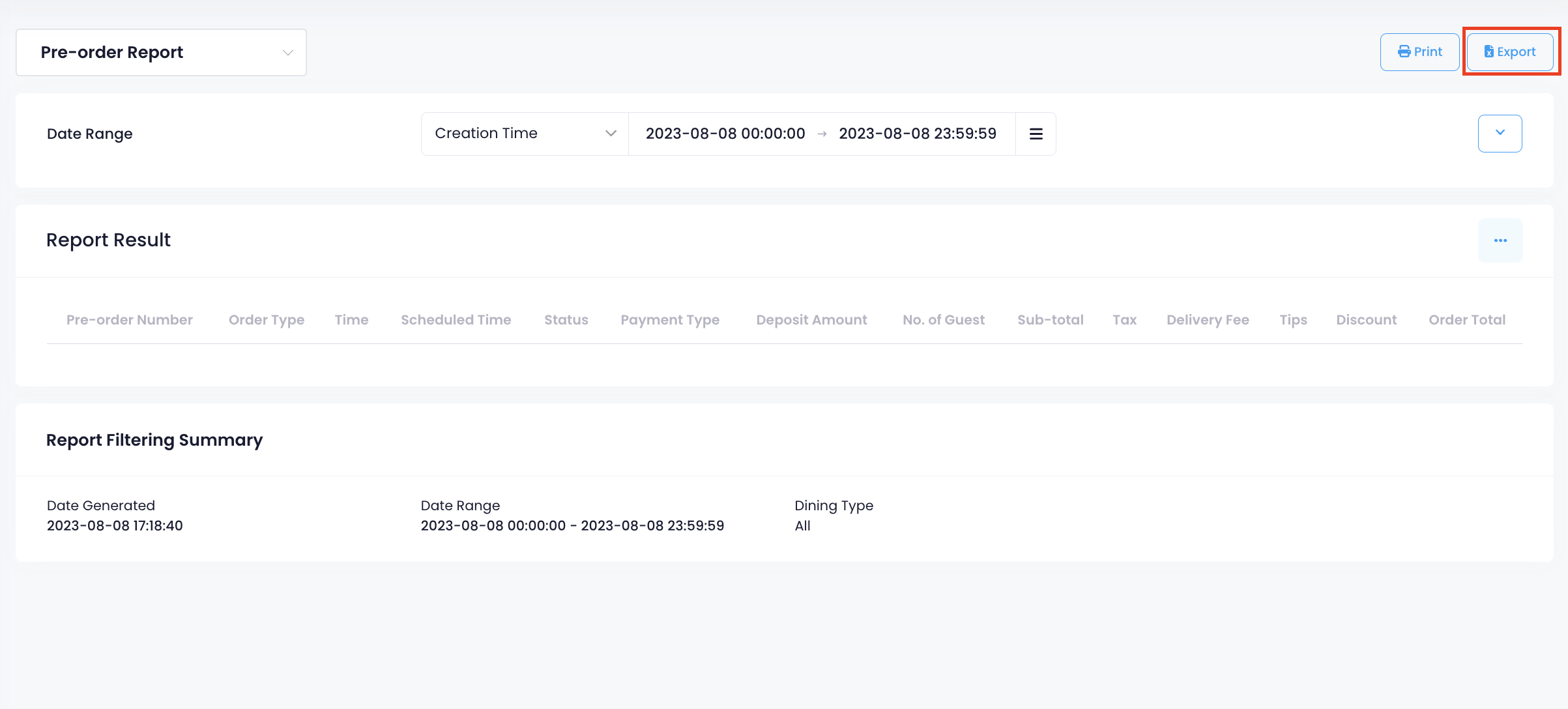
 Eats365 Products
Eats365 Products Merchant Guide
Merchant Guide Modules
Modules Membership
Membership Integrations
Integrations Hardware
Hardware Staff Operations
Staff Operations Roles & Permissions
Roles & Permissions Payments
Payments Reports
Reports What’s New
What’s New Release Notes
Release Notes Troubleshooting
Troubleshooting Simulators
Simulators Glossary
Glossary Troubleshooter
Troubleshooter System Status
System Status