PhotoMenu
Use Service Call on PhotoMenu
Learn how to use the service call feature on the Eats365 PhotoMenu to catch the wait staff’s attention.
The Service Call feature allows customers to notify restaurant staff that their service is required and easily note the kind of service they need.
In this article, you’ll learn how to use service call on the Eats365 PhotoMenu device, as well as how to check service call notifications on the Eats365 POS.
To set up Service Call, refer to Configure PhotoMenu settings.
Use Service Call
To use the Service Call feature on PhotoMenu, follow the steps below:
- Open the SelfServ app.
- At the top right, tap Service Call
 .
.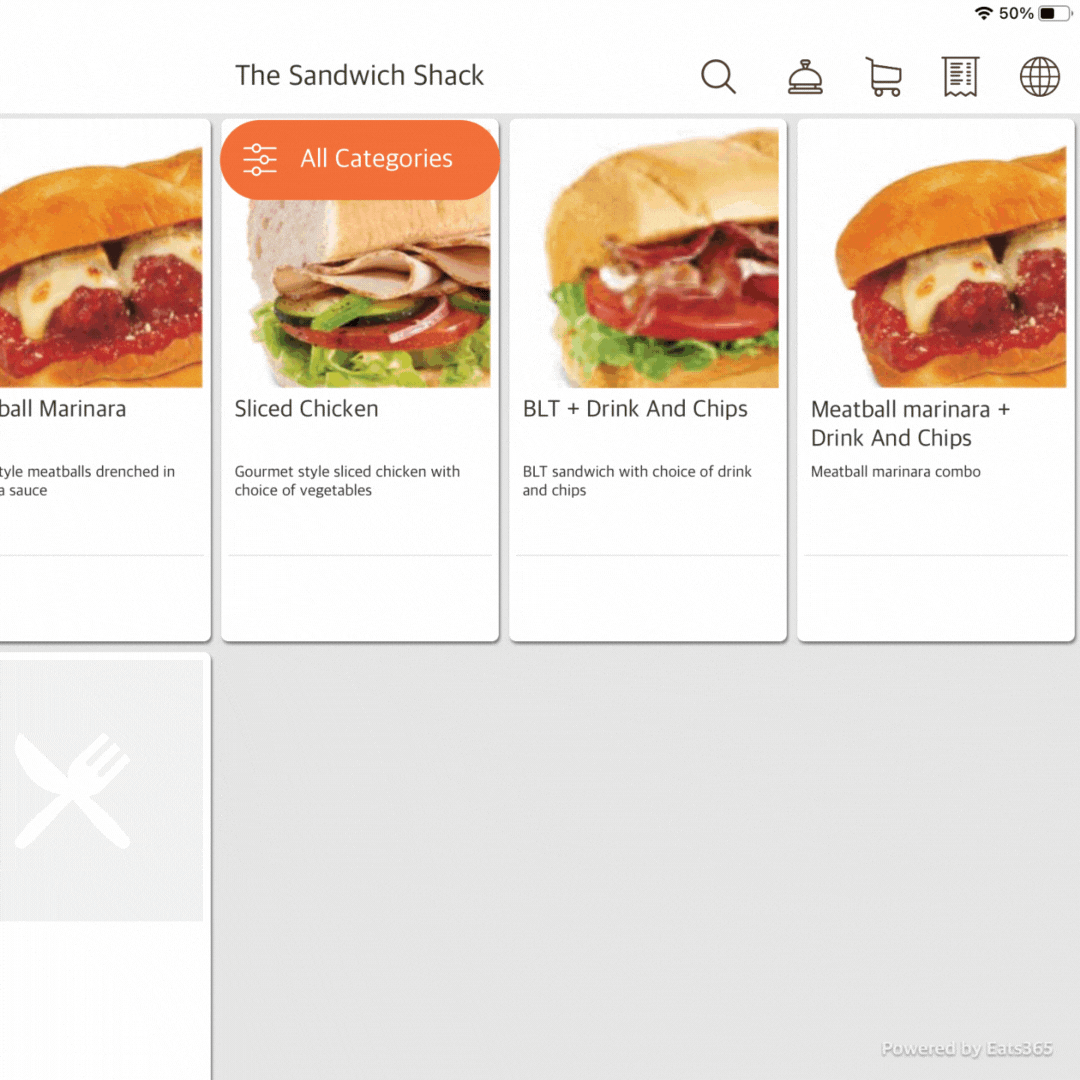
- Select the type of service needed.

Once a service has been selected, restaurant staff becomes notified of the service call on the Eats365 POS.
Check a Service Call
There are three ways you’ll be notified when a customer initiates service call on PhotoMenu:
- A pop-up notification on the login page

- A bell icon on the Table Map screen

- A notification sound on the POS
To check a service call, follow the steps below:
- Log in to the Eats365 POS.
- On the Table Map screen, tap the table with the bell icon
 .
.
- Next to the table number, check the type of service indicated.

- Once the service required has been fulfilled, tap Close
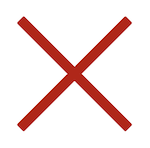 to remove the Service Call notification.
to remove the Service Call notification.
 Eats365 Products
Eats365 Products Merchant Guide
Merchant Guide Modules
Modules Membership
Membership Integrations
Integrations Hardware
Hardware Staff Operations
Staff Operations Roles & Permissions
Roles & Permissions Payments
Payments Reports
Reports What’s New
What’s New Release Notes
Release Notes Troubleshooting
Troubleshooting Simulators
Simulators Glossary
Glossary Troubleshooter
Troubleshooter System Status
System Status