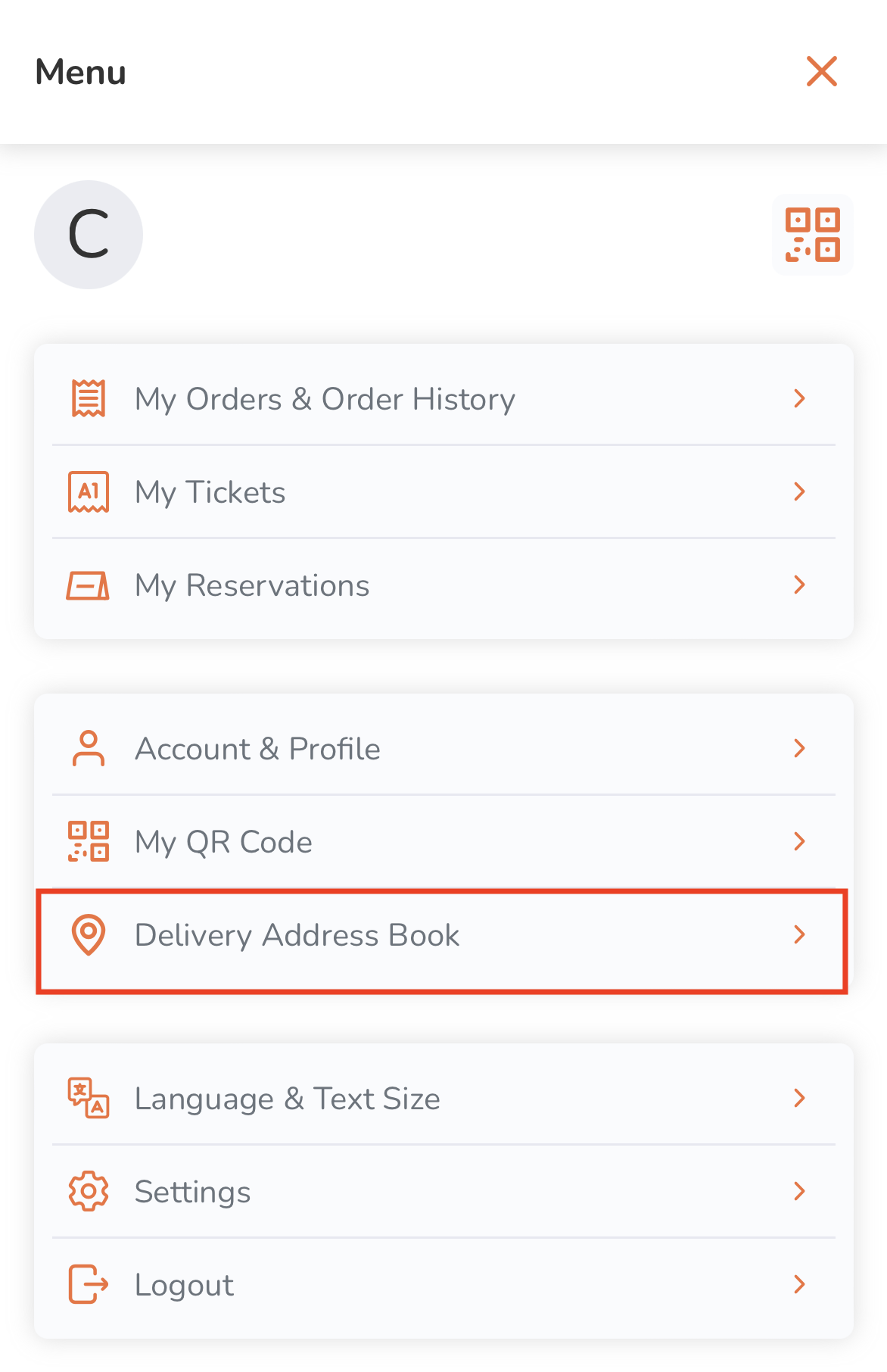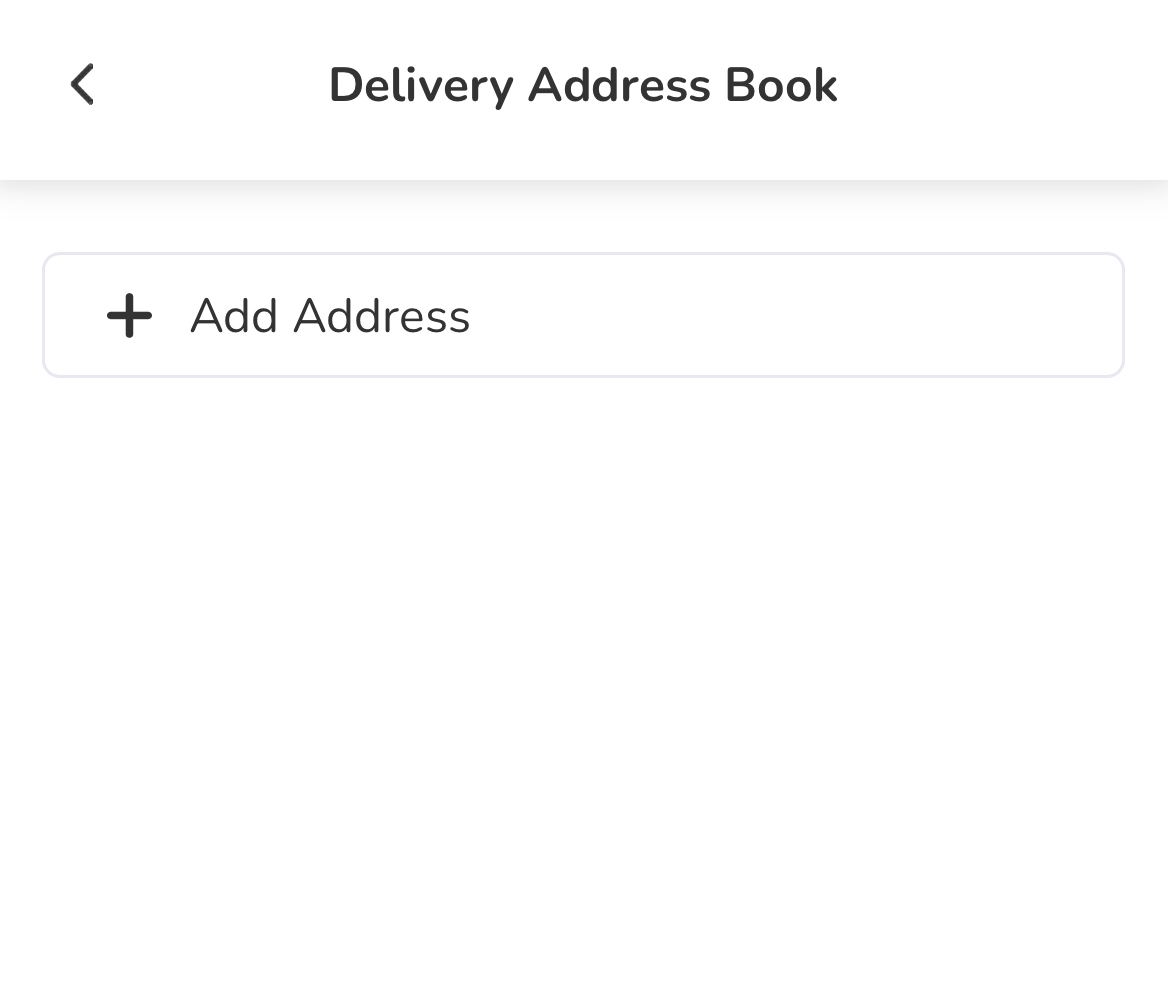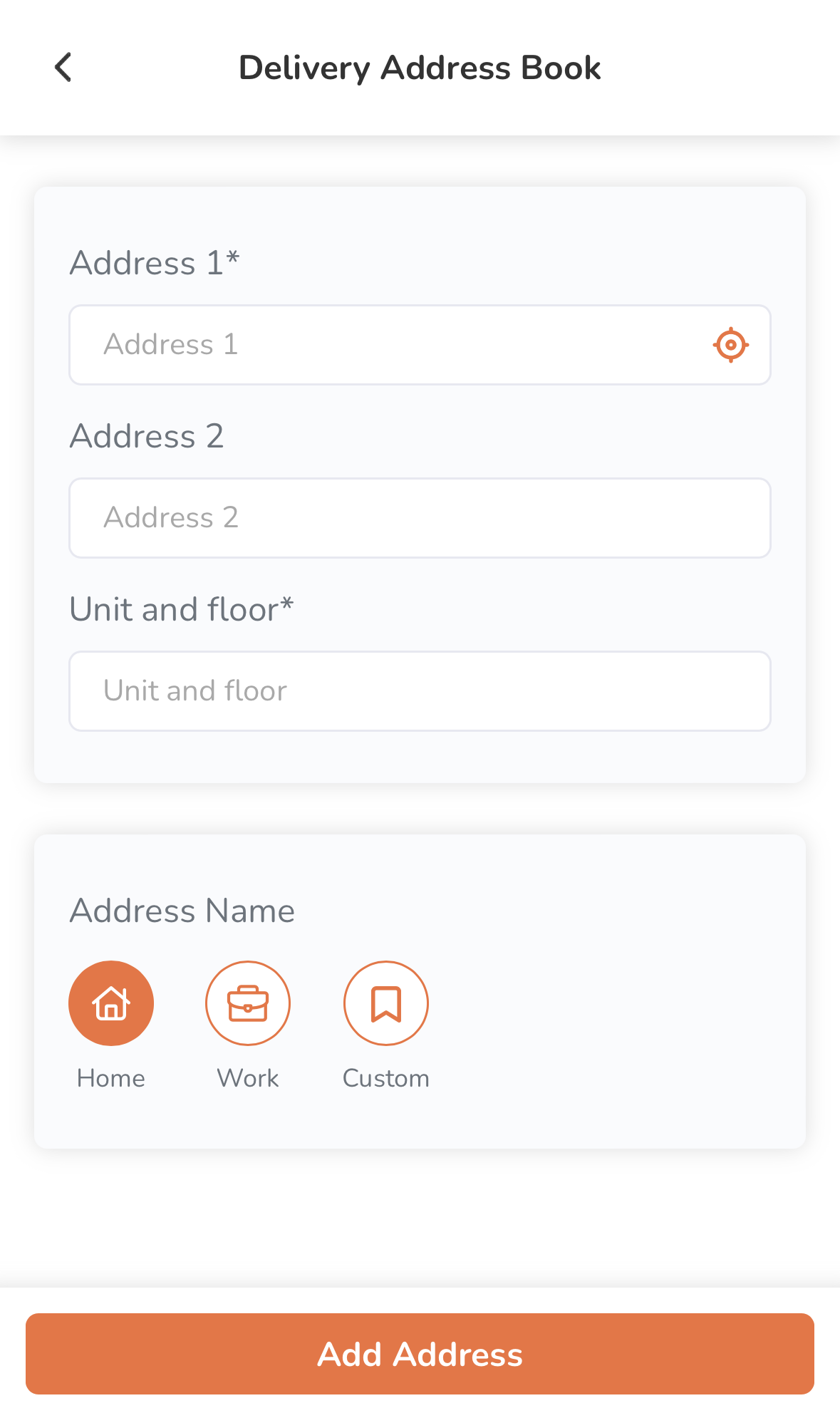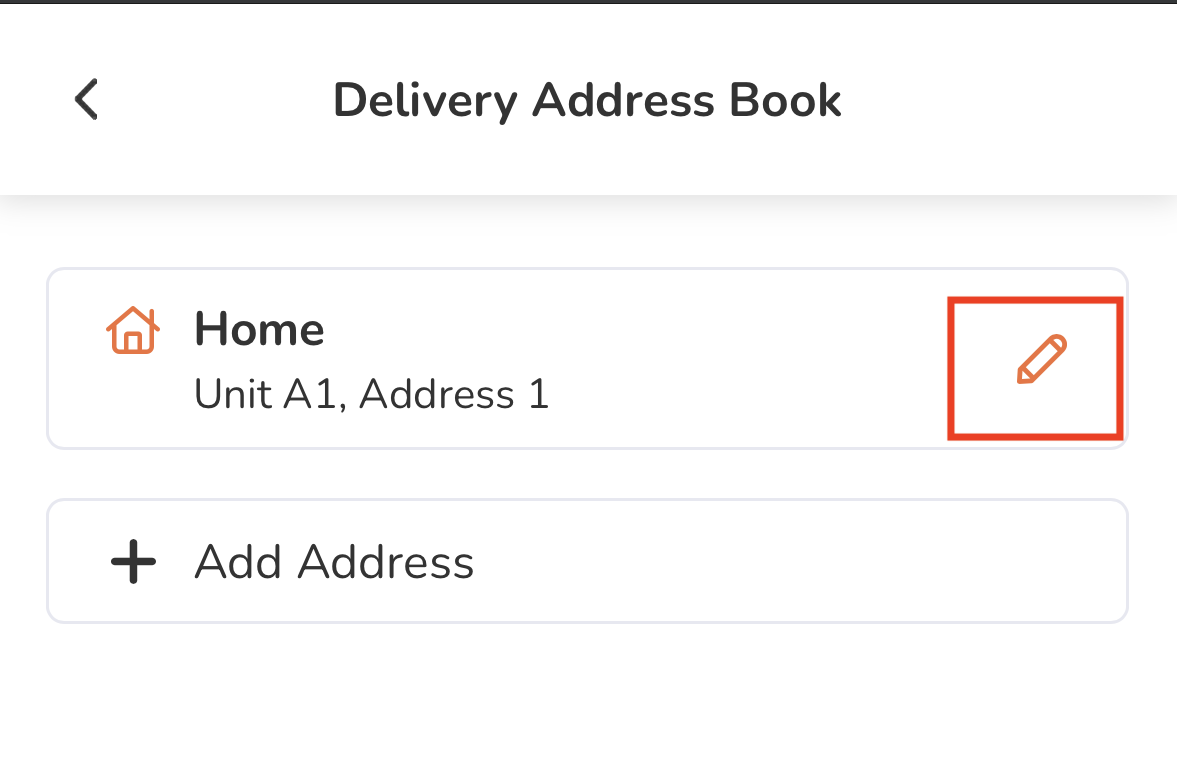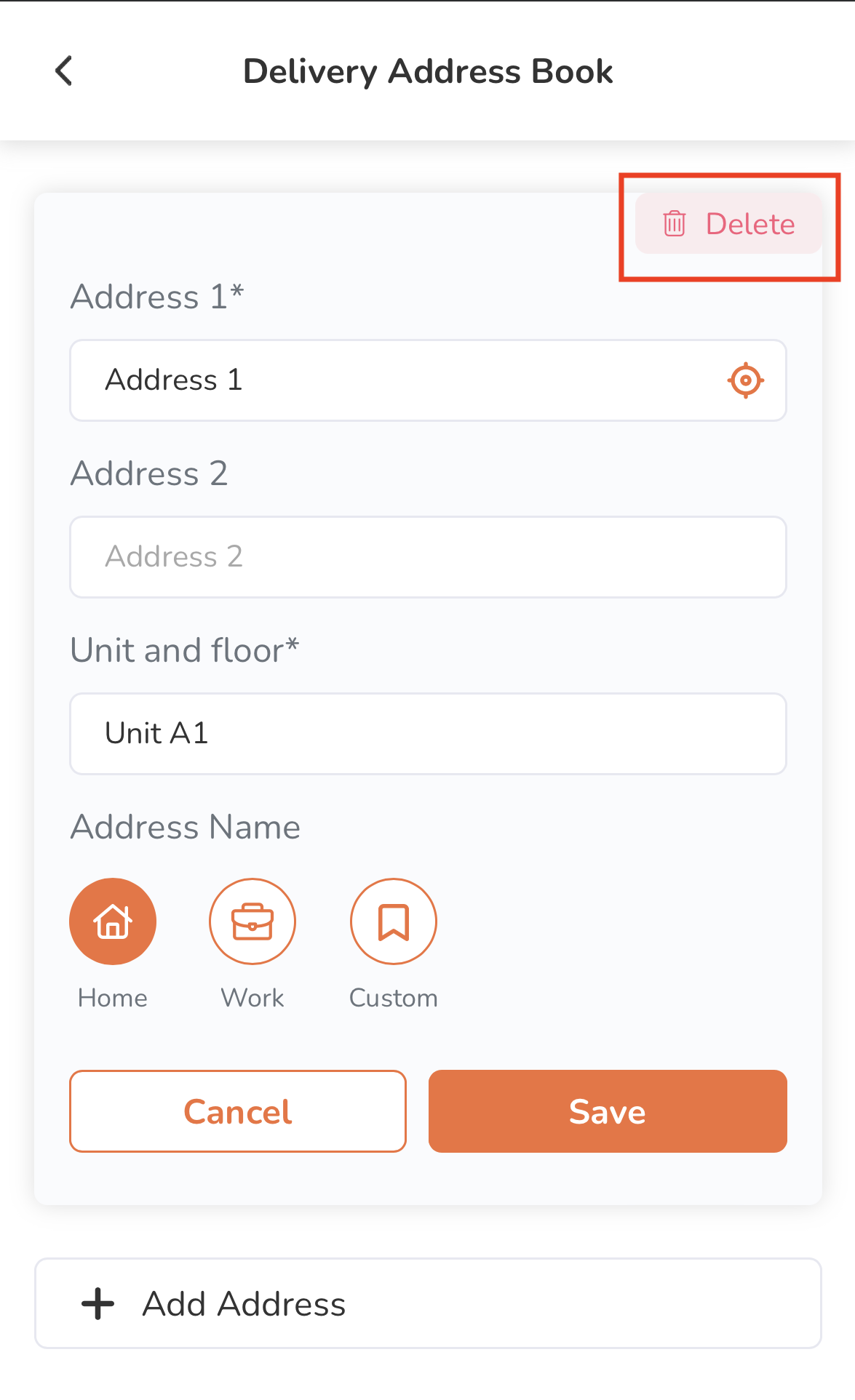品牌線上下單網站
全部資訊
目錄
在線上下單網站上設置外送地址簿
瞭解如何在線上下單網站中保存您的送貨地址。
如果您在餐廳線上下單網站註冊了帳戶,您可以設置外送地址簿並保存您的送貨地址,這樣您就不需要在每次下訂單時手動添加您的送貨地點。
添加送貨地址
要將送貨地址保存在“外送地址簿”中,請按照以下步驟操作:
手機
- 在手機的瀏覽器上,訪問餐廳的線上下單網站。然後,登錄您的帳戶。
- 點擊右上角的帳戶
 。
。 - 點擊外送地址簿。
- 點擊新增地址。
- 輸入您的送貨地址。
- 選擇是否要將地址保存爲住所地址、工作地址或自訂地址。
- 點擊新增地址進行確認。
電腦
- 在電腦瀏覽器上,訪問餐廳的線上下單網站。然後,登錄您的帳戶。
- 點擊右上角的帳戶
 。
。 - 單擊“外送地址簿” 。
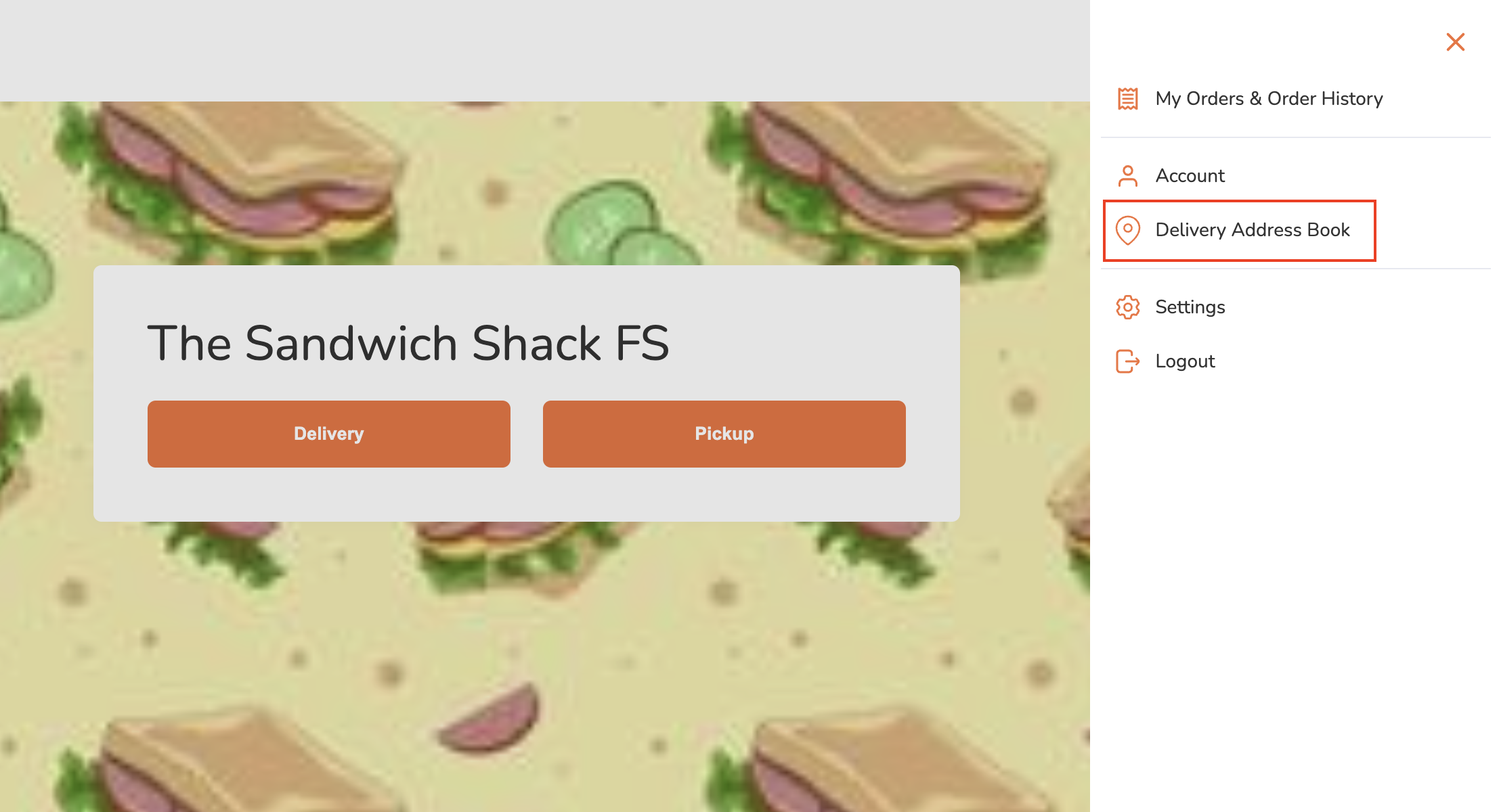
- 單擊新增地址。
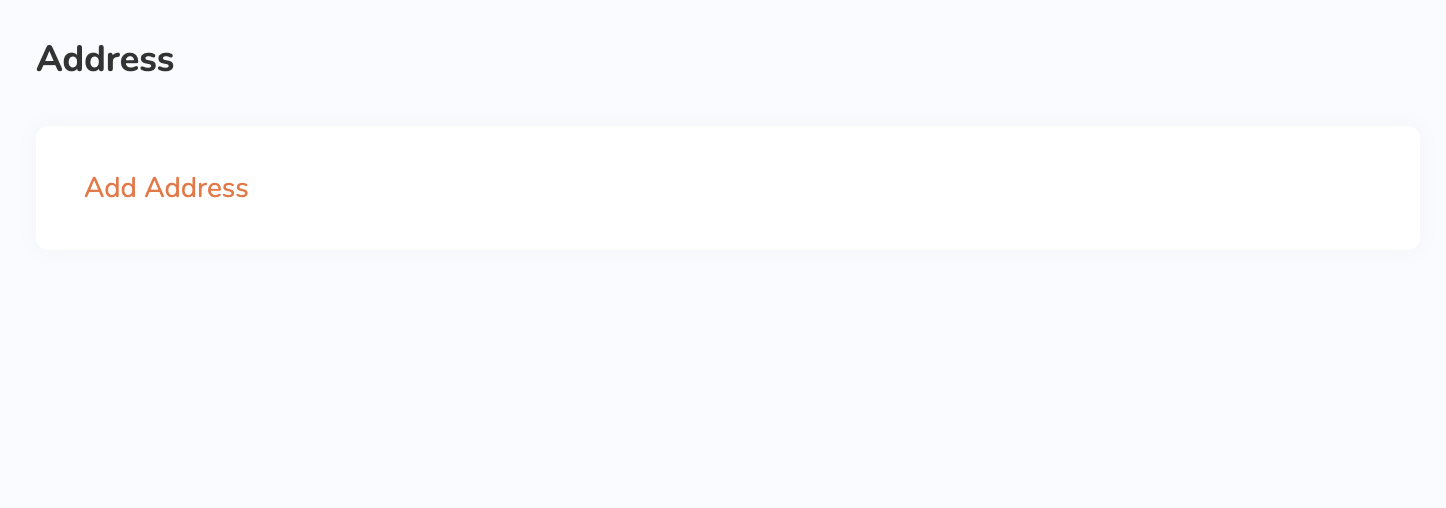
- 輸入您的送貨地址。
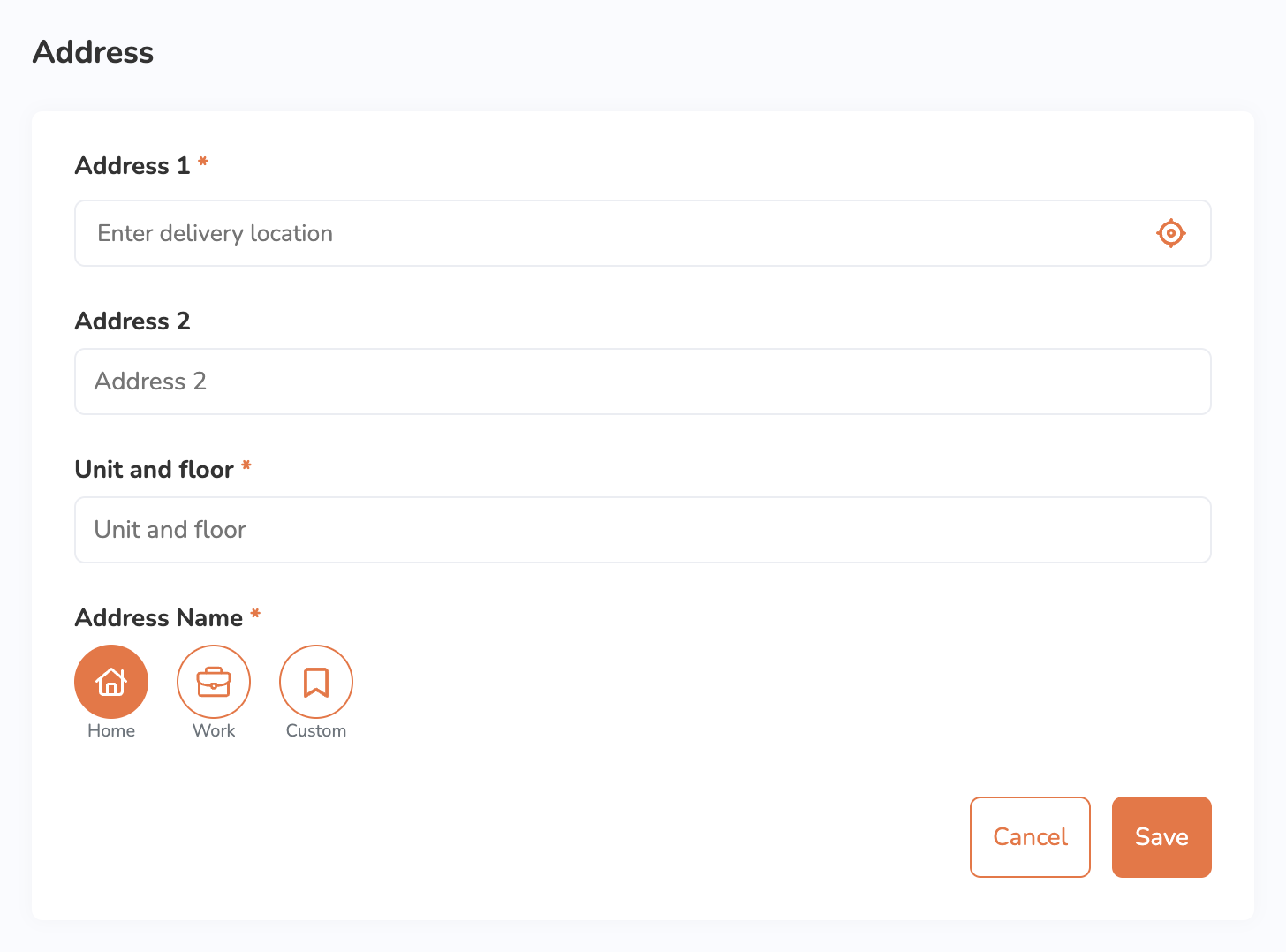
- 選擇是否要將地址保存爲住所地址、工作地址或自訂地址。
- 單擊“儲存”進行確認。
管理送貨地址
編輯送貨地址
要修改“外送地址簿”中的送貨地址,請按照以下步驟操作:
電腦
- 在電腦瀏覽器上,訪問餐廳的線上下單網站。然後,登錄您在的帳戶。
- 點擊右上角的帳戶
 。
。 - 單擊“外送地址簿”。
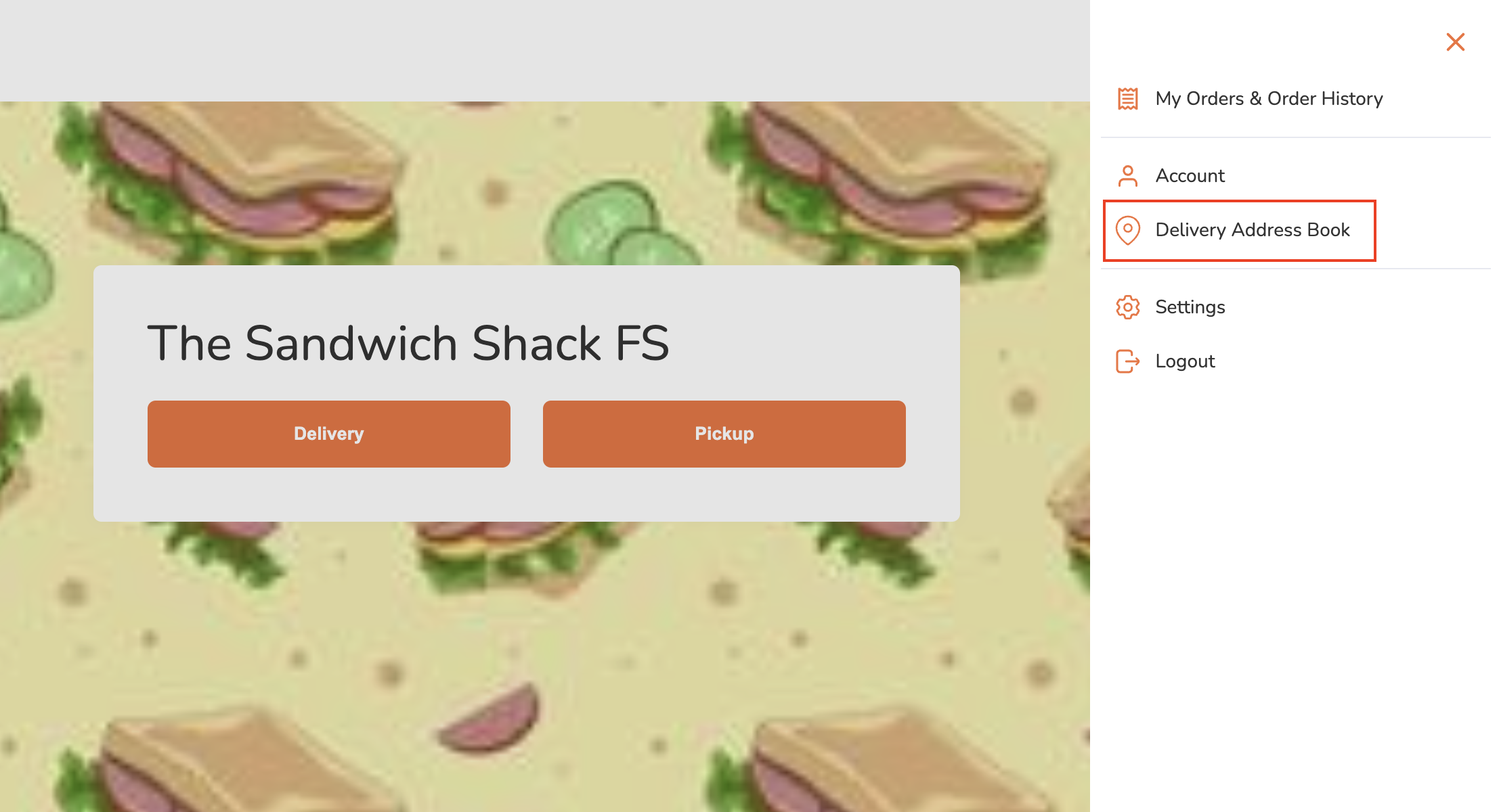
- 在您要更新的送貨地址旁邊,點擊編輯
 。
。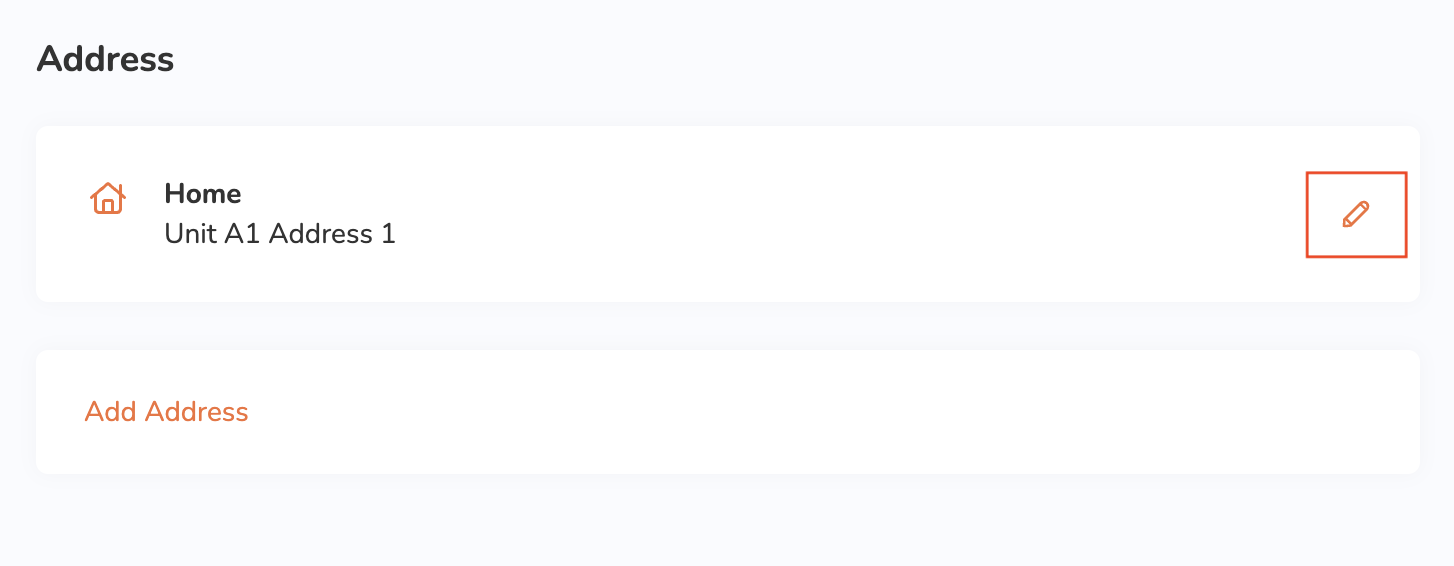
- 更新您的送貨地址。
- 單擊“儲存”進行確認。
刪除送貨地址
要刪除“外送地址簿”中的送貨地址,請按照以下步驟操作:
手機
- 在手機的瀏覽器上,訪問餐廳的線上下單網站。然後。登錄您的帳戶。
- 點擊右上角的帳戶
 。
。 - 點擊外送地址簿。
- 在您要更新的送貨地址旁邊,點擊編輯
 。
。 - 點擊右上角的“刪除” 。出現確認刪除的提示。
- 點擊刪除進行確認。
電腦
- 在電腦瀏覽器上,訪問餐廳的線上下單網站。然後,登錄您的帳戶。
- 點擊右上角的帳戶
 。
。 - 單擊“外送地址簿”。
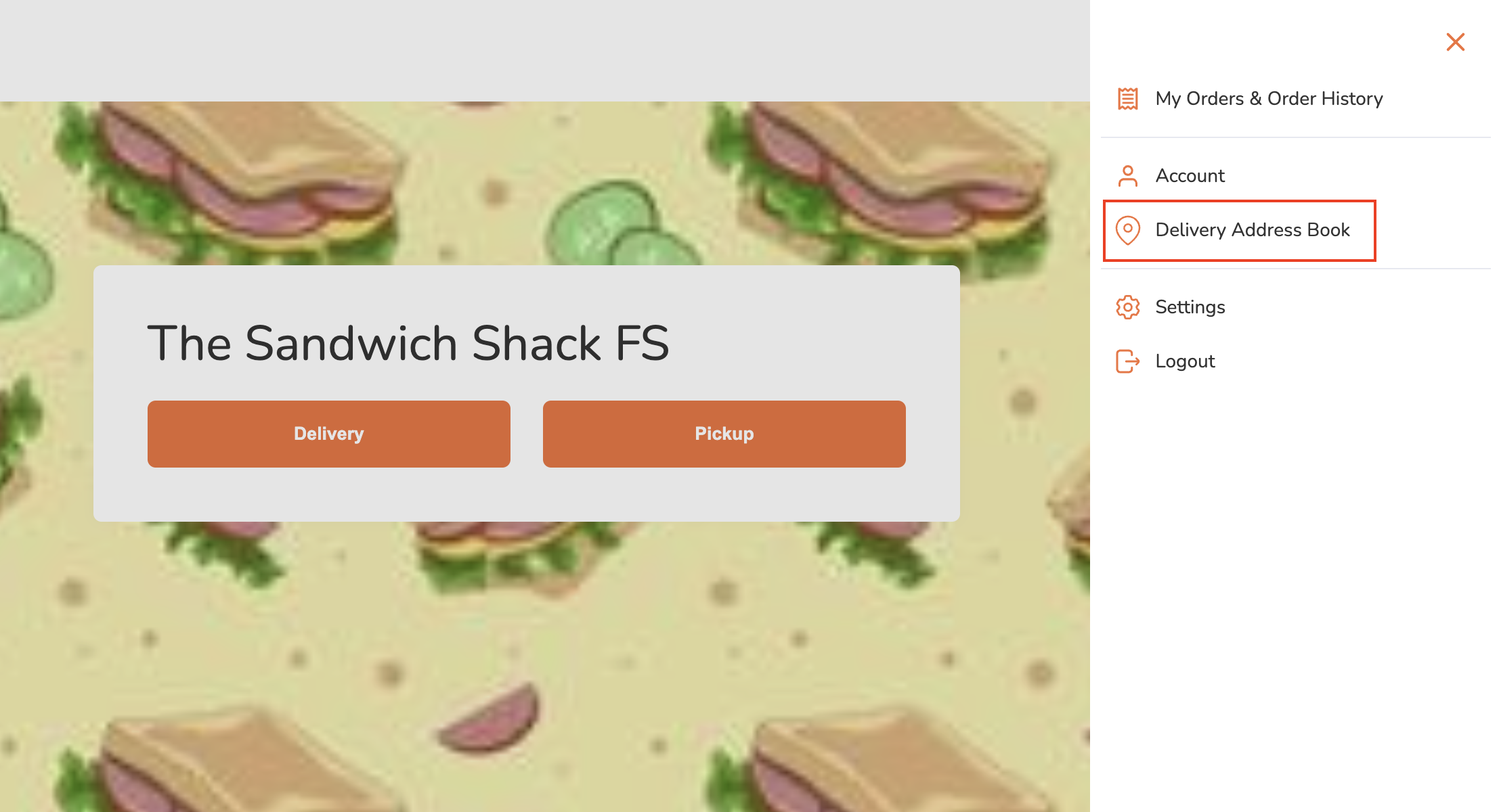
- 在您要更新的送貨地址旁邊,點擊編輯
 。
。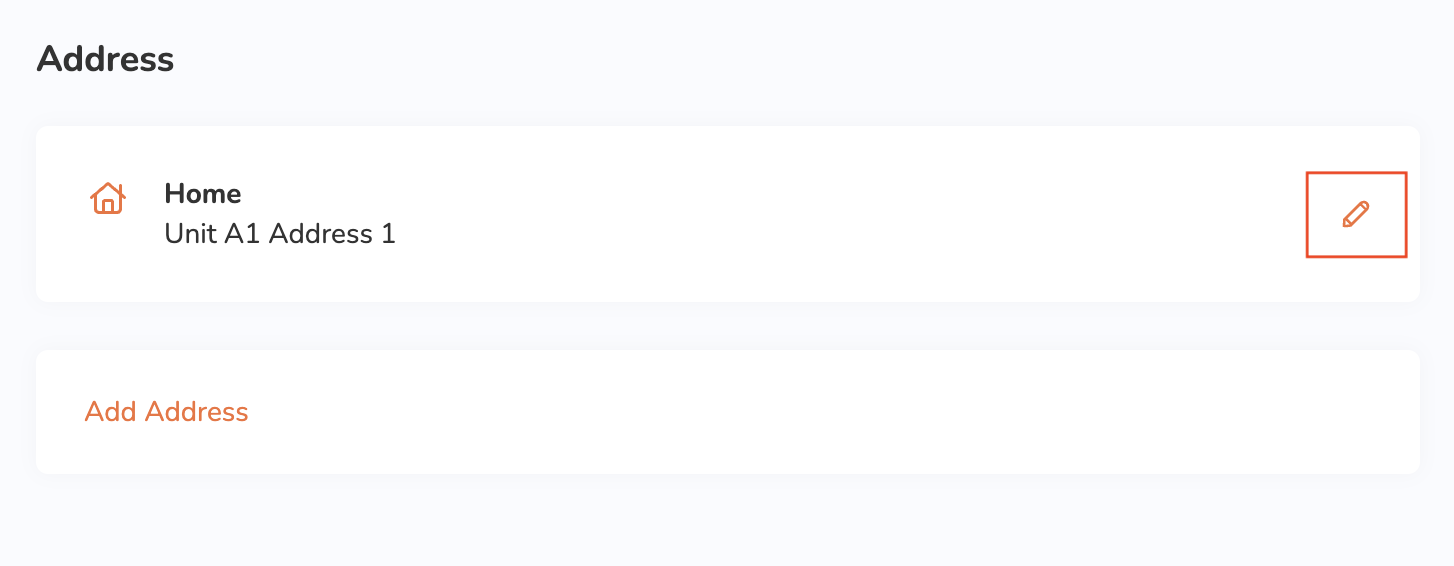
- 點擊左下角的“刪除” 。出現確認刪除的提示。
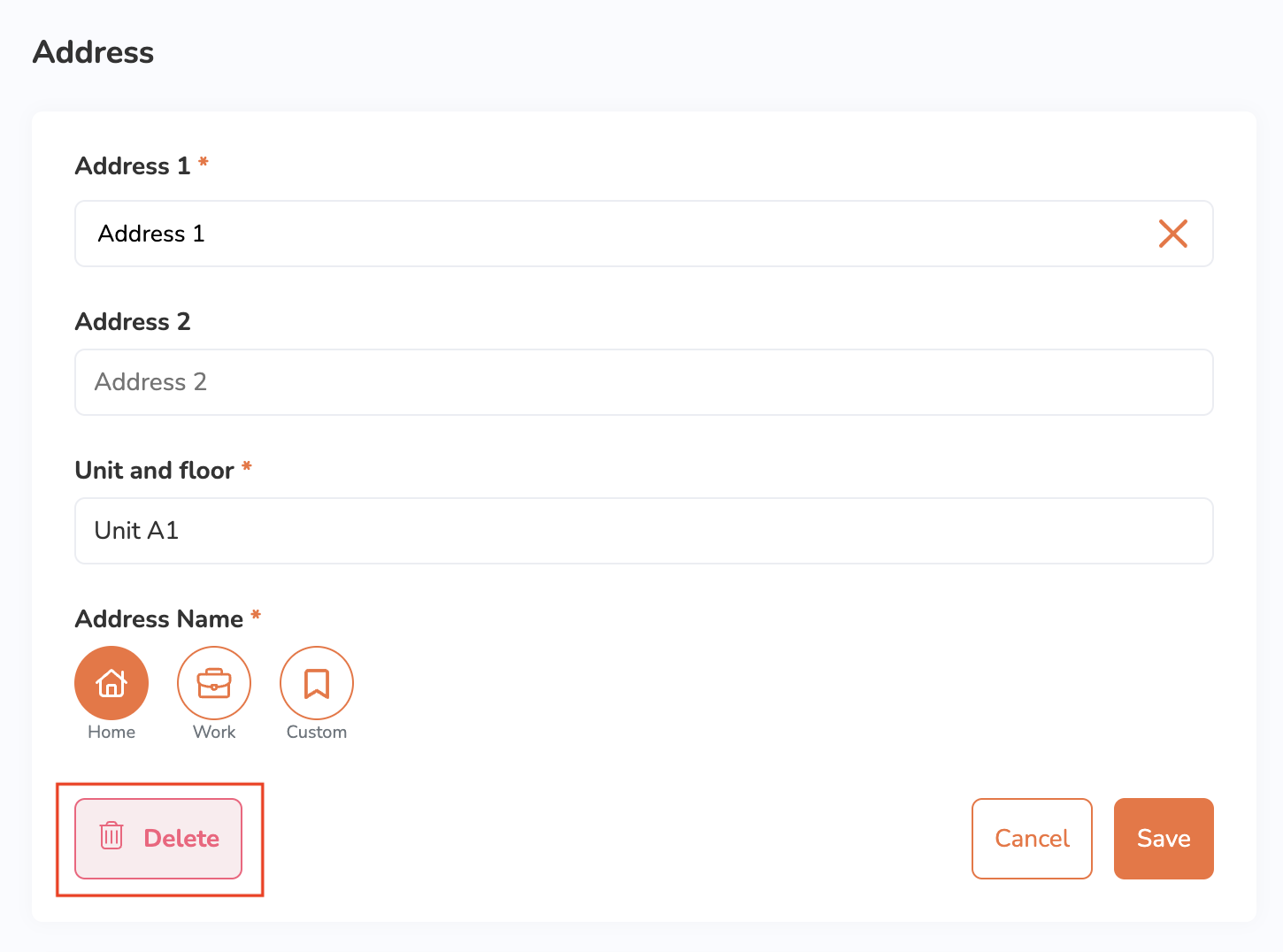
- 單擊刪除進行確認。
 Eats365 產品
Eats365 產品 商家指南
商家指南 模組
模組 會員
會員 整合
整合 硬件
硬件 員工操作
員工操作 職級和權限
職級和權限 付款
付款 報表
報表 最新消息
最新消息 產品更新
產品更新 故障排除
故障排除 探索 Eats365 產品
探索 Eats365 產品 Eats365 POS 詞彙表
Eats365 POS 詞彙表 問題排解
問題排解