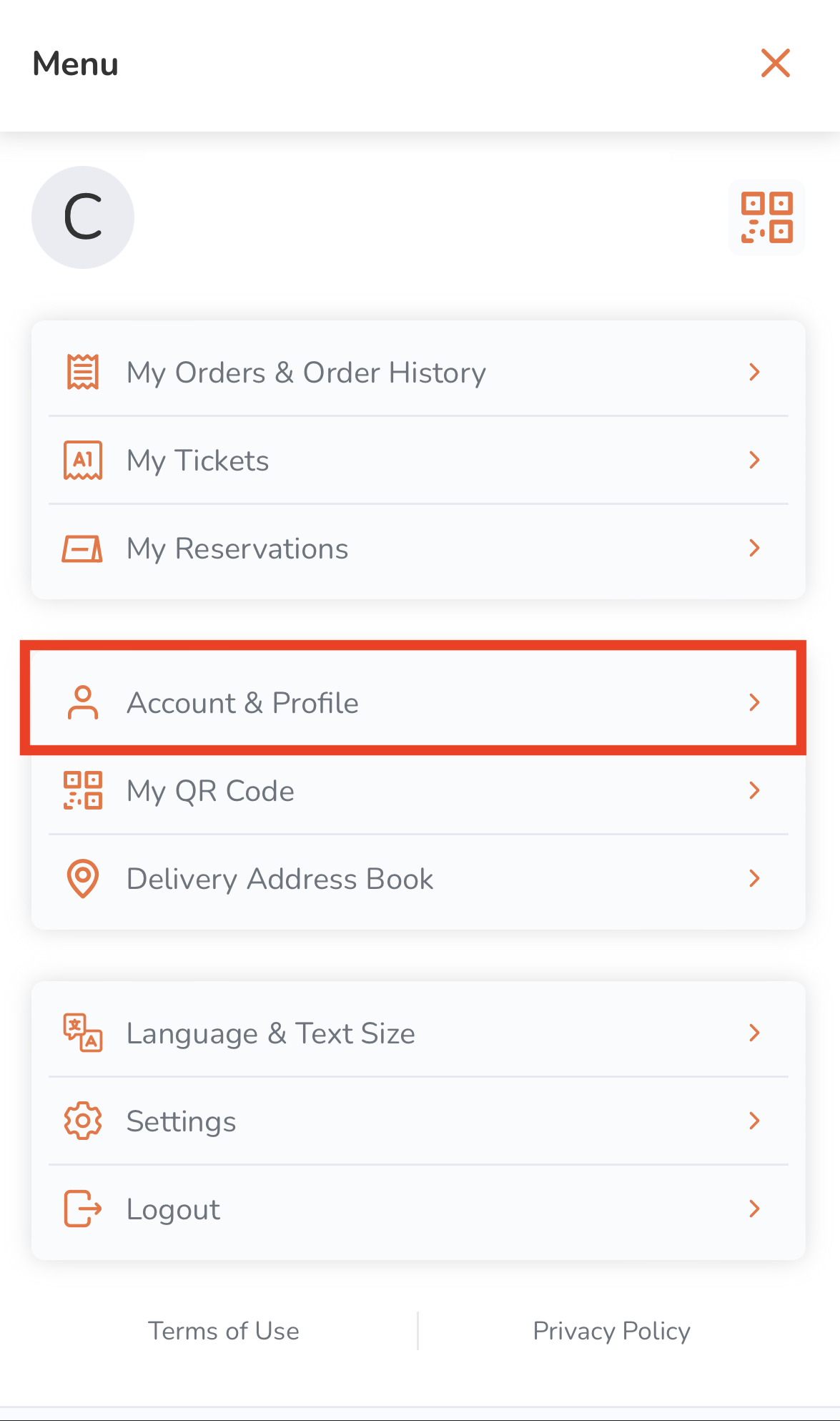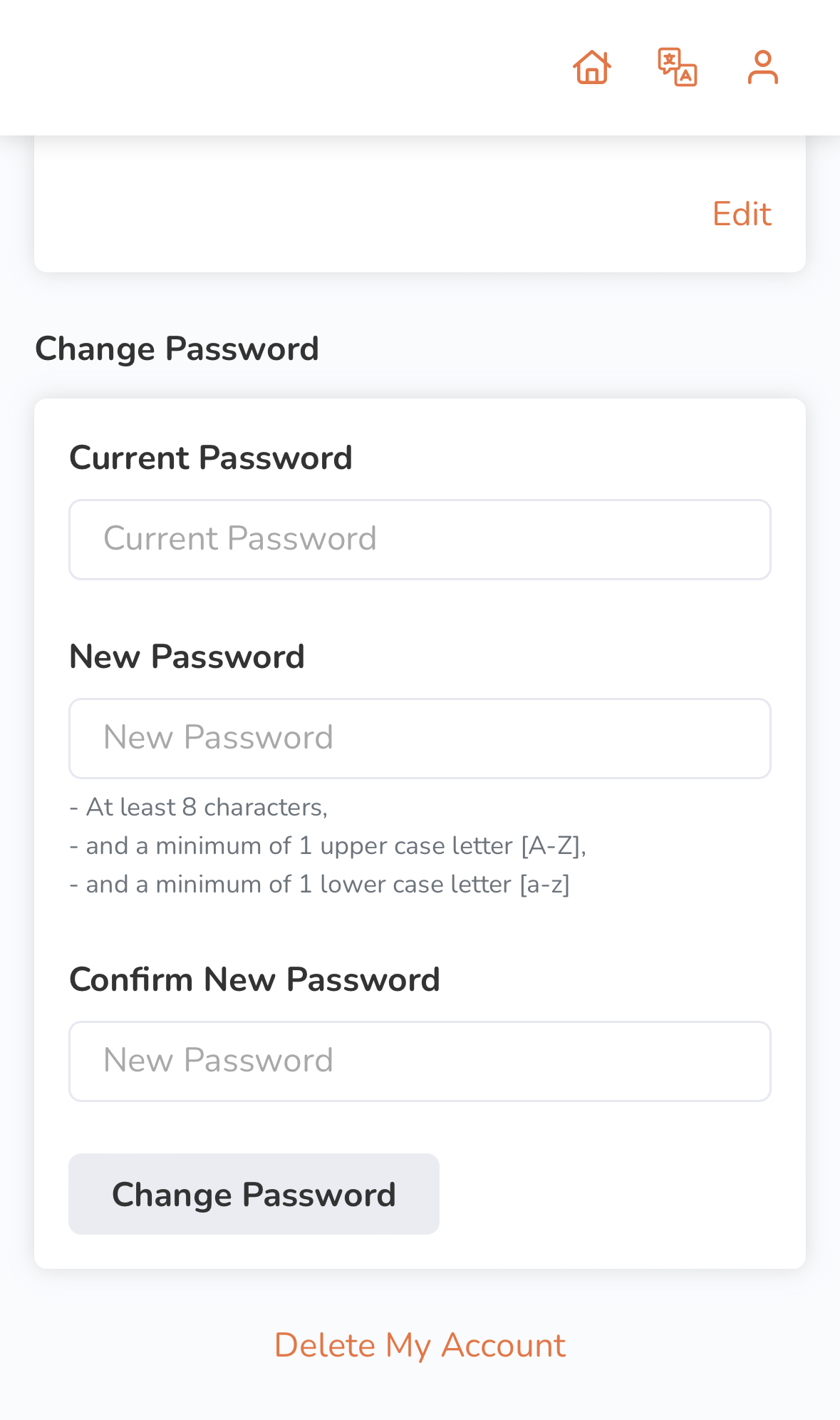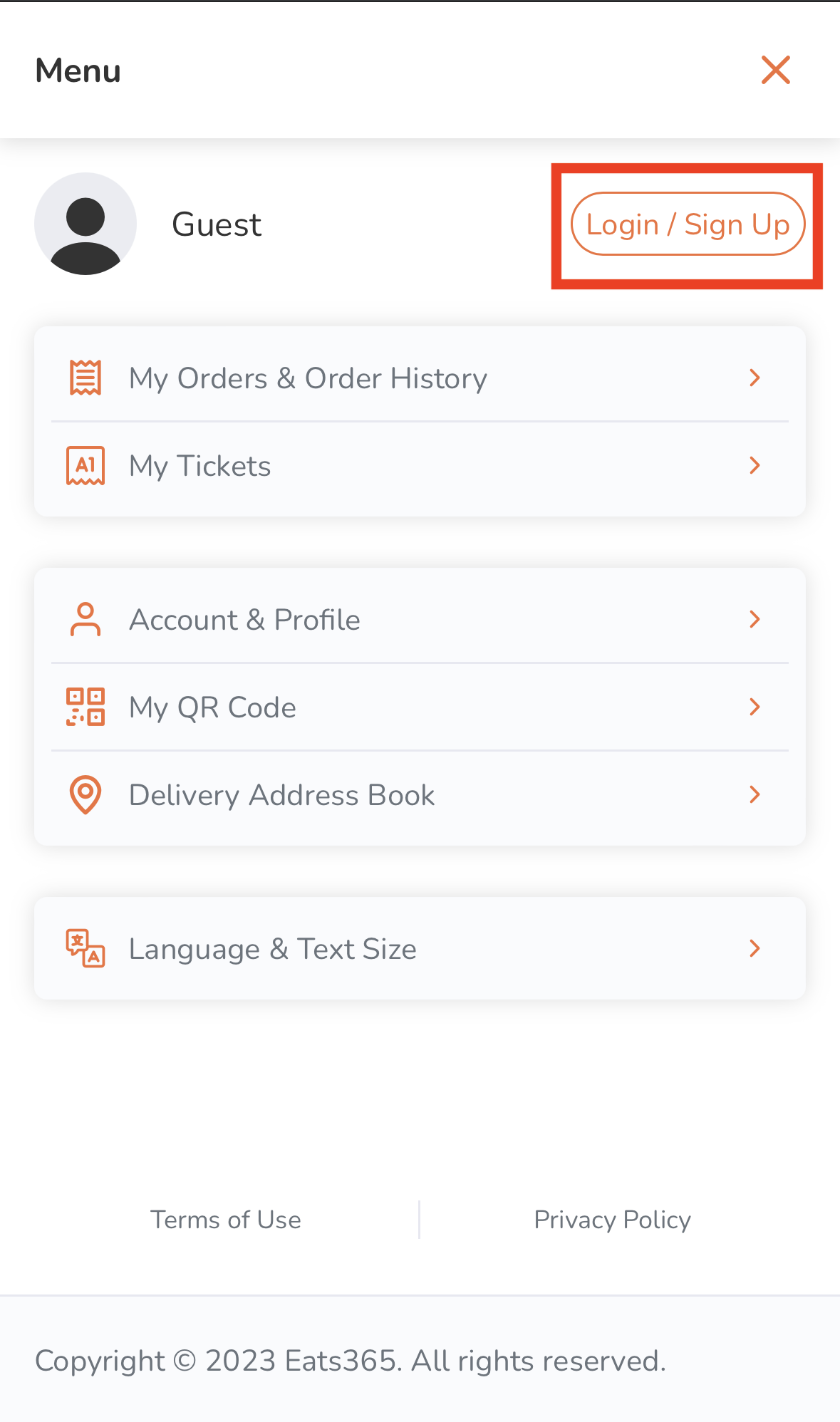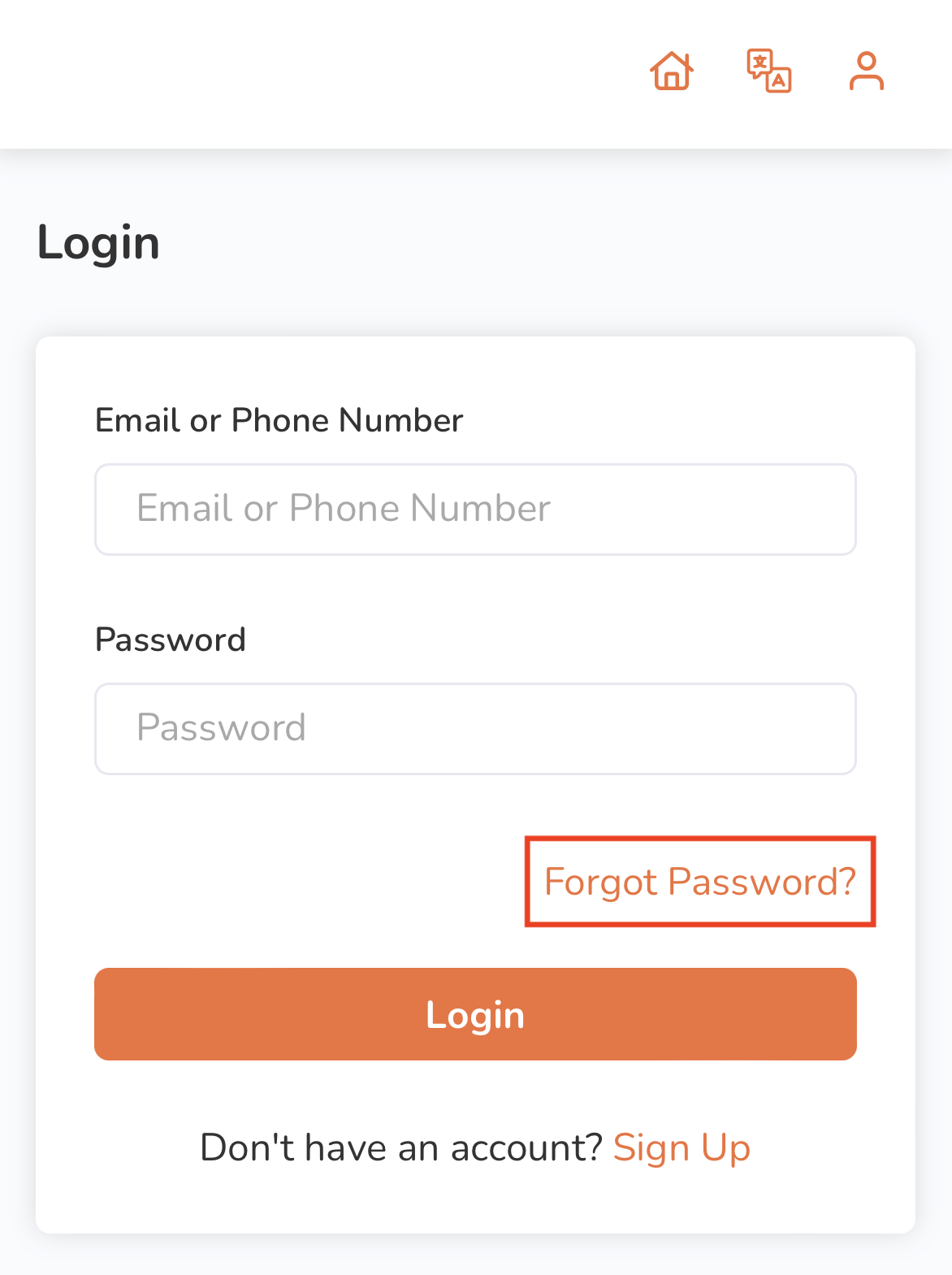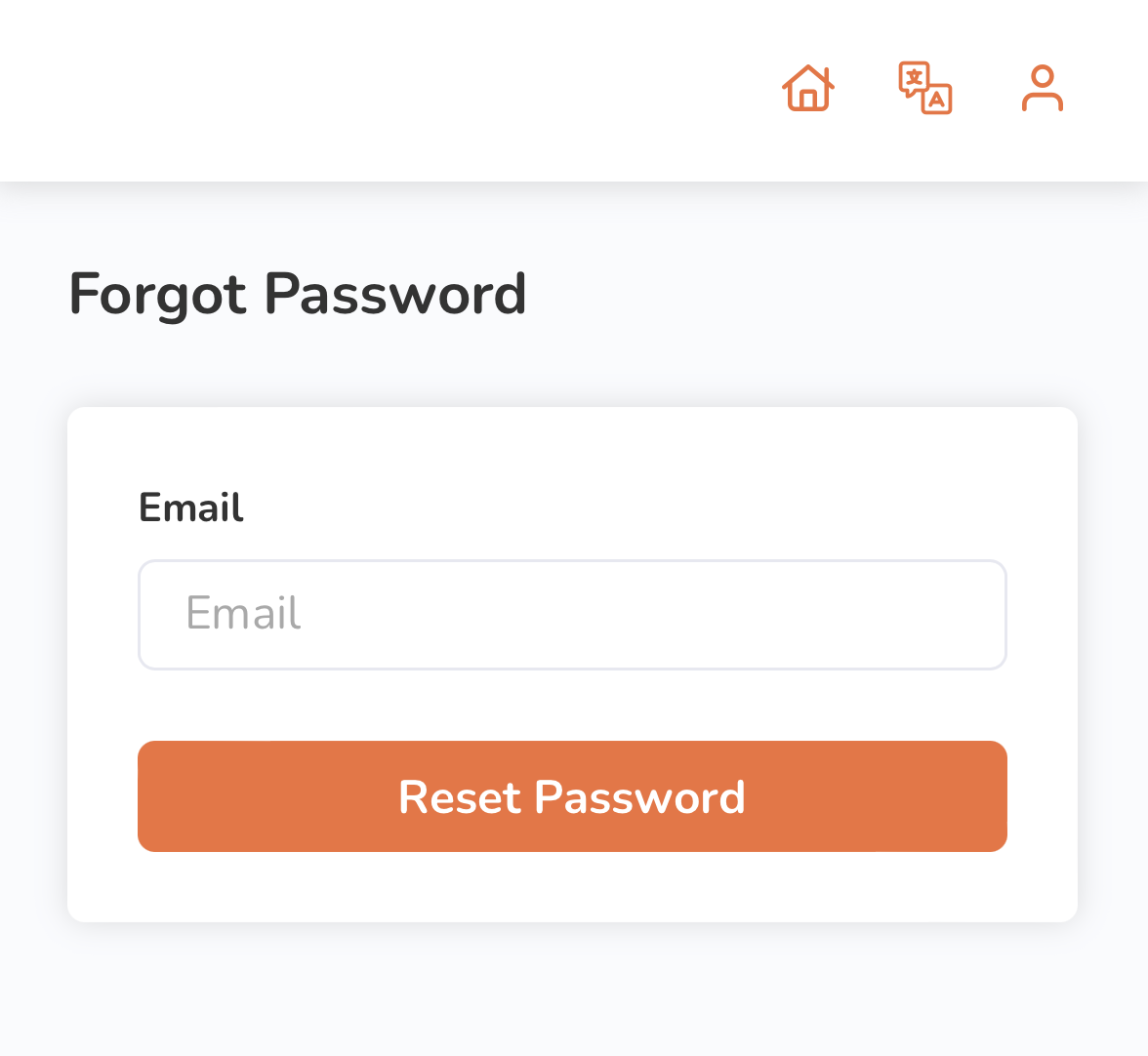Branded Online Store
All Product
Table of Contents
Change password on the branded online store
Learn how to update your account’s password on the branded online store.
When you first sign up for an account on the Eats365 POS, you are prompted to set up a password to login. You can change this password from your account settings on the branded online store.
Change password
To change your account password on the branded online store , follow the steps below:
Mobile device
- On your device’s browser, visit the restaurant’s branded online store website.
- Tap Account
 .
. - Tap Account & Profile.
- Under Change Password, enter your current password.
- Enter your new password.
- To confirm the new password, enter your password again.
- Tap Change Password to finish.
Desktop
- On your desktop browser, visit the restaurant’s branded online store website.
- Click on Account
 .
. - Click on Account.
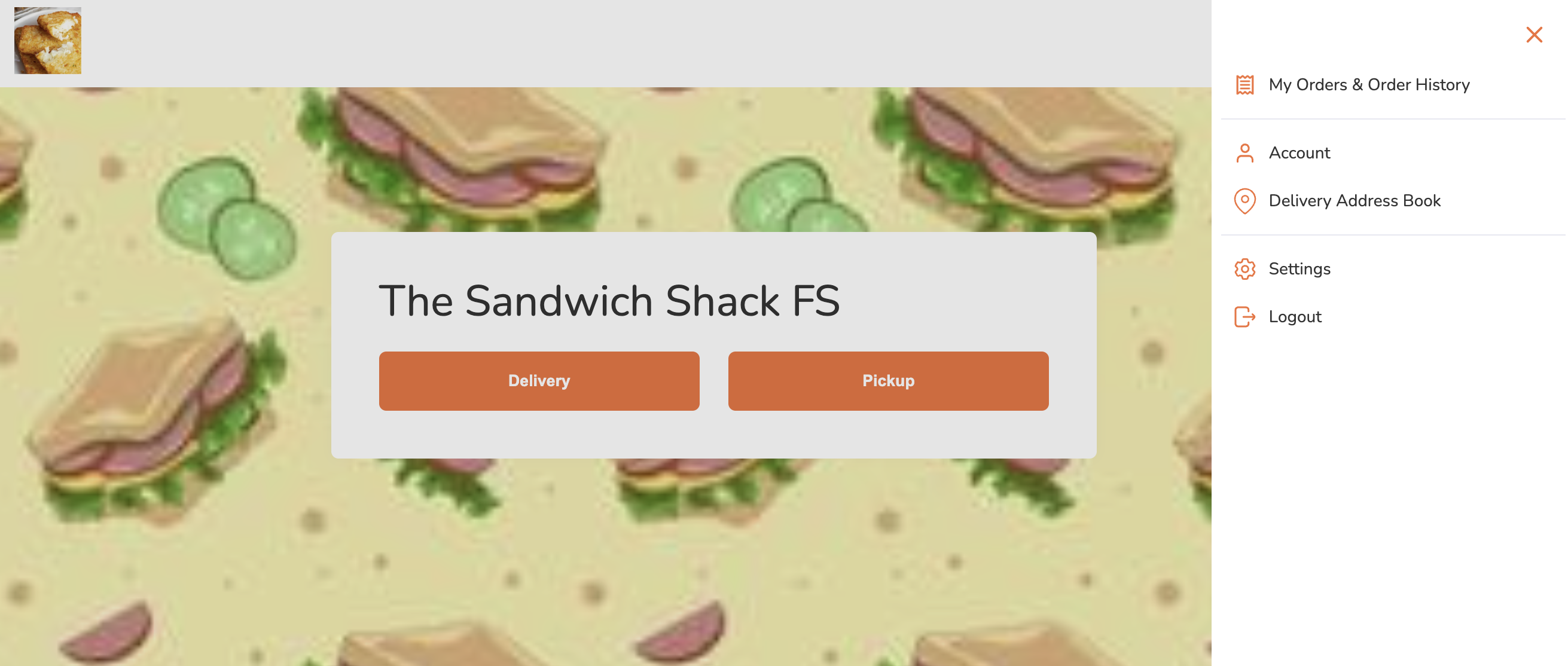
- Under Change Password, enter your current password.
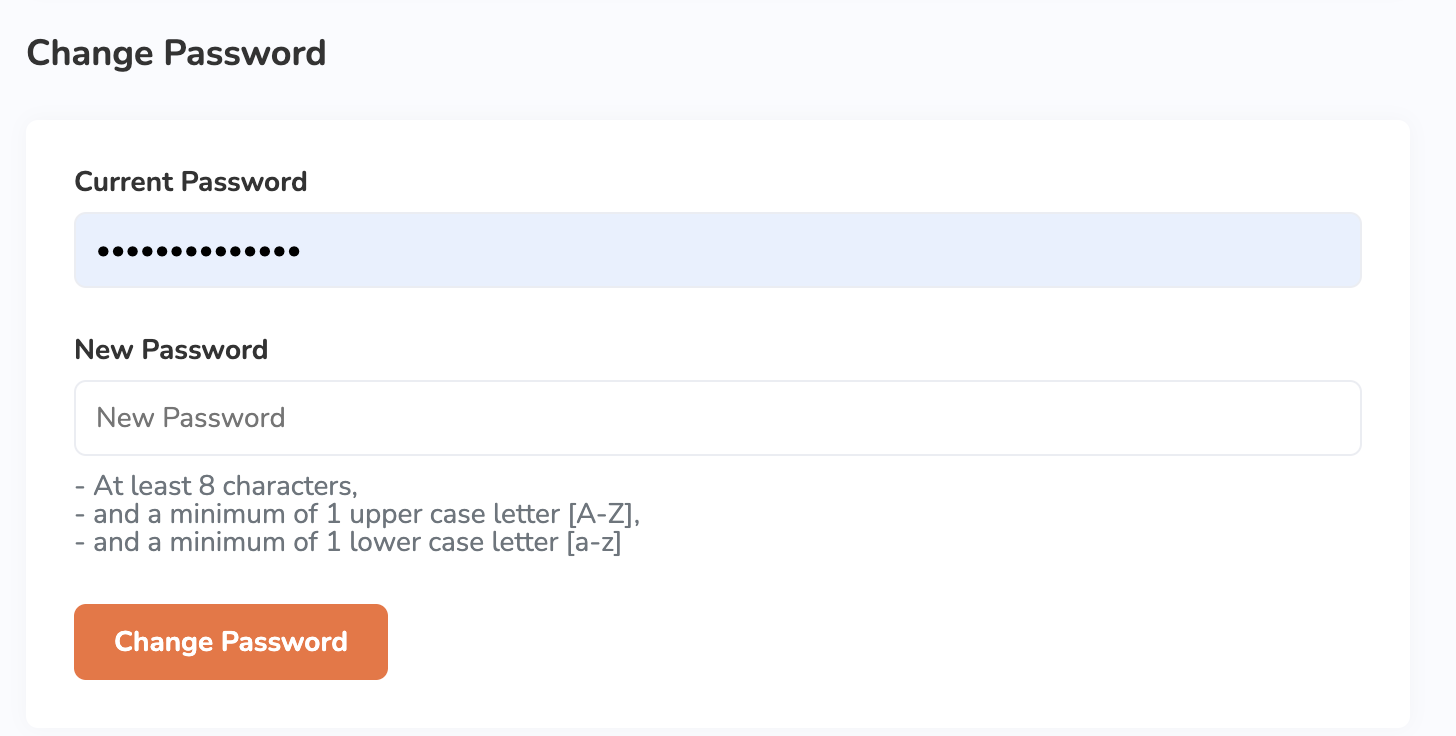
- Enter your new password.
- Click on Change Password to finish.
Forgot password
If you forgot your account password on the branded online store, follow the steps below:
Mobile device
- On your mobile device’s browser, visit the restaurant’s branded online store website.
- At the top right, tap Account
 .
. - Tap Login/Sign Up.
- On the login page, tap Forgot Password?.
- Enter the email address associated with your account.
- Tap Reset Password. You’ll receive an email with instructions on how to reset your password.
- On the email sent to you, tap Reset.
- Enter your new password.
- Tap Reset Password to finish.
Desktop
- On your desktop browser, visit the restaurant’s branded online store website.
- At the top right, click on Account
 .
. - Click on Login/Sign Up.
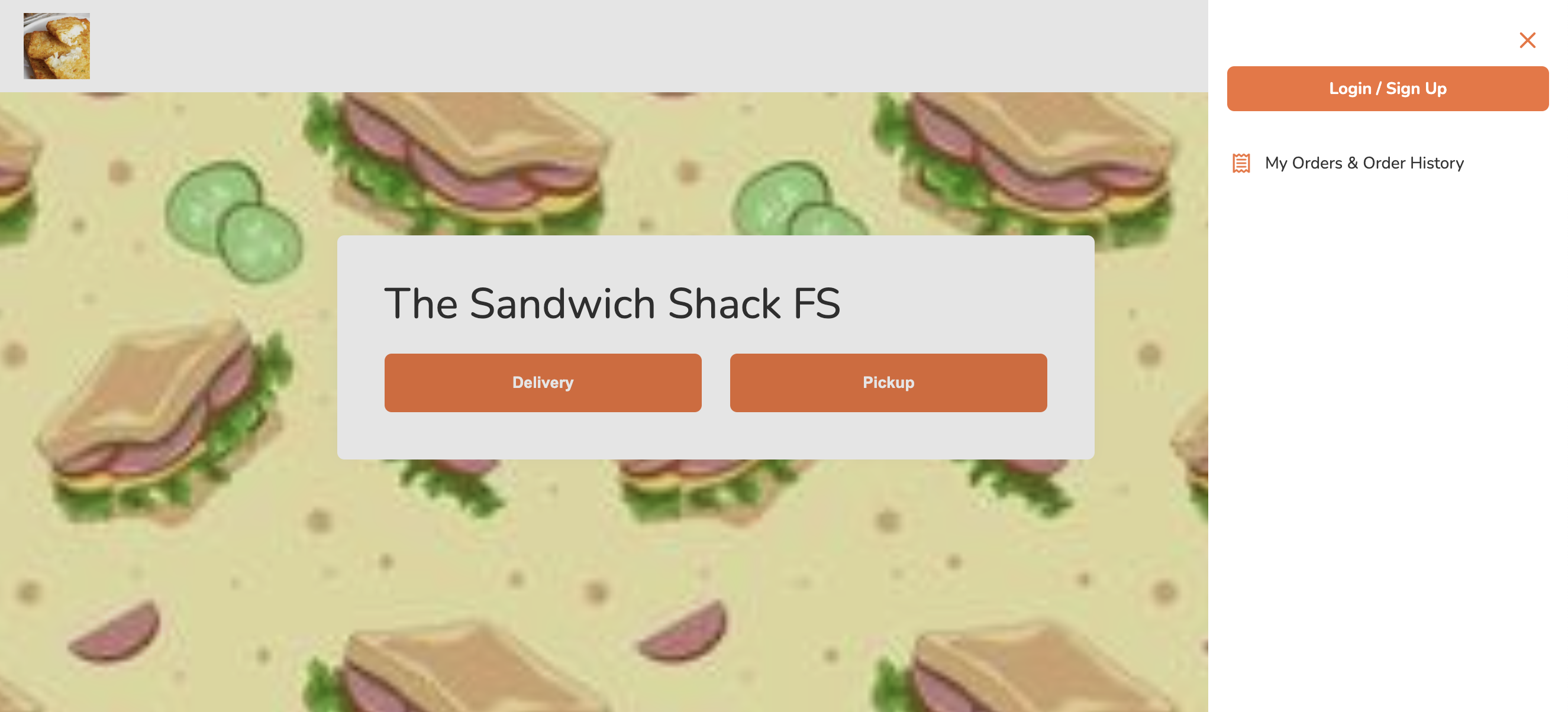
- On the login page, tap Forgot Password?.
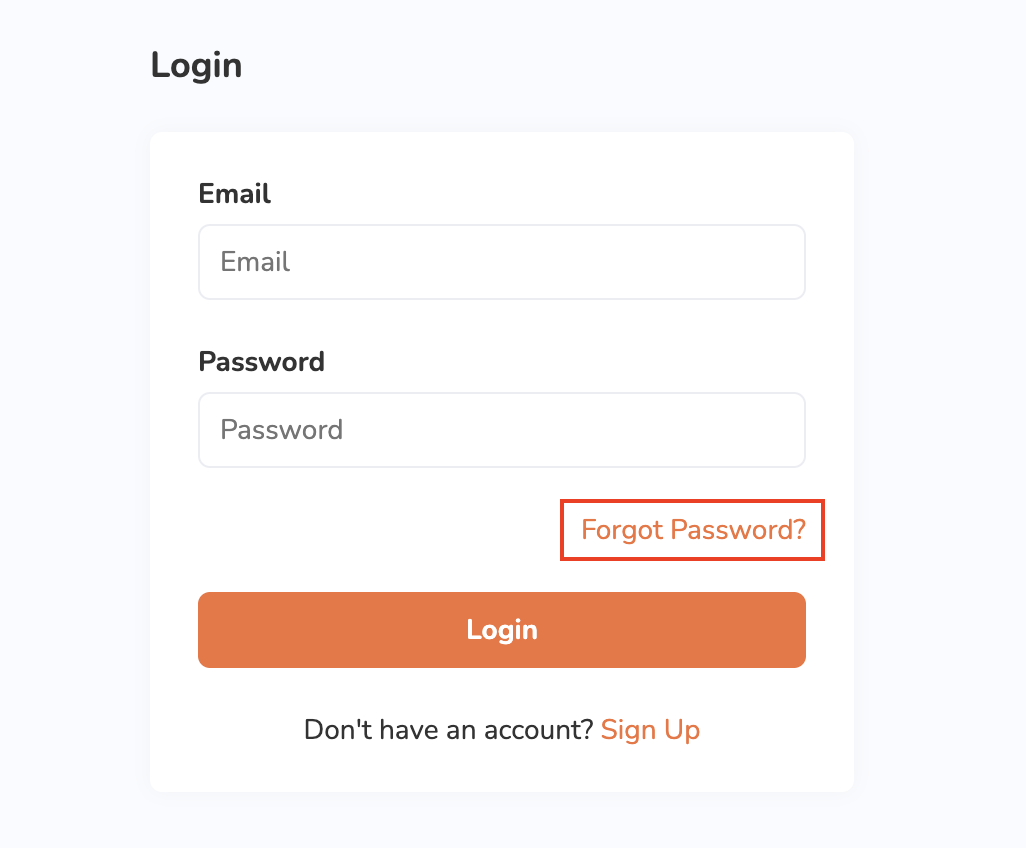
- Enter the email address associated with your account.
- Click on Reset Password. You’ll receive an email with instructions on how to reset your password.
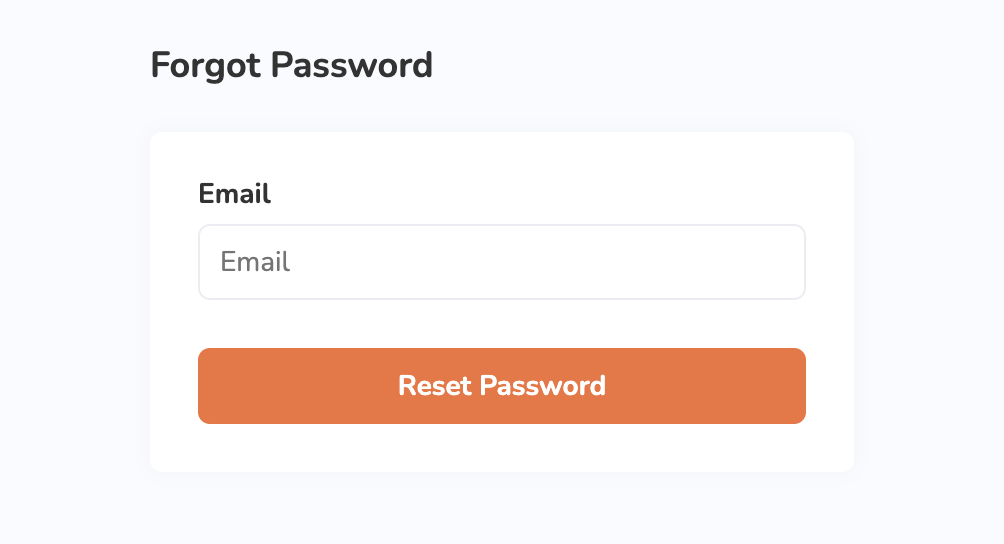
- On the email sent to you, tap Reset.
- Enter your new password.
- Click on Reset Password to finish.
 Eats365 Products
Eats365 Products Merchant Guide
Merchant Guide Modules
Modules Membership
Membership Integrations
Integrations Hardware
Hardware Staff Operations
Staff Operations Roles & Permissions
Roles & Permissions Payments
Payments Reports
Reports What’s New
What’s New Release Notes
Release Notes Troubleshooting
Troubleshooting Simulators
Simulators Glossary
Glossary Troubleshooter
Troubleshooter System Status
System Status