Order Handling
All Product
Table of Contents
Remove items from an order
Learn how to remove items from a customer’s order on the Eats365 POS.
If you need to take out items from a customer’s order, you can remove each item individually or in bulk from the order list.
Remove items individually
To remove items from an order one at a time, follow the steps below:
- On the order-taking screen, tap the item that you want to delete from the order list.
- Tap Delete
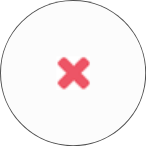 .
.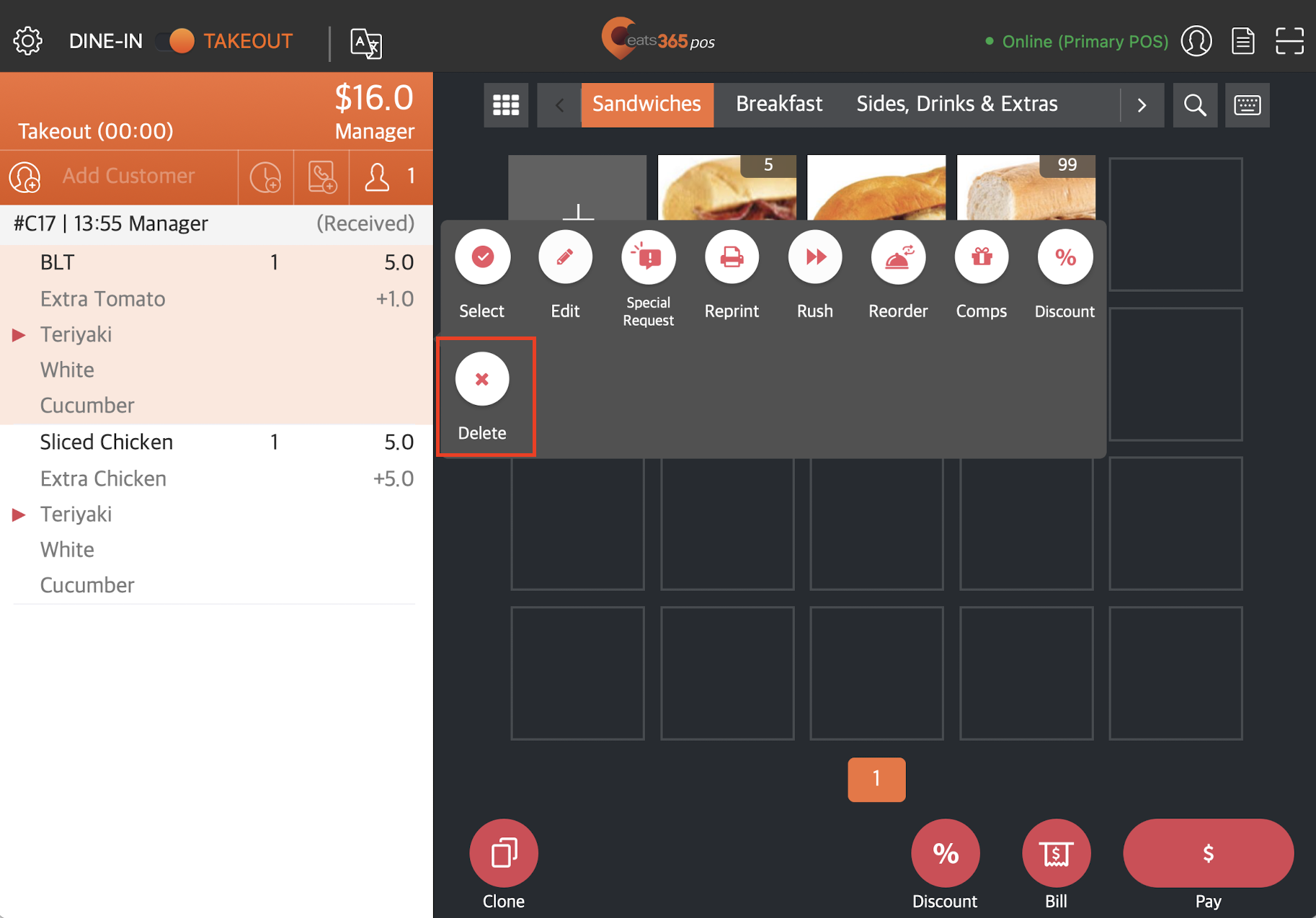
- Repeat the steps until all the items that you want to remove are deleted.
- Tap Confirm.
Remove items in bulk
To remove items in bulk, follow the steps below:
- On the order-taking screen, tap the item that you want to remove from the order list.
- Tap Select
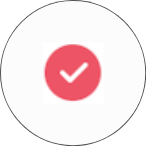 .
.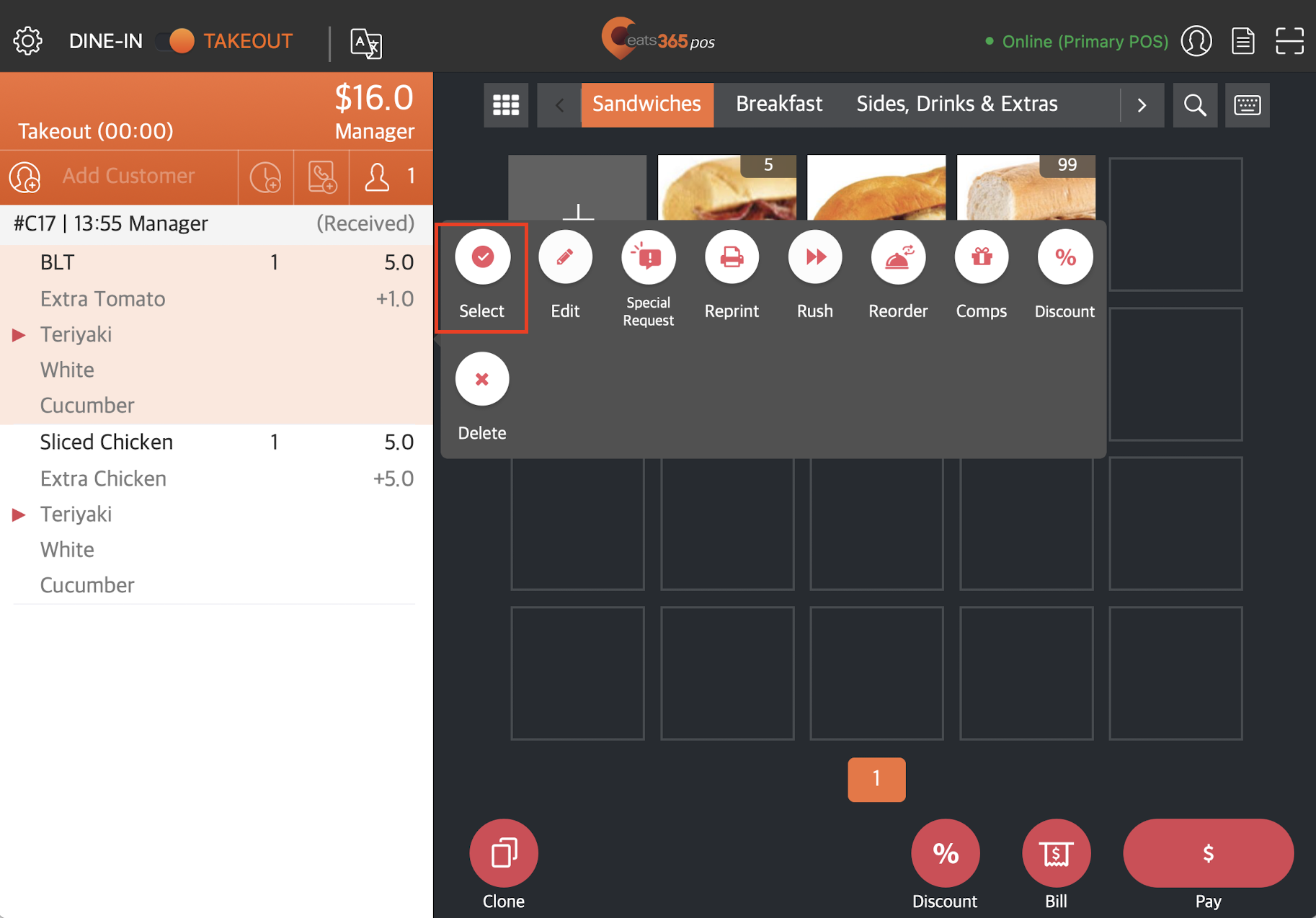
- Tap each item that you want to remove from the order list.
- After you’ve finished selecting all the items to be removed, at the top right, tap Actions.
- Tap Delete
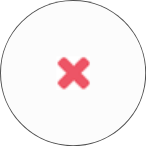 .
.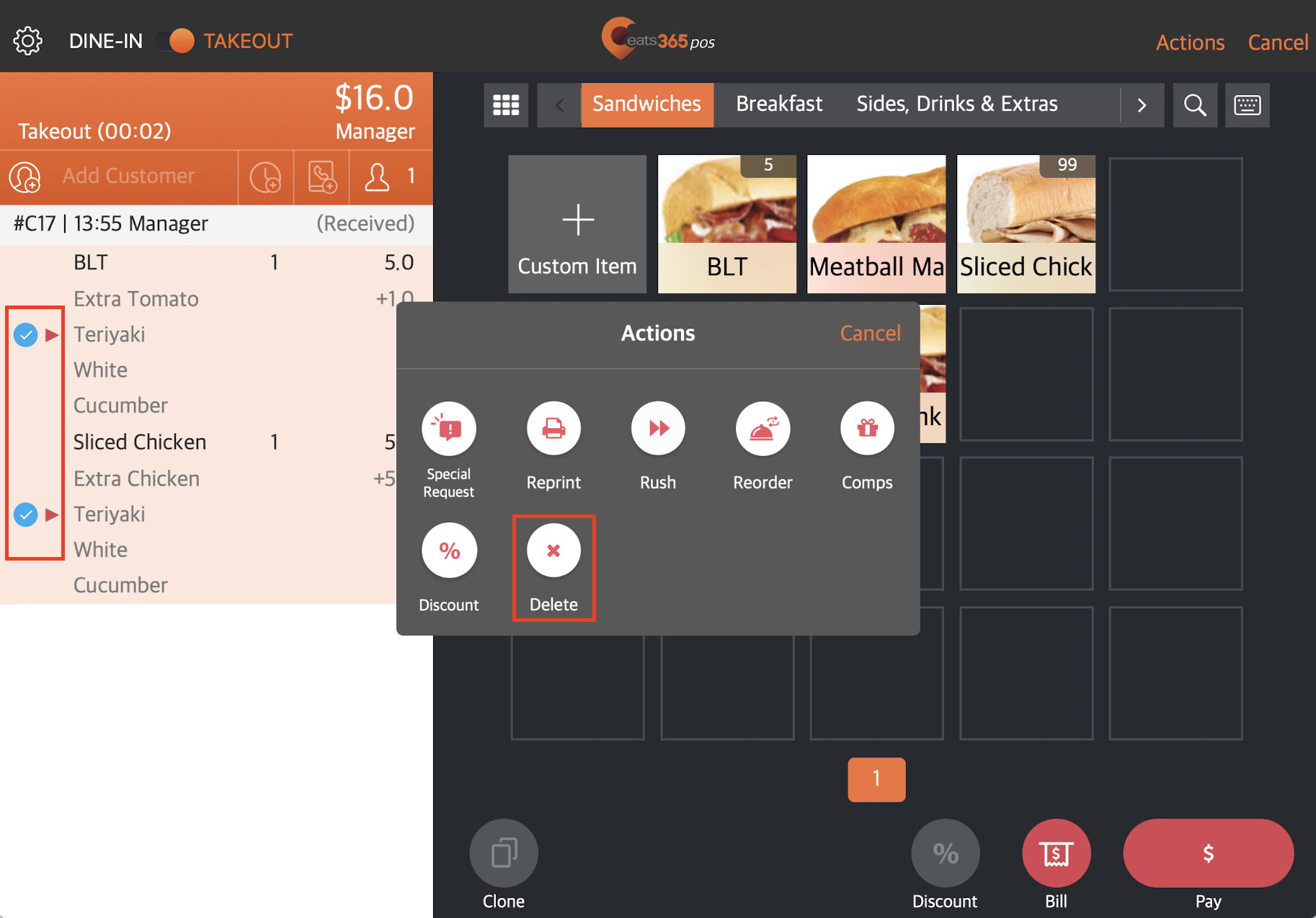
- Tap Confirm.
 Eats365 Products
Eats365 Products Merchant Guide
Merchant Guide Modules
Modules Membership
Membership Integrations
Integrations Hardware
Hardware Staff Operations
Staff Operations Roles & Permissions
Roles & Permissions Payments
Payments Reports
Reports What’s New
What’s New Release Notes
Release Notes Troubleshooting
Troubleshooting Simulators
Simulators Glossary
Glossary Troubleshooter
Troubleshooter System Status
System Status