Order Handling
All Product
Table of Contents
Create a Custom Item
Learn how to create a Custom Item on the Eats365 POS.
A Custom Item can be any out-of-menu item that can be offered and billed to customers. For example, a restaurant may decide to add items that they don’t usually sell and offer them to customers.
In this article, you’ll learn how to create a Custom Item.
Create a Custom Item
To create a Custom Item, follow the steps below:
- Log in to the Eats365 POS.
- On the order-taking screen, tap Custom Item.
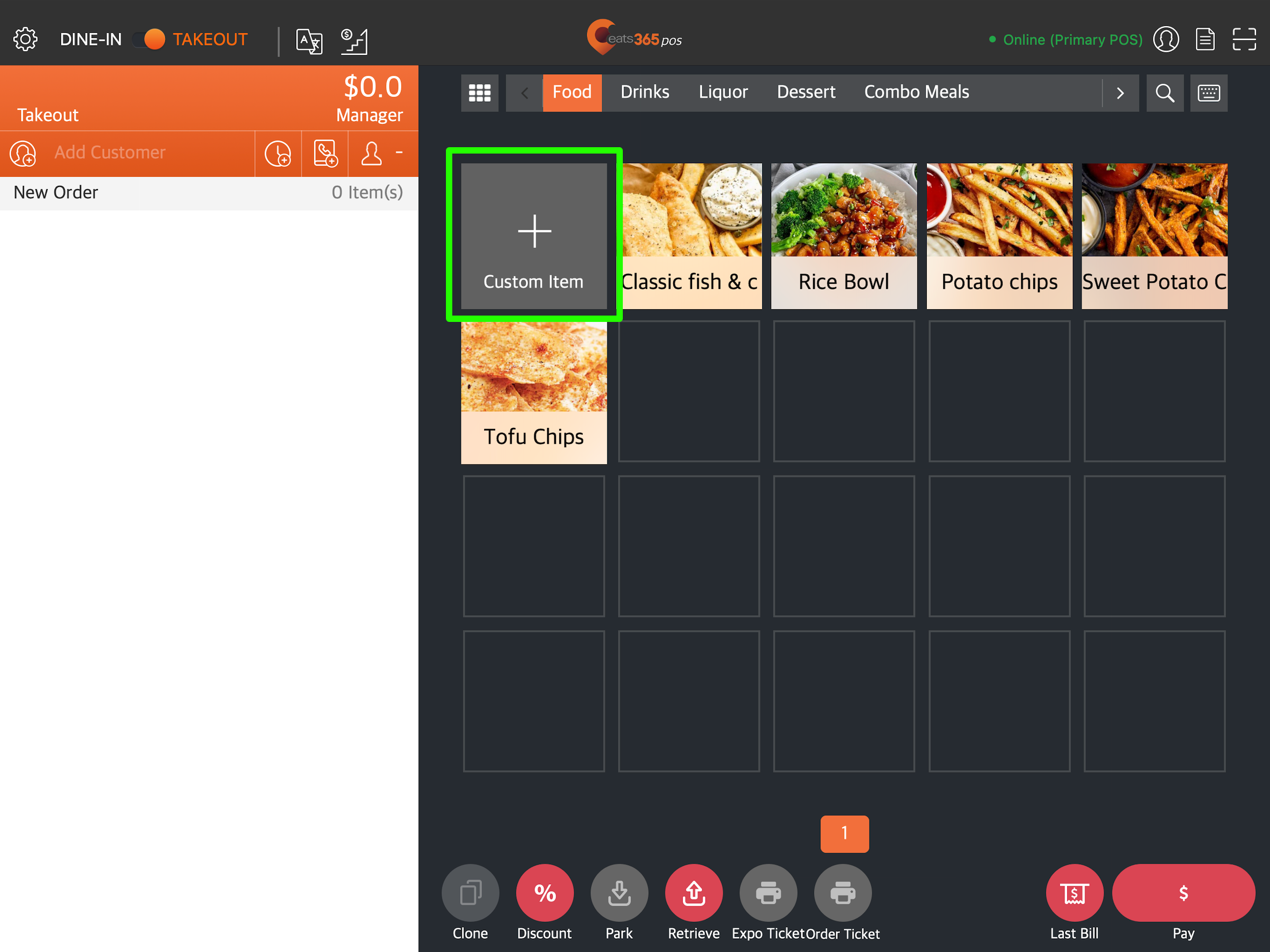 Tip: If you don’t see Custom Item from the order-taking screen, tap Category
Tip: If you don’t see Custom Item from the order-taking screen, tap Category  to change from Category view to Item view.
to change from Category view to Item view.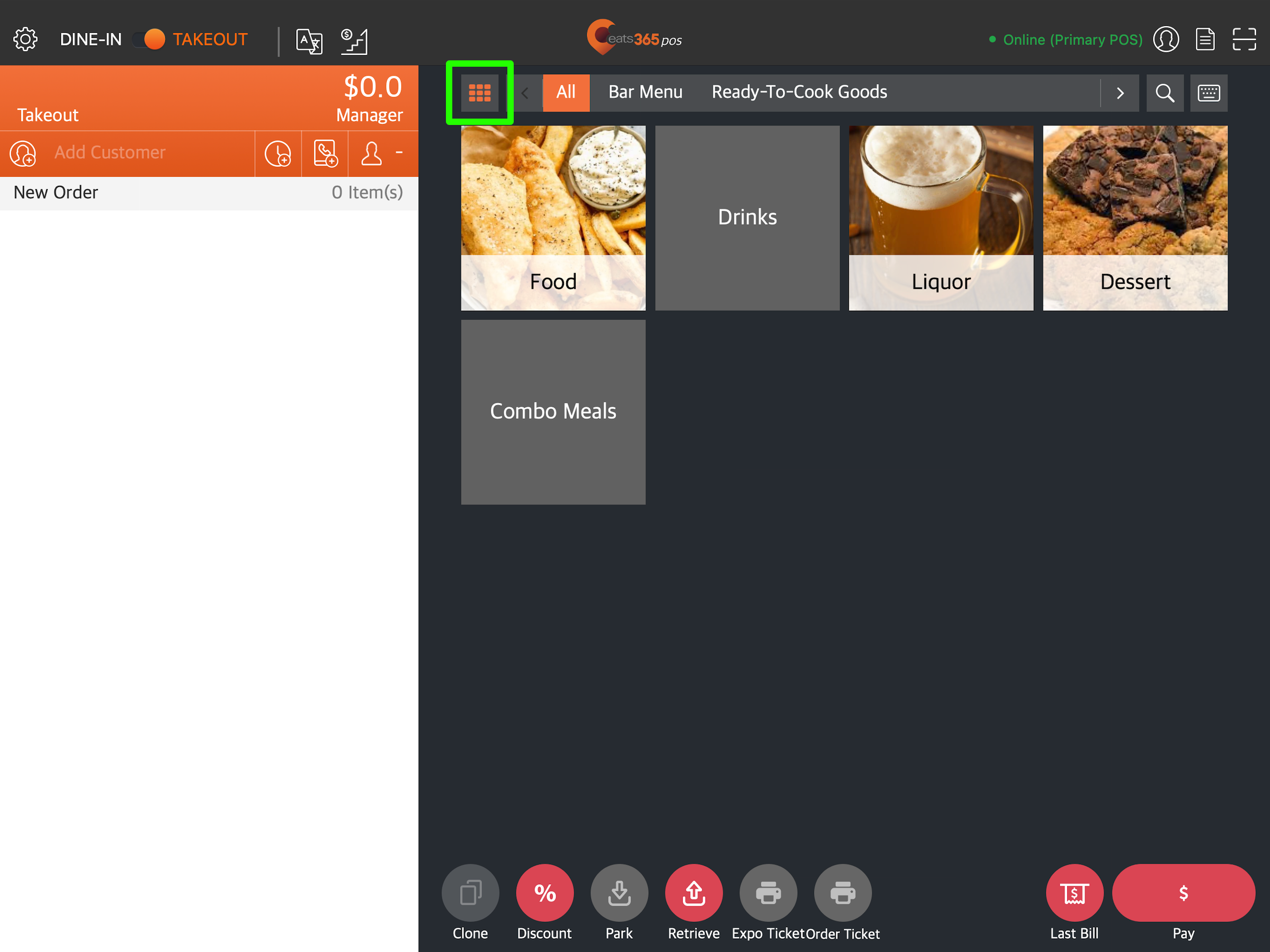
- On the Custom Item screen, enter the required information:
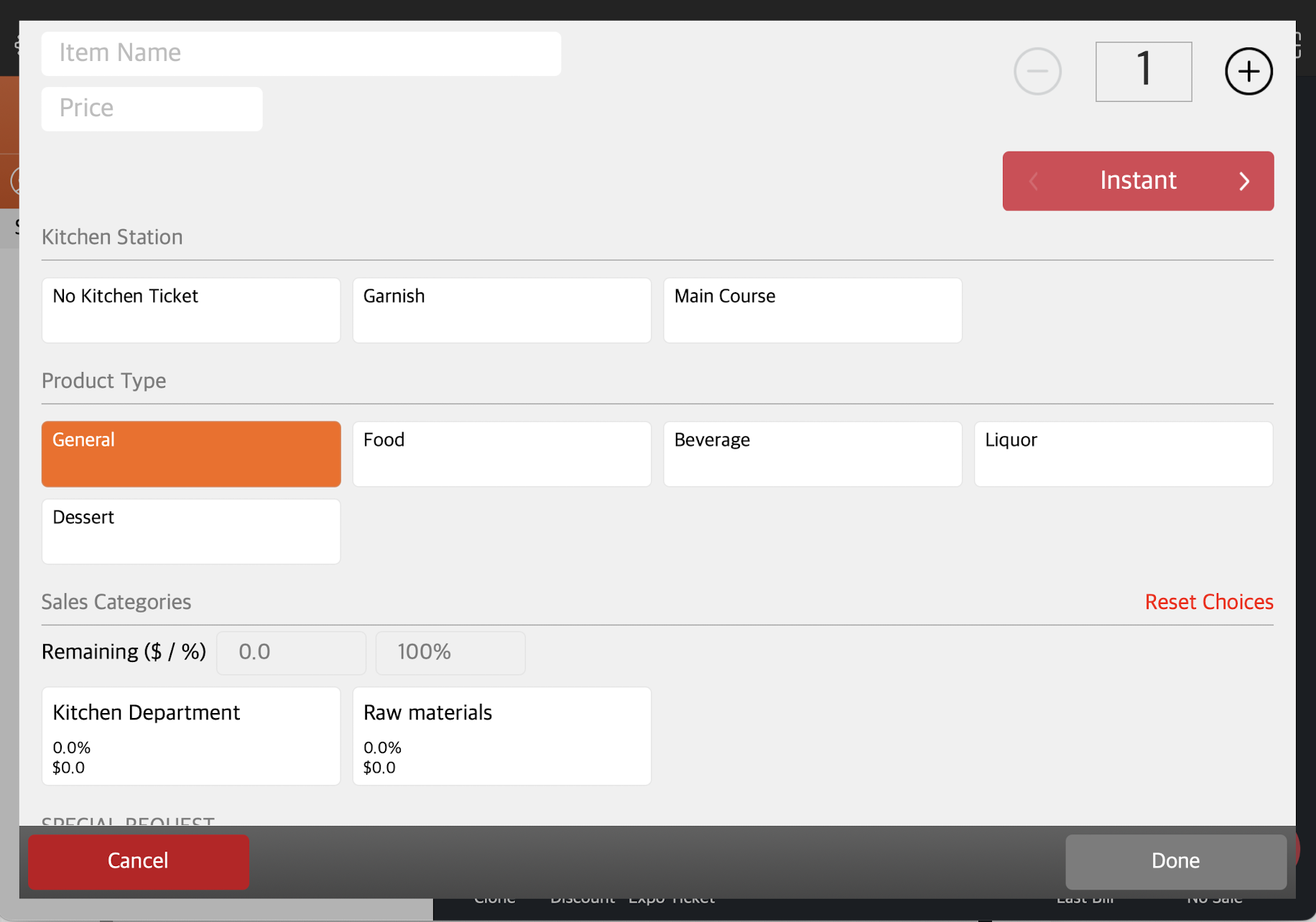
- Item Name
- Item Price
- (Optional) Item Cost
- Kitchen Station
- Product Type
- Sales Categories
- (Optional) Special Requests
- To add the item to the order, tap Done. The Custom Item appears on the order list once it’s created.
Note: The Custom Item won’t be added to the preset menu.
 Eats365 Products
Eats365 Products Merchant Guide
Merchant Guide Modules
Modules Membership
Membership Integrations
Integrations Hardware
Hardware Staff Operations
Staff Operations Roles & Permissions
Roles & Permissions Payments
Payments Reports
Reports What’s New
What’s New Release Notes
Release Notes Troubleshooting
Troubleshooting Simulators
Simulators Glossary
Glossary Troubleshooter
Troubleshooter System Status
System Status