設備管理
目錄
使用「離線模式」維持餐廳營運
了解如何利用「離線模式」與「智能同步」功能,在 Eats365 POS 斷網時仍能持續餐廳營運。
Eats365 POS、其模組及線上服務皆仰賴穩定的網路連線,以發揮最佳效能並實現即時數據同步。若發生非預期的網路連線問題,可能會導致餐廳營運中斷。
在本文中,您將了解「離線模式」如何在網路中斷期間維持服務、重點說明其限制,並解釋「智能同步」如何確保終端機設備之間持續通訊。
概述
「離線模式」是 Eats365 POS 的內建功能,讓您在沒有網路連線的情況下,仍能持續處理訂單、現金支付及打印請求。當 POS 偵測到網路中斷時,此功能將會自動啟用。
指標
要確定 POS 是否處於離線狀態,請檢查桌位介面或點餐介面右上角的網絡狀態。
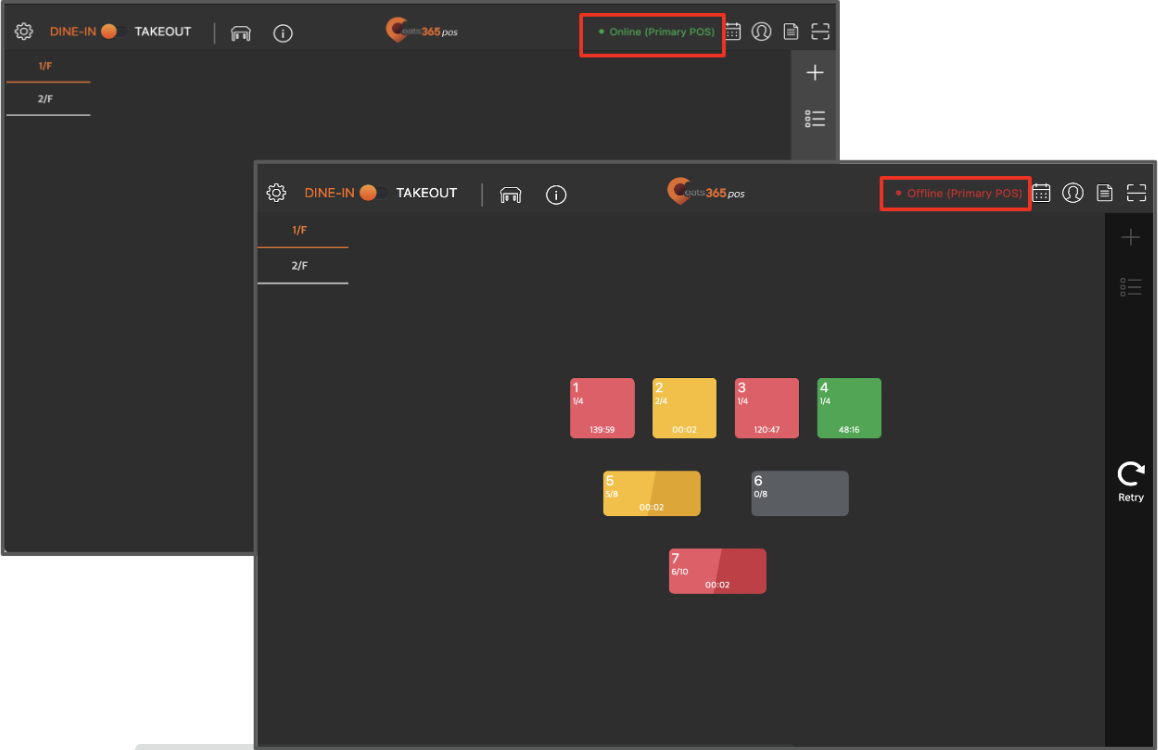
如果網絡狀態顯示在線,但無法處理任何訂單或付款,請通過 WhatsApp 聯繫 Eats365 ServiceDesk 團隊。
建議的操作
當 POS 進入離線狀態時,將無法同步資訊至雲端。重新連線後,POS 應用程式會自動同步離線模式下的所有交易。為確保數據傳輸順暢並防止資訊遺失,請避免以下操作:
- 卸載 POS 應用程式
- 清除應用程式的暫存檔案和數據
- 重置 iPad
單一或多台裝置處於離線狀態
排查與解決網路問題的方式,通常取決於受影響裝置的數量。
單一裝置離線
若只有一台 POS 離線,連線中斷的原因可能出在裝置本身,應用程式,或是其數據機或路由器的連線。有關單一 POS 裝置網路問題的排查方法,請參閱「POS 顯示離線」文章。
多台裝置離線
若多台 POS,模組和打印機同時離線,問題可能源於網路連線(例如,訊號弱或受干擾),網路服務供應商(ISP) 斷網,路由器/數據機故障或 Eats365 伺服器正在維護中。有關如何解決多台裝置的網絡問題,請參閱「所有裝置離線」 以獲取更多資訊。
POS 離線時無法使用的功能
在預設情況下,當整個網路連線中斷時,以下功能將無法使用:
- 添加、編輯和刪除菜單商品,包括:
- 放題菜單
- 自選菜單
- 分類
- 菜單商品
- 改碼主檔
- 商品類別
- 商品子類別
- 特殊要求快捷鍵
- 界面編輯
- 廚房部門
- 分層定價
- 建立和重新定位區域和餐桌
- 執行日結
- 生成營業報告
- 將打印機、模組和支付設備等裝置與 POS 配對
- 更新 POS
- 配置 POS 設定,例如:
- 餐廳設定
- 堂食
- 外賣
- 到會
- 排隊
- 付款方式
- 服務費
- 附加費
- 優惠
- 稅項
- 進位
- 打印設定
- 系統設置
- 網上訂單
- 本機設置
注意:在離線模式下,某些本機設置選項可能仍然有效。
- 管理員工信息
- 更新職級及權限
- 獲取外賣訂單的訂單名稱(如適用)。
注意:您仍然可以通過手動輸入信息來添加訂單名稱。 - 將 POS 設置爲主機
- 管理預訂,包括:
- 建立預訂
- 接受預訂
- 取消預訂
- 更新預訂信息
- 管理線上排隊票,包括:
- 派發排隊票
- 叫號排隊票
- 處理整合信用卡付款(在線)
- 管理、訪問和使用 Eats365 和第三方 CRM 功能,例如:
- 會員管理
- 將會員與訂單關聯
- 使用積分
- 賺取積分
- 充值儲值金額
- 建立、管理和使用禮品卡、優惠券和現金券
- 管理線上訂單
- 線上落單網站伺服器將不斷檢查 POS 是否在線。如果 POS 處於離線狀態,它將無法向伺服器發送信息,告知其已準備好繼續接收訂單。如果 POS 在 15 分鐘後無法與伺服器發送信息,線上下單功能將暫時關閉。
- 如果網絡問題持續存在,餐廳可以選擇通過商家界面關閉線上下單,這能讓顧客得知目前無法下單,並在 POS 恢復同步時,減少需要處理的積壓訂單數量。
- 使用模組,其中包括:
- mPOS
- 圖片餐牌
- 自助點餐系統
- 自助繳費終端機
- 排隊機
- 電子招牌
- 出餐系統
- 電子菜單
注意:廚房顯示器 (KDS) 和顧客顯示屏 (CFD) 的運作並不仰賴網路連線。只要這兩個模組持續透過藍牙與 POS 保持連接,其功能均可維持正常。
離線模式下可使用的功能
當 POS 進入離線模式時,您仍然可以使用以下功能持續進行餐廳營運:
- 檢查 Eats365 POS 版本
- 當不同 POS 終端設備運行不一致的軟件版本時,可能會出現同步問題。這通常發生在使用了僅最新版本才有的新功能,而該功能與舊版本不相容時。若 POS 設備的版本號碼不同,右上角將彈出警告通知。解決此問題至關重要,因為版本不一致會阻礙 POS 系統在各終端設備間正確同步。
- 開始營業
- 您可以執行 “開始營業” 來開設您的餐廳進行營業,但無法執行 “日結”。
- 在不同 POS 終端設備間同步訂單交易。您可以執行下列操作:
- 下單
- 添加訂單
- 編輯訂單
- 上菜商品
- 管理、接受和拒絕現有預訂訂單
- 在 POS 上建立和管理自取和送貨訂單
- 處理訂單付款(離線)
- 您可以處理不需要網絡連接的付款,例如現金付款。您可以執行以下操作:
- 付款
- 取消
- 退款
- 分單
- 您可以處理不需要網絡連接的付款,例如現金付款。您可以執行以下操作:
- 管理餐桌
- 如果启用了 “智能同步”,则可管理餐桌。您可以执行以下操作:
- 爲顧客安排入座
- 將顧客轉到另一張餐桌
- 合臺
- 搭臺
- 分臺
- 鎖定訂單
- 如果启用了 “智能同步”,则可管理餐桌。您可以执行以下操作:
- 處理打印訂單(如果打印機連接至同一個區域網絡)
- 使用廚房顯示器 (KDS) 和顧客顯示屏 (CFD)
- 廚房顯示器 (KDS) 與顧客顯示屏 (CFD) 在沒有網路連線的情況下仍能持續運作,只要它們透過藍牙與 POS 保持連接即可。
- 派發和管理排隊票
- 您可以啟用 “適應式離線模式” 以繼續在 Eats365 POS 上派發和管理排隊票。
注意:即使啟用 “適應式離線模式”,在服務中斷期間,線上排隊與線上叫號等線上功能仍將無法使用。
- 您可以啟用 “適應式離線模式” 以繼續在 Eats365 POS 上派發和管理排隊票。
智能同步
透過「智能同步」技術,Eats365 讓您的餐廳在面對突發的網路中斷、預定的維修停機或其他連線異常情況時,依然能輕鬆維持營運。「智能同步」允許在多台 POS 的環境下,透過點對點 (P2P) 架構相互連接;即使沒有網路,多台 POS 終端仍能即時交換資訊,確保系統功能運作如常。
 Eats365 產品
Eats365 產品 商家指南
商家指南 模組
模組 會員
會員 整合
整合 硬件
硬件 員工操作
員工操作 職級和權限
職級和權限 付款
付款 報表
報表 最新消息
最新消息 產品更新
產品更新 故障排除
故障排除 探索 Eats365 產品
探索 Eats365 產品 Eats365 POS 詞彙表
Eats365 POS 詞彙表 問題排解
問題排解