Queuing Management
Table of Contents
Suspend and resume issuing Queuing Tickets
Learn how to stop and start giving out Queue Tickets using the Eats365 POS.
Issuing Queuing Tickets can be enabled or paused. If the seating capacity of your restaurant hasn’t reached full occupancy yet, you may choose to disable issuing Queue Tickets. Alternatively, when seating capacity is limited, turning on Queue Tickets enables you to manage the customer queue in a timely and orderly fashion.
In this article, you’ll learn how to enable or disable issuing Queuing Tickets and how to reset Queuing Tickets back to zero.
Turn on or off issuing Queuing Tickets
Issue normal queuing tickets
To pause or continue issuing Queuing Tickets, follow the steps below:
- Log in to the Eats365 POS.
- At the top left, tap Dine-In to get to the Table Map Screen.
Tip: You can set the Table Map screen as the default view from the General Preferences settings, so you won’t need to tap Dine-In every time you log in. - From the Table Map Screen, tap either Queue Management
 to show the Current Tickets screen or tap New Ticket
to show the Current Tickets screen or tap New Ticket  to show the ticket creation screen.
to show the ticket creation screen.
- Tap Ticket Settings
 .
. - Toggle Issue Normal Ticket on
 or off
or off  to suspend or resume issuing Queue Tickets.
to suspend or resume issuing Queue Tickets.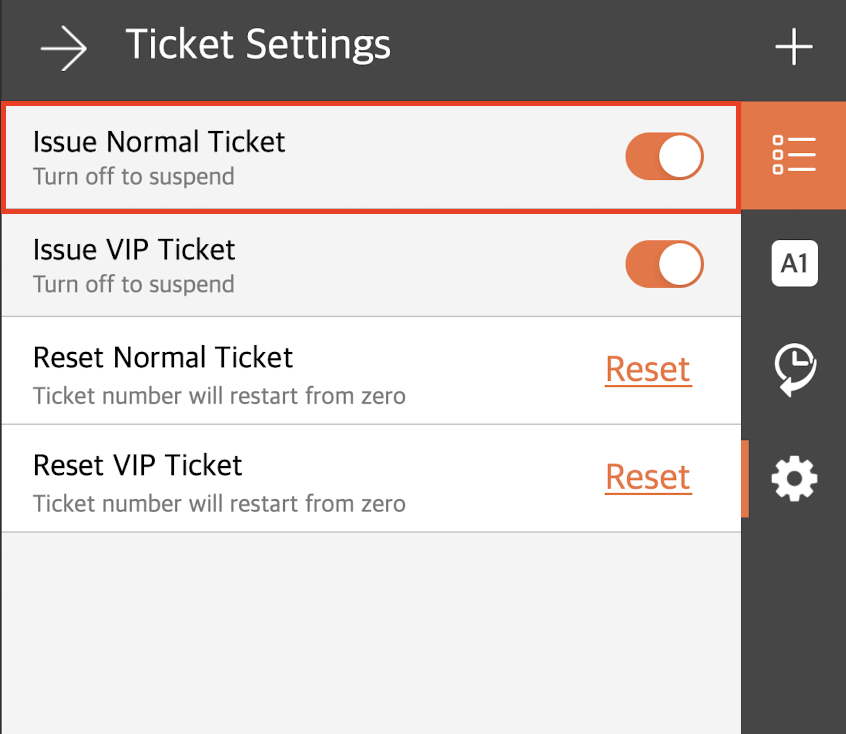
- If you’ve created custom messages for suspending queuing ticket issuance, select the message you want to display on the queuing ticket kiosk. This kiosk allows customers to take a numbered ticket and join a queue, and your custom message will be shown when ticket issuance is suspended.

Issue VIP queuing tickets
To pause or continue issuing Queuing Tickets, follow the steps below:
- Log in to the Eats365 POS.
- At the top left, tap Dine-In to get to the Table Map Screen.
Tip: You can set the Table Map screen as the default view from the General Preferences settings, so you won’t need to tap Dine-In every time you log in. - From the Table Map Screen, tap either Queue Management
 to show the Current Tickets screen or tap New Ticket
to show the Current Tickets screen or tap New Ticket  to show the ticket creation screen.
to show the ticket creation screen.
- Tap Ticket Settings
 .
. - Toggle Issue VIP Ticket on
 or off
or off  to suspend or resume issuing Queue Tickets.
to suspend or resume issuing Queue Tickets.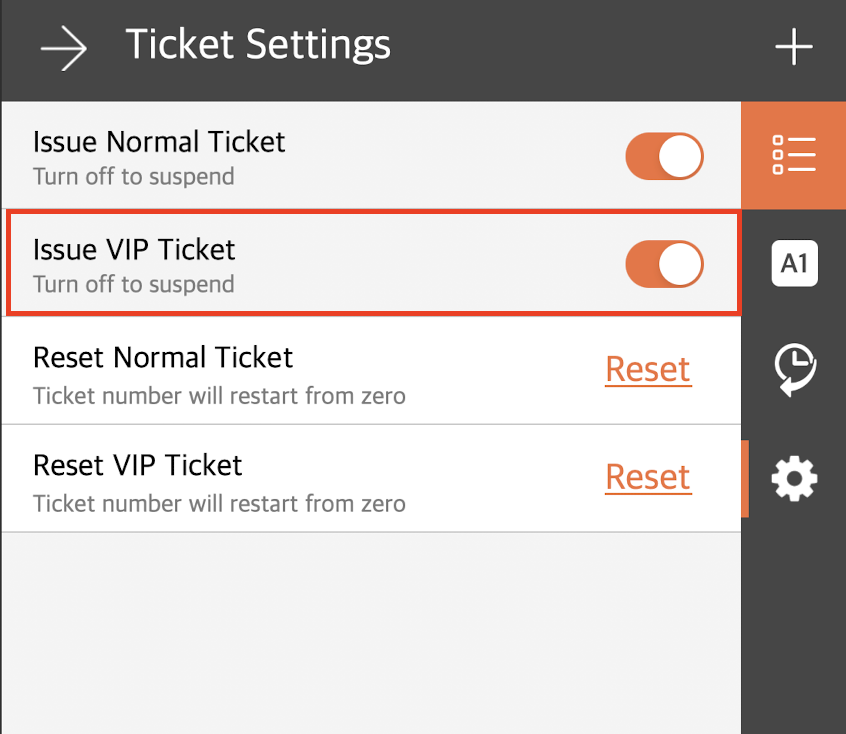
Reset Queuing Tickets
Reset normal ticket
To reset ticket numbers, follow the steps below:
- Log in to the Eats365 POS.
- At the top left, tap Dine-In to get to the Table Map Screen.
Tip: You can set the Table Map screen as the default view from the General Preferences settings, so you won’t need to tap Dine-In every time you log in. - From the Table Map Screen, tap either Queue Management
 to show the Current Tickets screen or tap New Ticket
to show the Current Tickets screen or tap New Ticket  to show the ticket creation screen.
to show the ticket creation screen.
- Tap Ticket Settings
 .
. - Next to "Reset Normal Ticket," tap Reset.
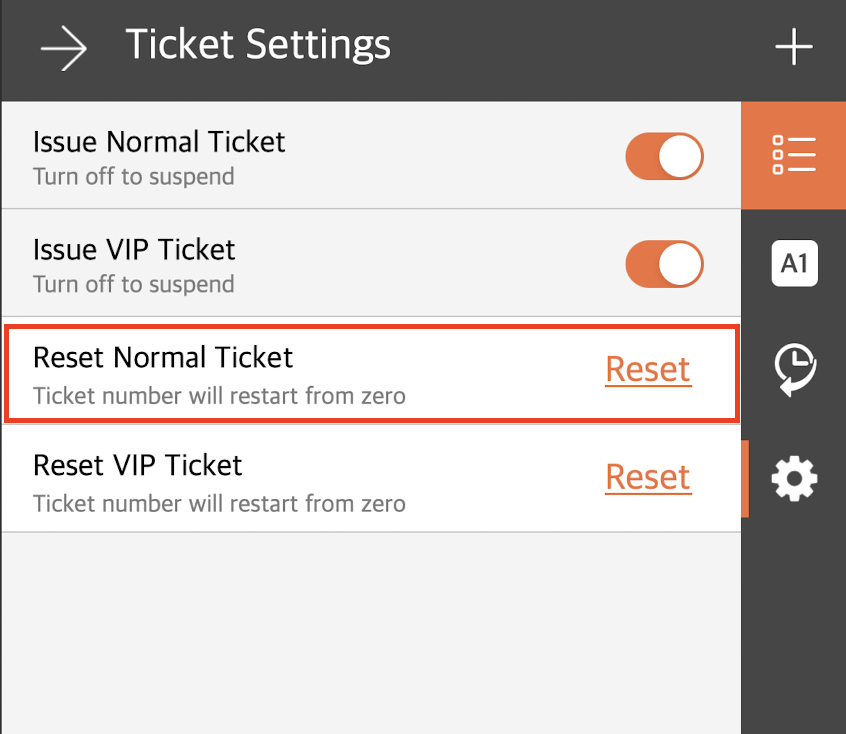
The Queuing Ticket number restarts back to zero once this action is performed.
Reset VIP ticket
To reset ticket numbers, follow the steps below:
- Log in to the Eats365 POS.
- At the top left, tap Dine-In to get to the Table Map Screen.
Tip: You can set the Table Map screen as the default view from the General Preferences settings, so you won’t need to tap Dine-In every time you log in. - From the Table Map Screen, tap either Queue Management
 to show the Current Tickets screen or tap New Ticket
to show the Current Tickets screen or tap New Ticket  to show the ticket creation screen.
to show the ticket creation screen.
- Tap Ticket Settings
 .
. - Next to "Reset VIP Ticket," tap Reset.
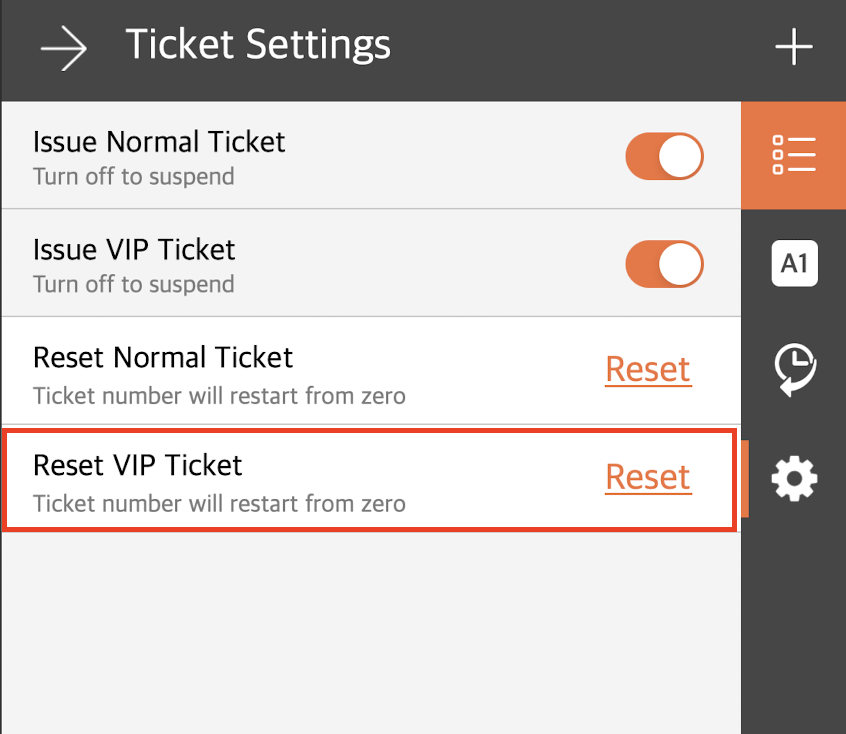
The Queuing Ticket number restarts back to zero once this action is performed.
 Eats365 Products
Eats365 Products Merchant Guide
Merchant Guide Modules
Modules Membership
Membership Integrations
Integrations Hardware
Hardware Staff Operations
Staff Operations Roles & Permissions
Roles & Permissions Payments
Payments Reports
Reports What’s New
What’s New Release Notes
Release Notes Troubleshooting
Troubleshooting Simulators
Simulators Glossary
Glossary Troubleshooter
Troubleshooter System Status
System Status