Handling Payments
Table of Contents
Process and manage Fiuu payments on the Eats365 POS
Learn how to complete payments using Fiuu and process Fiuu payment reversals on the Eats365 POS.
Integrating Fiuu with the Eats365 POS allows you to process payments using Fiuu's supported payment methods, including credit cards, QR codes, as well as payments through DuitNow.
To set up Fiuu for your restaurant, contact Eats365.
In this article, you’ll learn how to initiate a payment for an order using Fiuu, void Fiuu-paid orders, view processed transactions on the Fiuu Payment Terminal, and perform settlement.
Process a payment using Fiuu
To pay for an order with Fiuu, follow the steps below:
- Log in to the Eats365 POS.
- Go to the payment screen.
- For Dine-in orders: On the Table Map screen, press and hold the table, then tap To Payment.

- For Takeout orders: At the top right, tap Order List
 . Then, search for the order that you want to process payment for. Select the order, then tap To Payment.
. Then, search for the order that you want to process payment for. Select the order, then tap To Payment.
- For Dine-in orders: On the Table Map screen, press and hold the table, then tap To Payment.
- Select Integrated Payment as the tender method, then tap Pay.

- Choose the customer's preferred payment type. Once selected, the POS will initiate payment on the Fiuu Payment Terminal.


Void a Fiuu payment
Credit, Debit, QR Code, & UnionPay Mobile QR payment types
Voiding the bill for Credit, Debit, QR Code, & UnionPay Mobile QR payment types should be done on the POS. To void an order that used Fiuu as the payment method, follow the steps below:
- Log in to the Eats365 POS.
- At the top right, tap Order List
 , then locate the order you want to void.
, then locate the order you want to void. - On the selected order, tap To Payment.

- At the bottom, tap Void Bill
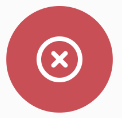 .
. Note: If you’ve enabled "Audit Logs" for voided and refunded orders, you must enter a reason to proceed with voiding or refunding the order. For more information on enabling Audit Logs, refer to Configure Audit Logs settings.
Note: If you’ve enabled "Audit Logs" for voided and refunded orders, you must enter a reason to proceed with voiding or refunding the order. For more information on enabling Audit Logs, refer to Configure Audit Logs settings. - Tap Done to confirm. The refund for the order will be processed accordingly.

DuitNow payment type
Voiding Fiuu payments processed using the DuitNow payment type must be done on the Fiuu Payment Terminal directly. To do this, follow the steps below:
- Ensure that the payment was successfully processed on the POS.

- On the Payment Terminal, select Wallet Txn.

- Select QR Void.

- Enter your Void Password.

- Enter the Original Ref ID (Example: 000082).
-
Manually enter: The Original Ref ID can be found on the Fiuu-printed receipt labeled "Inv No." (Invoice Number).

-
Scan the QR code on the Fiuu-printed receipt:
- Select the Scan icon
 Switch to Back Camera. Then, scan the QR code on the receipt.
Switch to Back Camera. Then, scan the QR code on the receipt.
- On the confirmation screen, select OK.

- Select the Scan icon
-
Manually enter: The Original Ref ID can be found on the Fiuu-printed receipt labeled "Inv No." (Invoice Number).
- The amount will be refunded accordingly, and a "Void Receipt" will automatically be printed out. The Fiuu Payment Terminal doesn’t send the signal to the POS, so you must manually void the bill on the POS.

- On the order, at the bottom, tap Void Bill
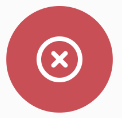
 Void.
Void.
The order will be voided and show a confirmation message.

View transactions on the Fiuu Payment Terminal
To access the transaction log on the Fiuu Payment Terminal, follow the steps below:
Credit, Debit, QR Code, and UnionPay Mobile QR payment types
On the Payment Terminal, select History.

This displays all Credit, Debit, QR Code, and UnionPay Mobile QR transactions processed on the terminal.

DuitNow payment type
- On the Payment Terminal, select Wallet Txn.

- Select Transactions.

This displays all DuitNow transactions processed on the terminal.

Perform settlement for Fiuu
To perform the settlement of Fiuu transactions, follow these steps:
- Log in to the Eats365 POS.
- Tap Settings
 .
. - Under "Business Operations," tap Close Shift. Enter the till amount, then tap Close Shift.

- On the left panel, select End Day
 Perform End of Day.
Perform End of Day. 
- The POS will initiate the printing of the Settlement Receipt on the Fiuu Payment Terminal.

|
Credit / Debit Card payments |
QR payments |
 |
 |
 Eats365 Products
Eats365 Products Merchant Guide
Merchant Guide Modules
Modules Membership
Membership Integrations
Integrations Hardware
Hardware Staff Operations
Staff Operations Roles & Permissions
Roles & Permissions Payments
Payments Reports
Reports What’s New
What’s New Release Notes
Release Notes Troubleshooting
Troubleshooting Simulators
Simulators Glossary
Glossary Troubleshooter
Troubleshooter